Set Up Case Notifications
LogicHub allows you to set up notifications for cases.
Before setting up notifications, verify that the email configuration is set up for your LogicHub instance. To know more, see Configure Email Notification Settings.
To set up case notifications for your own user account:
- Click your User Name > User Profile on the left navigation.
- In the Preferences section > Case Notifications enable/disable the notification options using the toggle button.
- The notifications will be based on your role for the case (assignee, reporter, group) and the types of notifications you would like to receive, such as when a comment is added or a task is created.

Adding and Managing Watchers
If you want to be notified about changes and updates to the cases, you can do this by managing the watchers via:
- Click Settings > Case Settings on the left navigation and click Case Types on the tab menu.
- Open a case type for which you want to add watchers.
- Select a single or multiple users from the Default Watchers drop-down as needed.
- If a user no longer needs to be notified, you can remove them as a watcher just as easily.
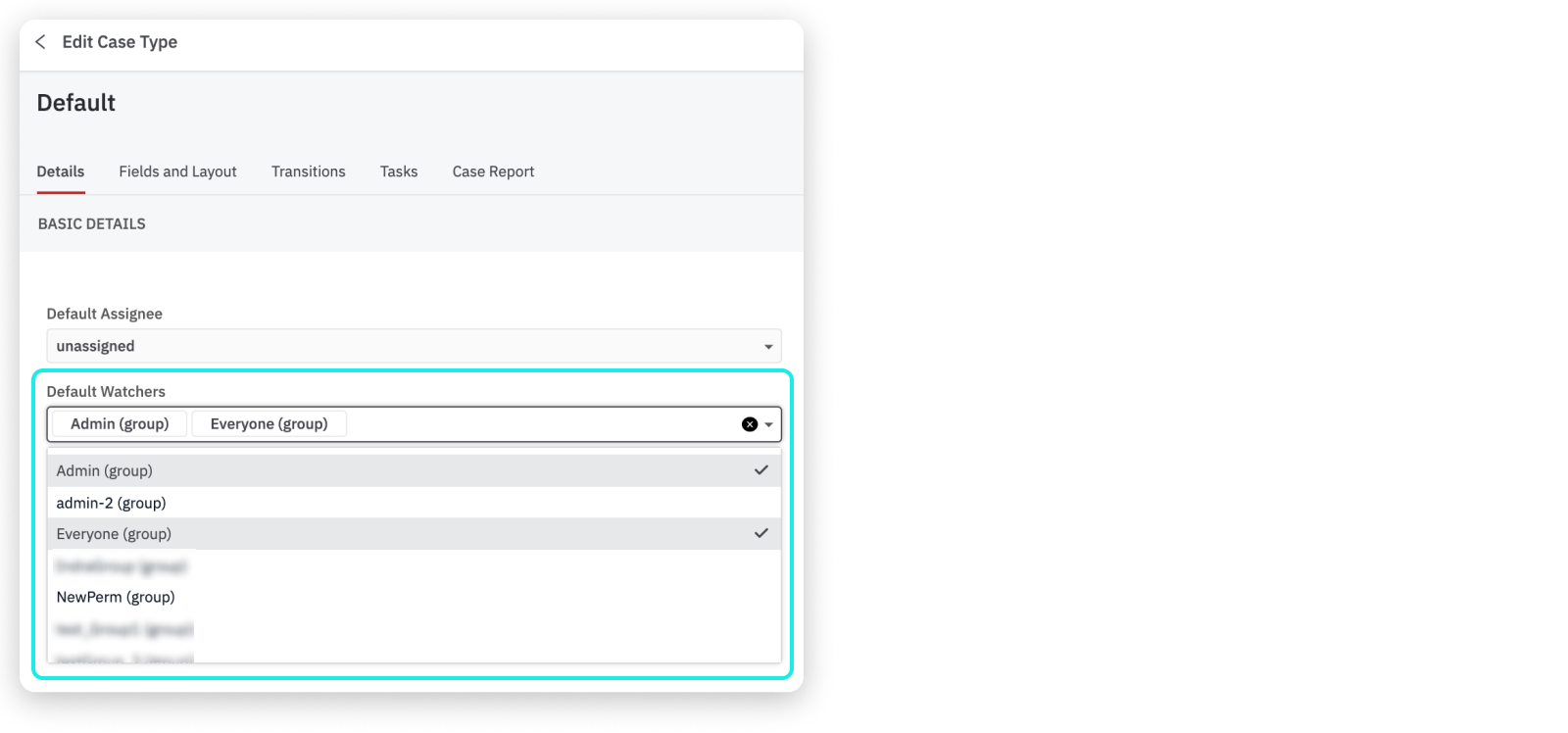
- To add yourself as a watcher, open a case from Case Management > Cases and click to open any case that you want to be notified of.
- Click on the Watch icon on the top-right corner of the page and click Start watching.
- To stop watching, click the Watch icon again and click Stop watching.
- When you comment on a case, you are automatically added as a watcher to that case and you will receive notifications about any changes to the case.
What's Next
Updated about 2 years ago