Akamai
Version: 2.0.0
Akamai secures content, data, and applications across all your data centers and cloud providers, so you can harness the power of a multi-cloud world while maintaining governance and control.
Connect Akamai with LogicHub
- Navigate to Automations > Integrations.
- Search for Akamai.
- Click Details, then the + icon. Enter the required information in the following fields.
- Label: Enter a connection name.
- Reference Values: Define variables here to templatize integration connections and actions. For example, you can use https://www.{{hostname}}.com where, hostname is a variable defined in this input. For more information on how to add data, see 'Add Data' Input Type for Integrations.
- Verify SSL: Select option to verify connecting server's SSL certificate (Default is Verify SSL Certificate).
- Remote Agent: Run this integration using the LogicHub Remote Agent.
- Base URL: Base URL for Akamai API Access. For example: https://akab-xxxxxx-yyyyyy.luna.akamaiapis.net.
- Client Token: Client Token for accessing Akamai API.
- Client Secret: Client Secret for accessing Akamai API.
- Access Token: Access Token for accessing Akamai API
- After you've entered all the details, click Connect.
Actions for Akamai
Show Network Lists
List all network lists available for an authenticated user who belongs to a group, optionally filtered by listType or based on a search string.
Input Field
Choose a connection that you have previously created and then fill in the necessary information in the following input fields to complete the connection.
| Input Name | Description | Required |
|---|---|---|
| Enable Extended Response | When enabled, provides additional response data identifying who created and updated the list and when, and the network list's deployment status in both STAGING and PRODUCTION environments. This data takes longer to provide. (Default is False ie Disabled). | Optional |
| Include Elements | If enabled, the response list includes all items. For large network lists, this may slow responses and yield large response objects. Disabling it, omits the network list's elements and only provides higher-level metadata. (Default is False ie Disabled). | Optional |
| List Type | Filters the output to lists of only the given type of network lists if provided, either IP or GEO. This corresponds to the NetworkList object's type member. | Optional |
| Search | Enter a jinja-templated search string to show only related results. | Optional |
Output
A JSON object containing multiple rows of result:
- has_error: True/False
- error: message/null
- other keys containing information of Network List
Add Element
Adds the specified element to the specified list.
Input Field
Choose a connection that you have previously created and then fill in the necessary information in the following input fields to complete the connection.
| Input Name | Description | Required |
|---|---|---|
| Element | Select column that contains Elements. If the network list's type is IP, the column-value needs to be an IP address or CIDR block. If the type is GEO, it needs to be a two-character country code. | Required |
| Network List ID | Select column that contains Network List ID where the corresponding Element is to be added. | Required |
Output
A JSON object containing multiple rows of result:
- has_error: True/False
- error: message/null
- result: Element is successfully added to Network List
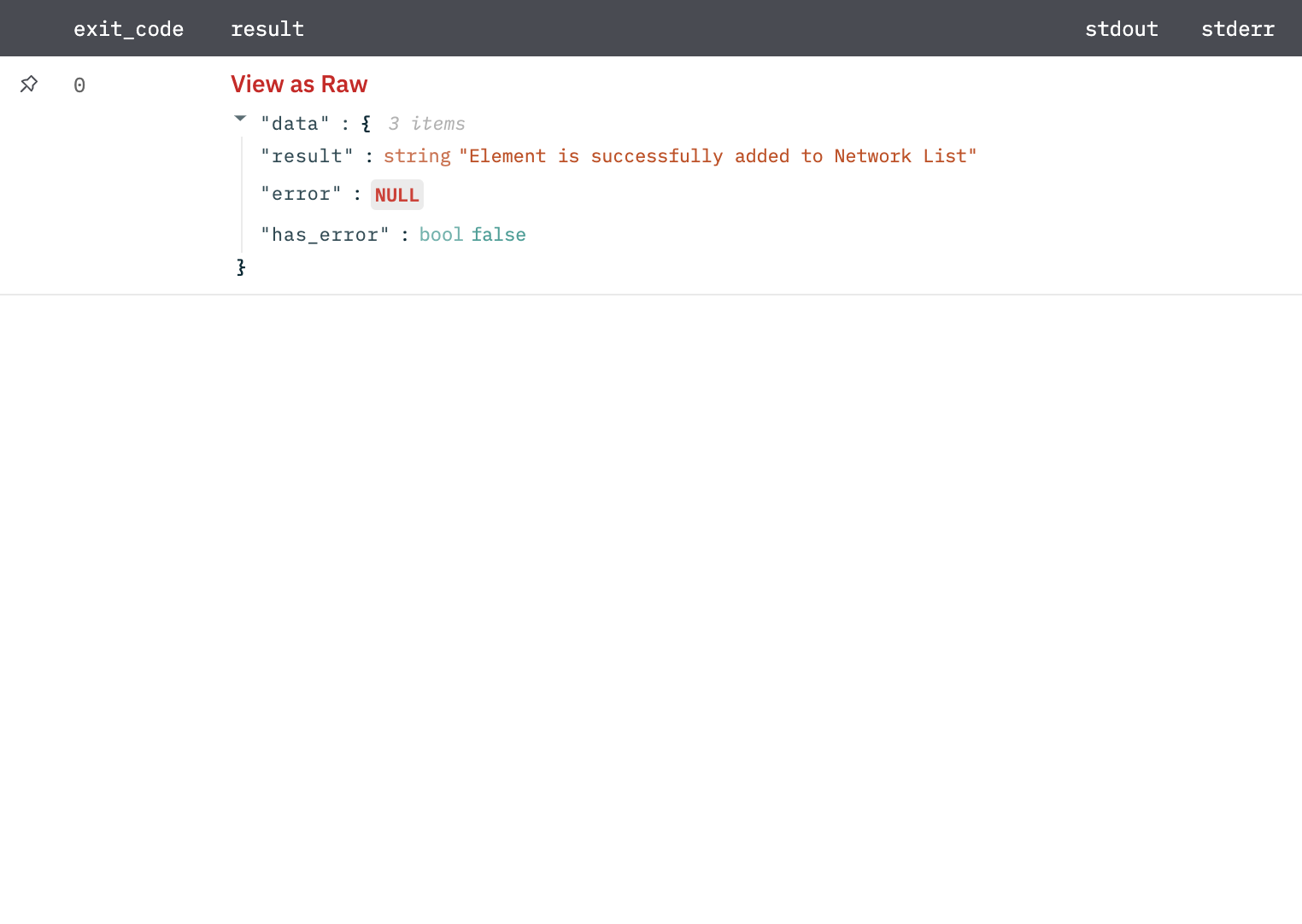
Delete Element
Deletes the specified element from a specified list.
Input Field
Choose a connection that you have previously created and then fill in the necessary information in the following input fields to complete the connection.
| Input Name | Description | Required |
|---|---|---|
| Element | Select column that contains Elements. If the network list's type is IP, the column-value needs to be an IP address or CIDR block. If the type is GEO, it needs to be a two-character country code. | Required |
| Network List ID | Select column that contains Network List ID where the corresponding Element is to be deleted from. | Required |
Output
A JSON object containing multiple rows of result:
- has_error: True/False
- error: message/null
- result: Element is successfully removed from Network List
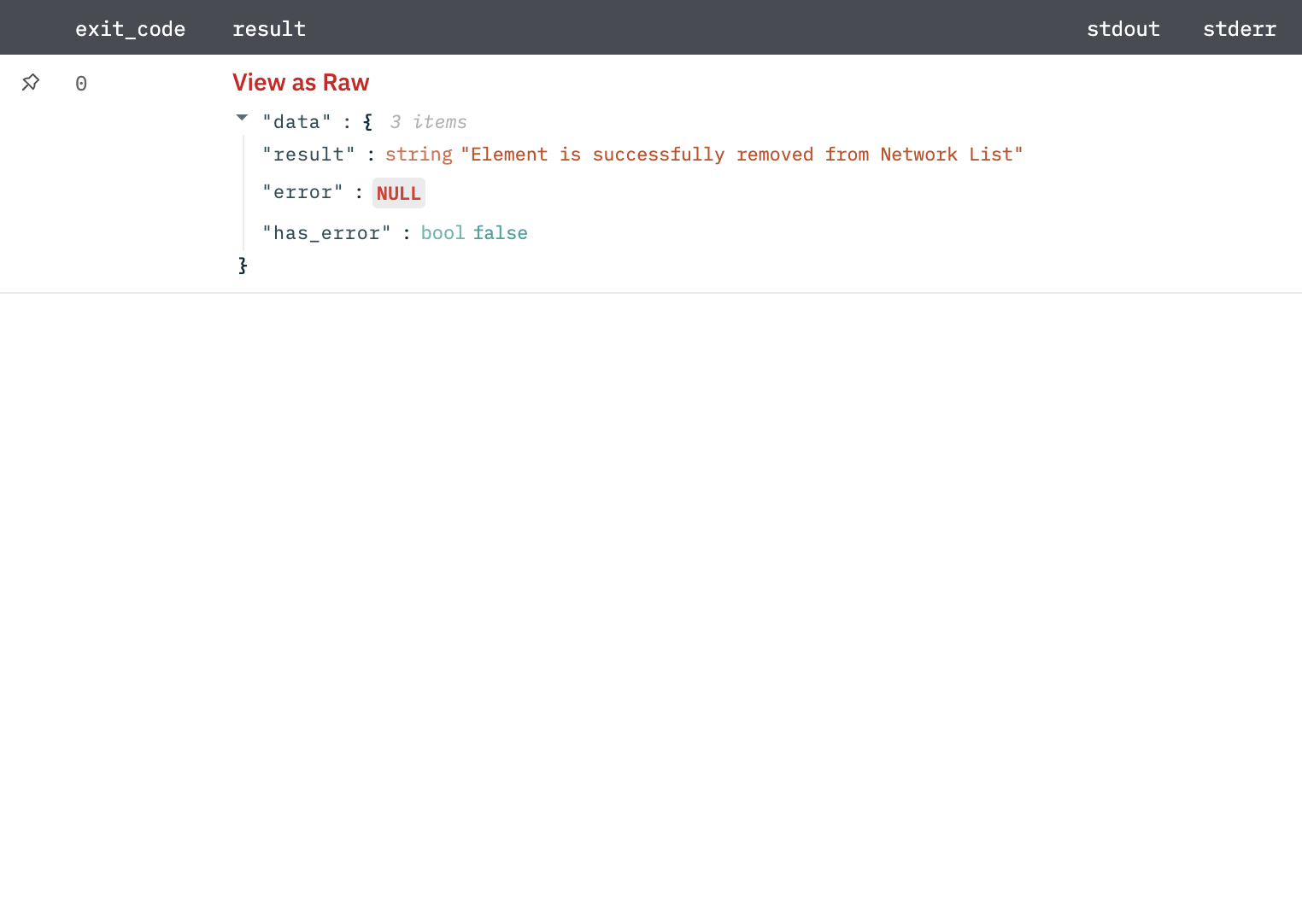
Append Elements
Appends all elements to a selected Network List.
Input Field
Choose a connection that you have previously created and then fill in the necessary information in the following input fields to complete the connection.
| Input Name | Description | Required |
|---|---|---|
| Element | Select column that contains Elements. If the network list's type is IP, the column-value needs to be an IP address or CIDR block. If the type is GEO, it needs to be a two-character country code. | Required |
| Network List | Select Network List where all Elements should be appended to. | Required |
Output
A JSON object containing multiple rows of result:
- has_error: True/False
- error: message/null
- result: Element is successfully appended to Network List
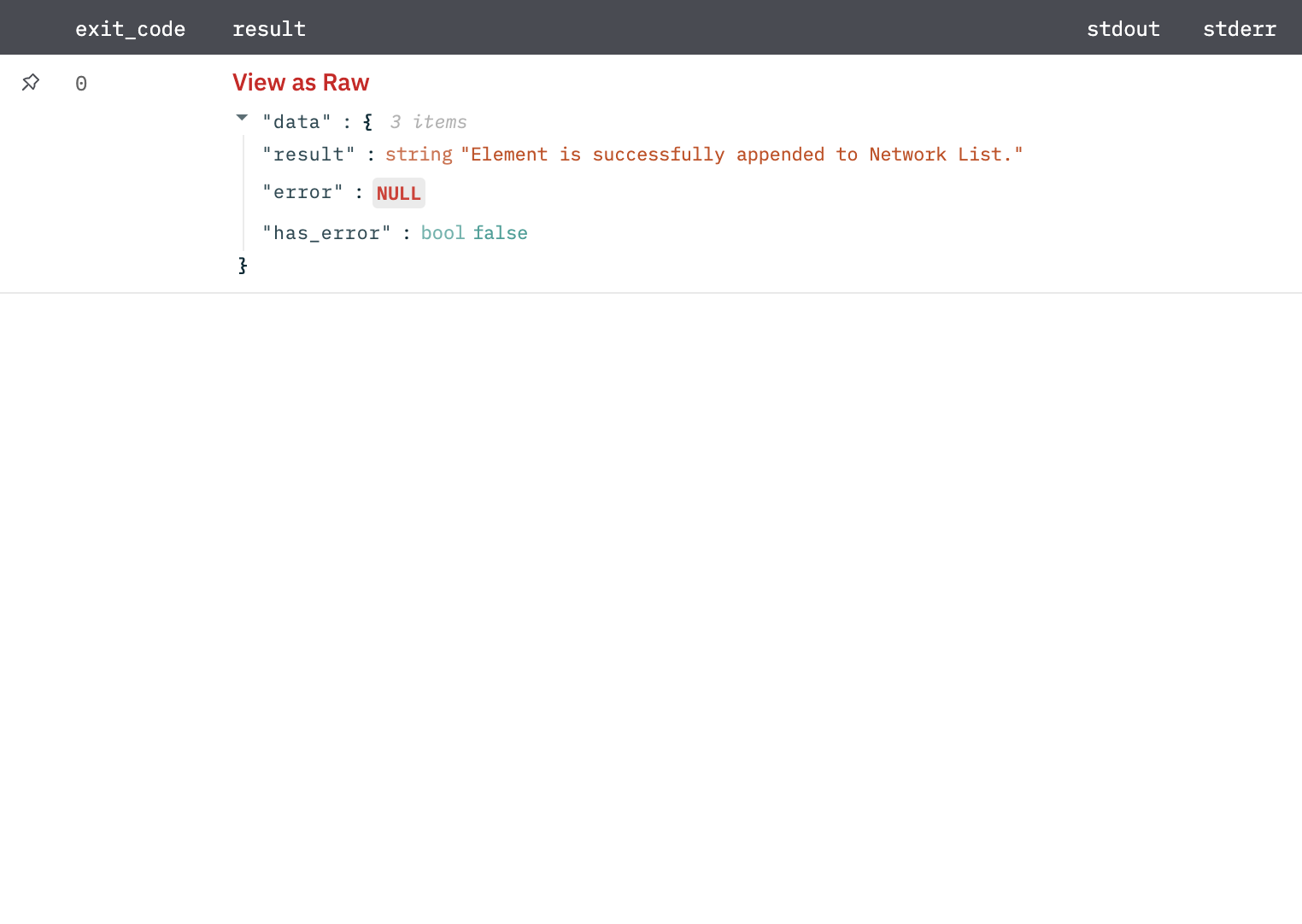
Release Notes
v2.0.0- Updated architecture to support IO via filesystem
Updated about 2 years ago