Search Within Playbooks
The Advanced Mode allows you to search keywords for step type, tags, LQL, node name, display name, and description. This feature is helpful to perform an easy search of a keyword if you have a huge number of nodes in the playbook. To display the search area, click Search on the top-right corner of the page in the playbook designer.

The search within the playbook is of two types:
- Basic: The basic search allows you to filter and replace the keyword in the nodes.
- Advanced: The advanced search allows you to filter queries using attributes and combine search.
Basic Search
Search for a keyword in the basic search field and the results will display the keyword present in all the instances. Click on tabs below the search field to view the search in categories such as LQL, node name, display name, and description.
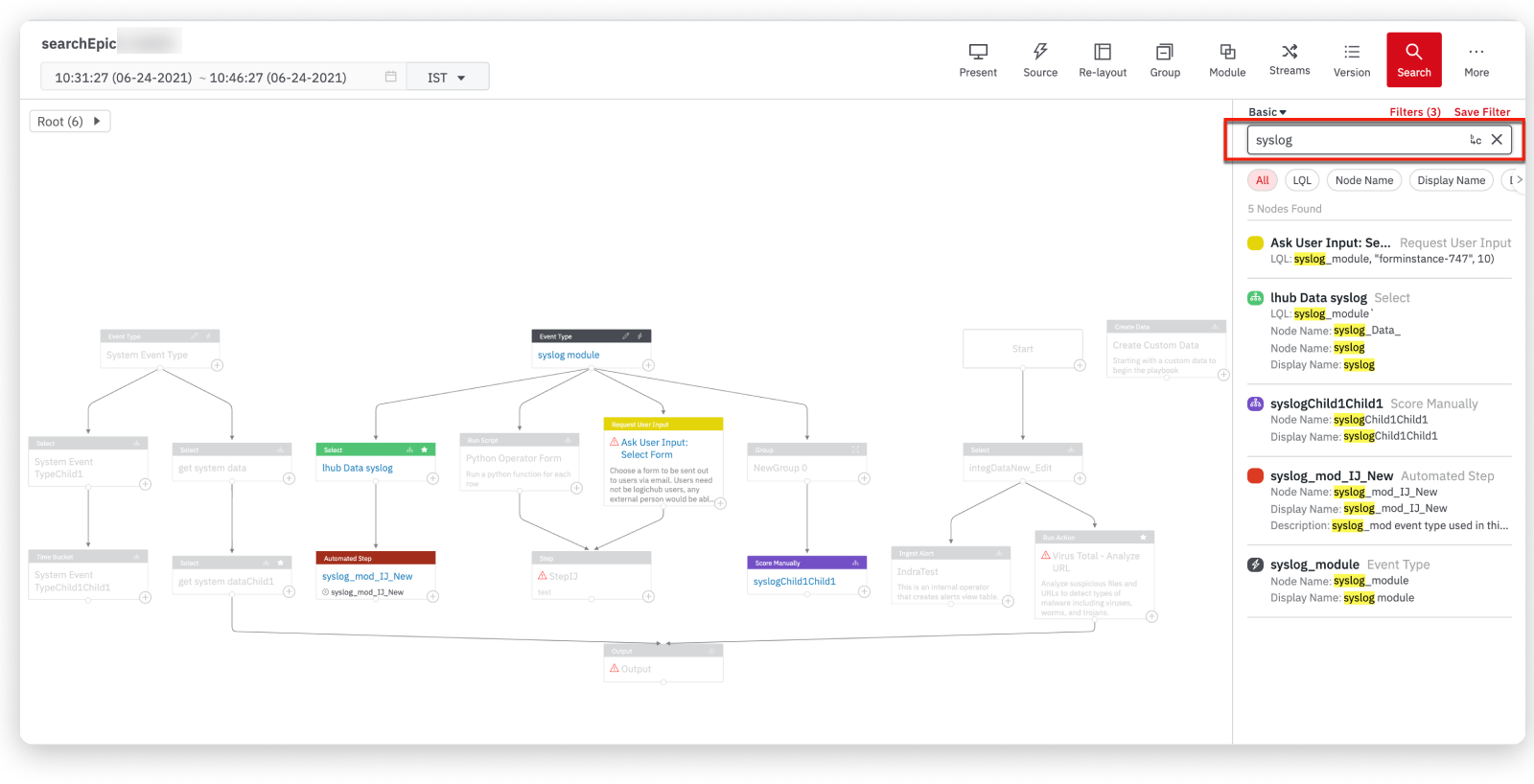
In the basic search, you can:
- Search for a keyword and use the categories to filter the results
- Search and replace a keyword in the node
Use Categories to Filter the Results
Click on LQL to filter the search in LQL nodes; similarly, you can click on other tabs to filter by categories: node name, display name, and description. The following screenshot shows the keyword search in the LQL category.
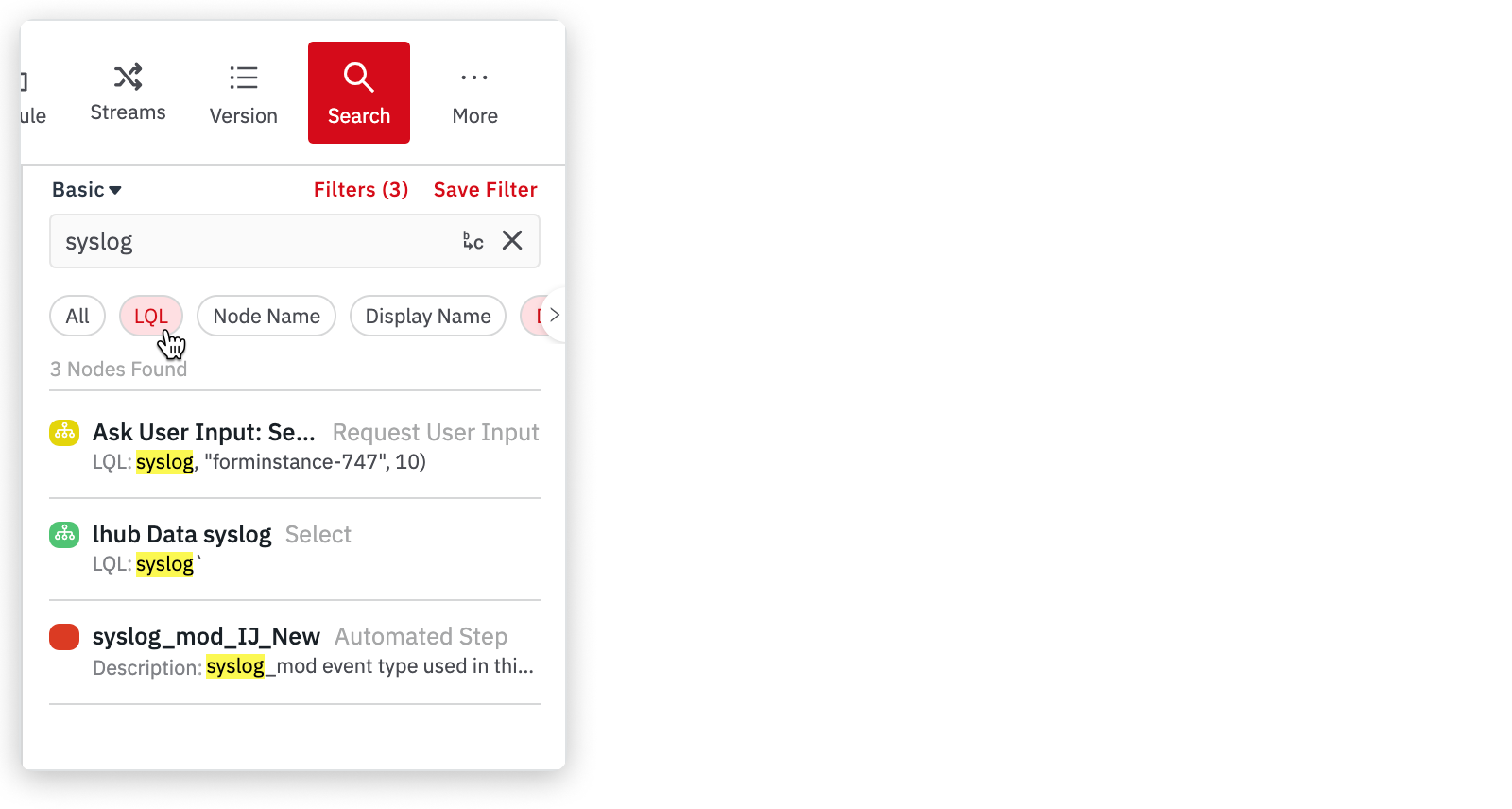
Search and Replace a Node
Click the Replace icon in the search field to replace a keyword in the nodes. Enter a keyword in the replace field. In the search results below, you can choose to replace the keyword by clicking on Replace or Replace all in this node.
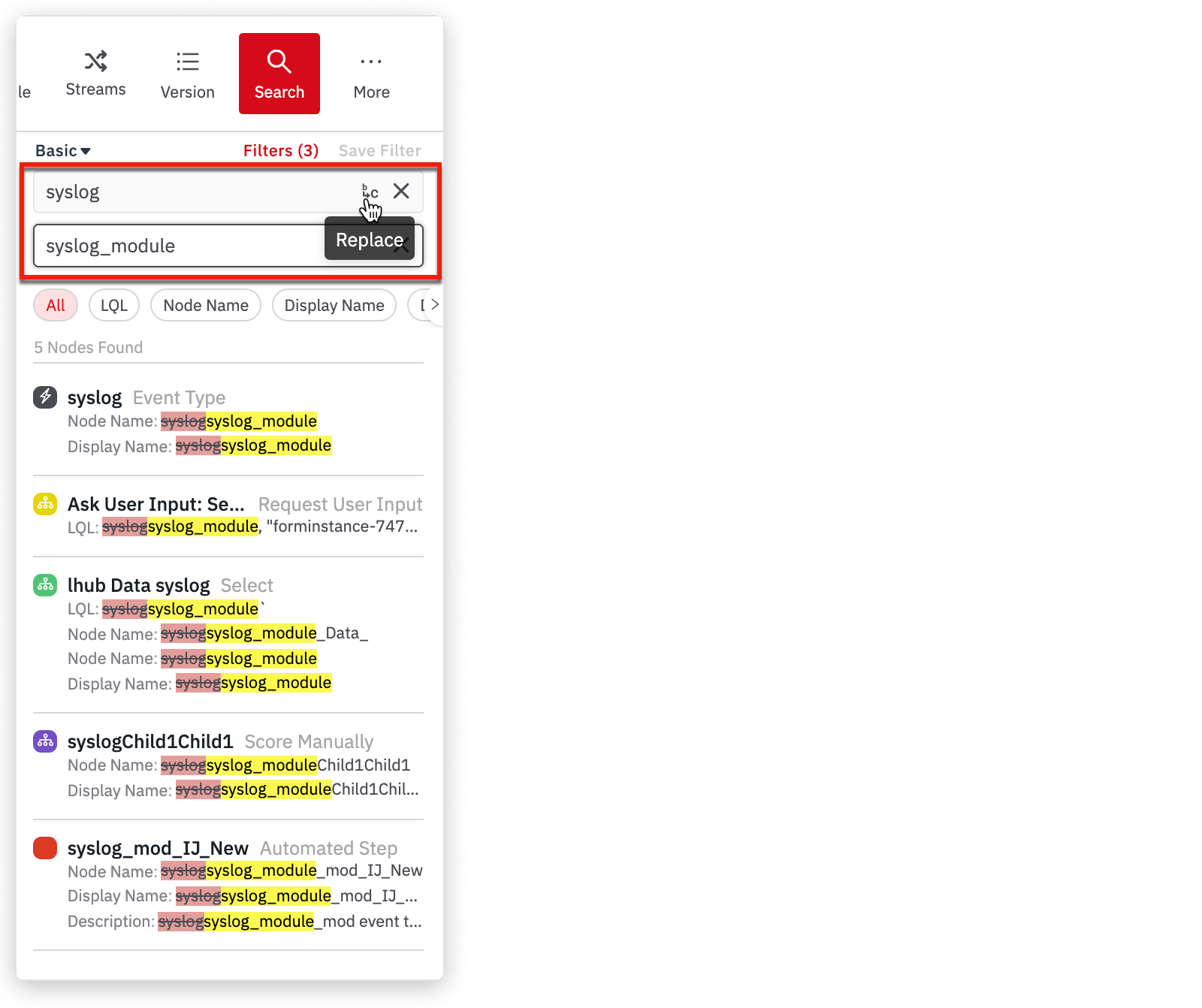
Replace all in this node will change the name in all occurrences, whereas Replace will replace the keyword only in a particular instance.
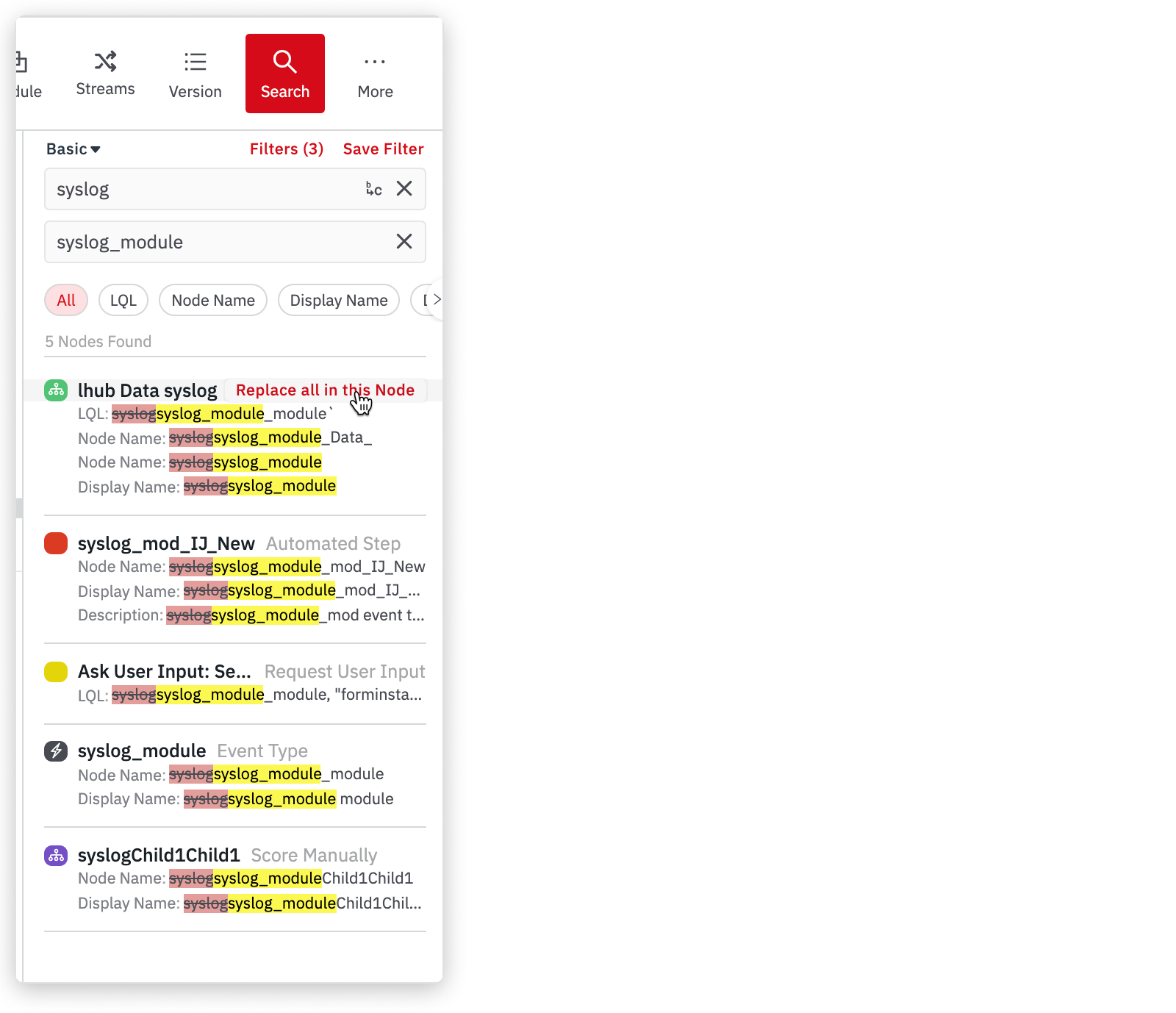
Advanced Search
In Advanced search, you can filter the queries using attributes and combine search using boolean operators.
To use the advanced search, you have to switch to Advanced from Basic.
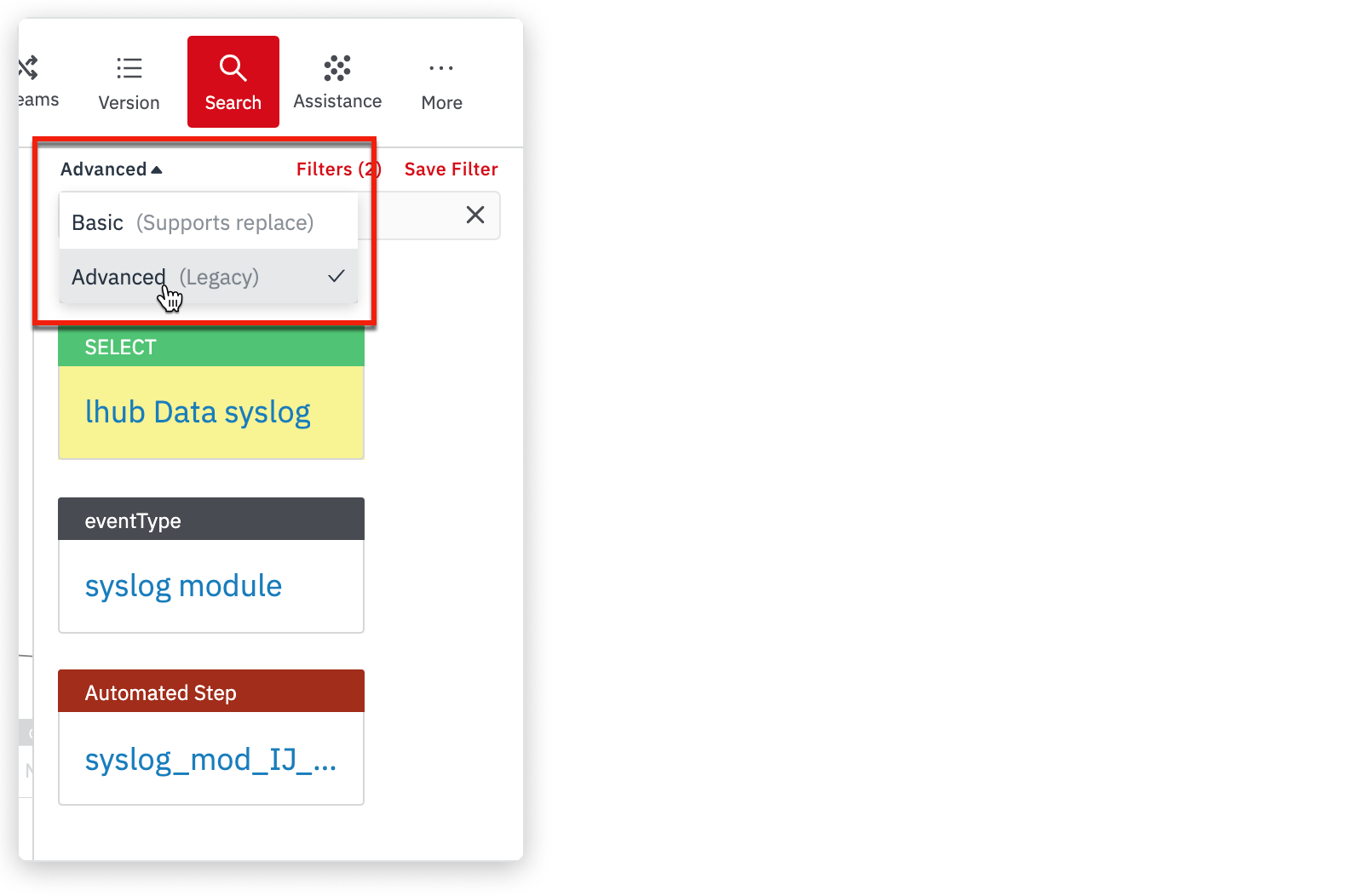
Save a Search Filter
Search allows you to save a filter by clicking on Save Filter. Enter the name of the filter and click Save. This option is available in basic and advanced searches.
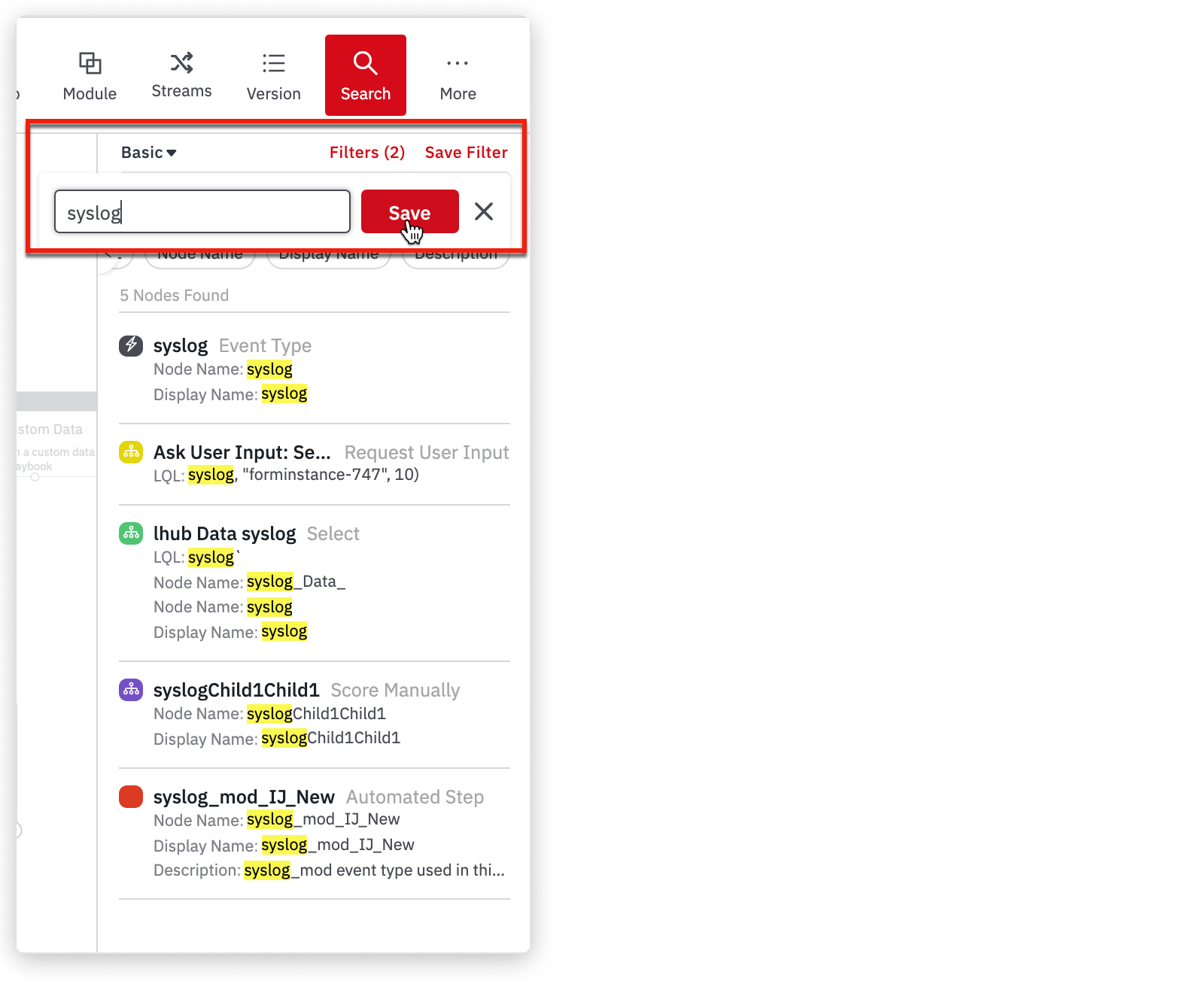
The Filters link appears with the number of defined filters shown in parentheses. Click on the saved filters to view them. To delete the saved filters, click on the trash icon.
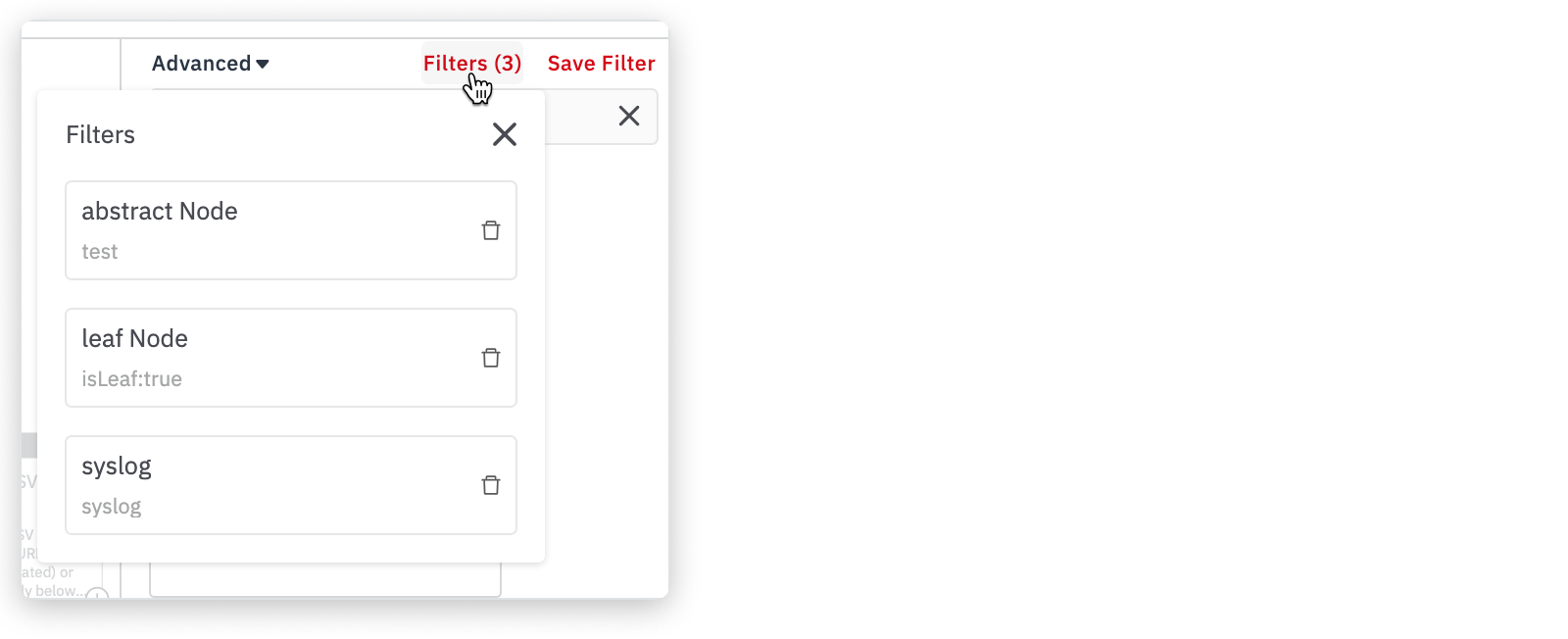
Search Node Names and Descriptions
To search the node names and descriptions, enter the text in the search field and press Return.
Searches are not case-sensitive. You can use wildcard (*) search to complete a text string.
Example: Searching with sys* finds steps with a name or description that begins with the string sys, Sys, or SYS.
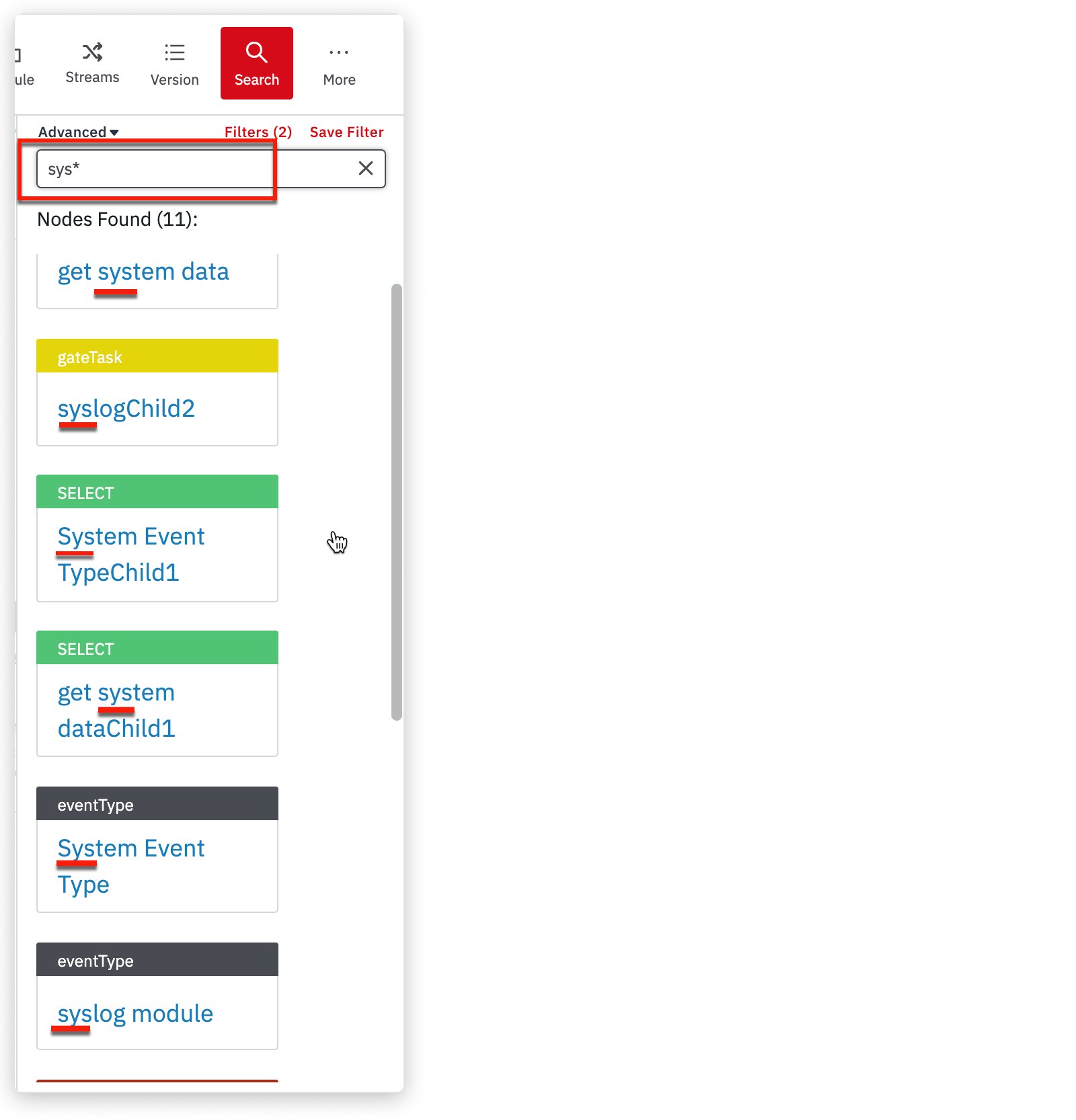
Search Attributes
In addition to searching the node name and description, you can search for any of the attributes listed in the following table.
| Attribute | Description |
|---|---|
| tag | Searches for a match on tags. See Identifying steps by tagging and starring to learn how to assign tags. Syntax tag: Example tag:juan |
| isStarred | Searches for a match on steps that are starred. See Identifying steps by tagging and starring to learn how to star a step Syntax isStarred:true isStarred:false |
| isLeaf | Searches for a match on leaf steps. Syntax isLeaf:true isLeaf:false |
| type | Searches for a match on the specified step type, which can be any of the following: computation output root scorer augmentation eventType task step baseline unknown Syntax type: Example type:scorer |
| operator | Searches for a match on either of the following: The SELECT operator Any other operators Syntax operator: Example operator:jsonToColumns |
Combine Search using Boolean Operators
You can combine searches using the Boolean operators AND, OR, NOT, and can nest searches using parentheses.
Example:
type:computation AND isLeaf:true
type:task AND isLeaf:true
type:computation AND (jira OR sms)
tag:dana OR tag:juan
isLeaf:true AND NOT type:computation OR (tag:juan AND isStarred:true)
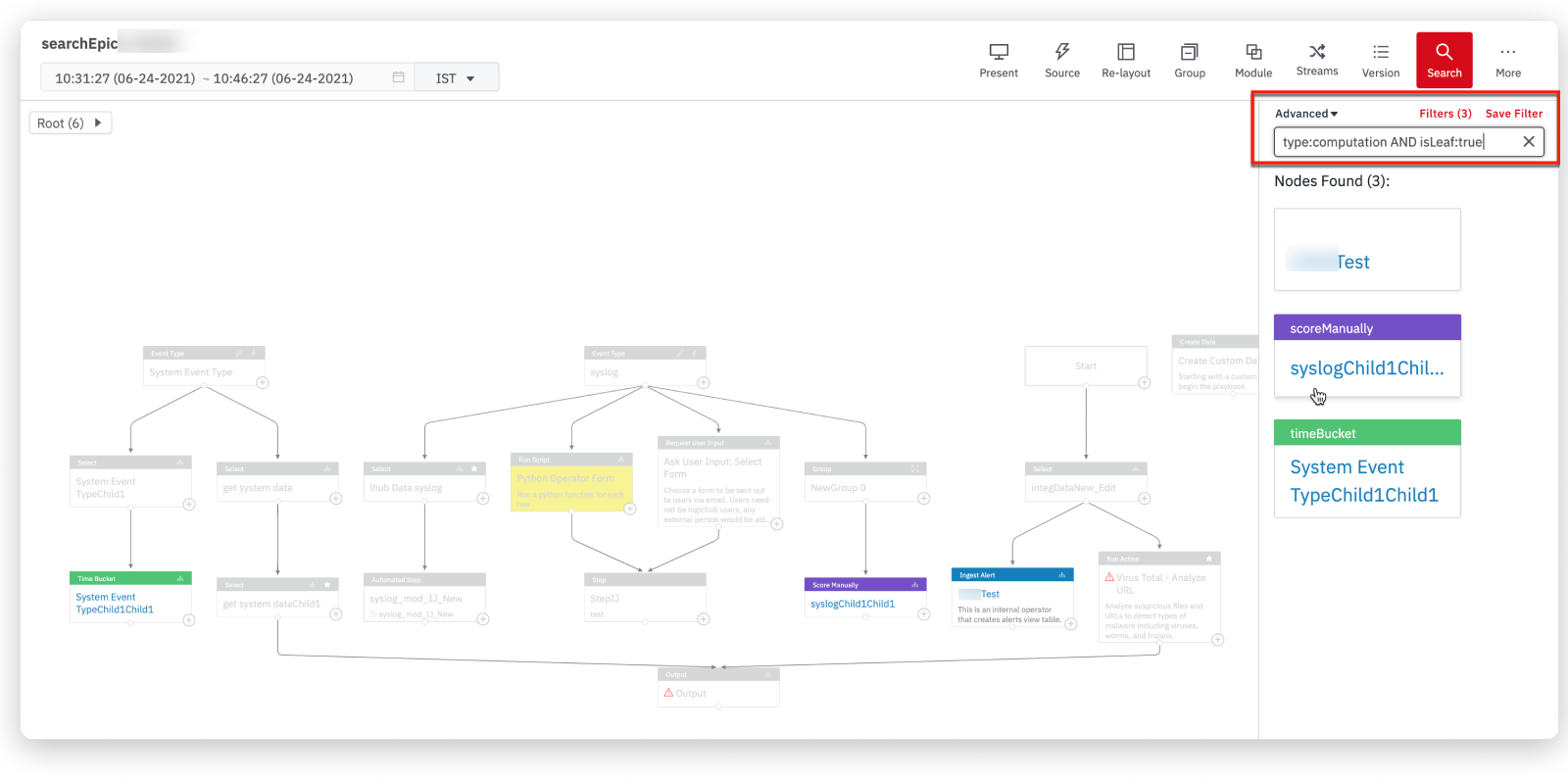
Note
You cannot use the NOT operator by itself. For example, NOT type:computation is not supported.
To perform the NOT operator search, use : NOT type:computation (colon within wildcard, NOT operator, type:computation) expression instead.
Updated about 2 years ago