Nmap
Version: 2.0.3
Nmap provides a number of features for probing computer networks, including host discovery and service and operating system detection.
Connect Nmap with LogicHub
A connection needs to be saved to use Nmap integration.
- Navigate to Automations > Integrations.
- Search for Nmap.
- Click Details, then the + icon. Enter the required information in the following fields.
- Label: Enter a connection name.
- Reference Values: Define variables here to templatize integration connections and actions. For example, you can use https://www.{{hostname}}.com where, hostname is a variable defined in this input. For more information on how to add data, see 'Add Data' Input Type for Integrations.
- Verify SSL: Select option to verify connecting server's SSL certificate (Default is Verify SSL Certificate).
- Remote Agent: Run this integration using the LogicHub Remote Agent.
- After you've entered all the details, click Connect.
Actions for Nmap
Nmap Scan
Run Nmap Scan on supplied target IP/host.
Input Field
Choose a connection that you have previously created and then fill in the necessary information in the following input fields to complete the connection.
| Input Name | Description | Required |
|---|---|---|
| Target IP/Host Column | Column name from parent table containing IP/host to run Nmap scan on. | Required |
| nmap Options | Jinja-templated nmap options. Default '-sT' | Optional |
| Result Format | ‘Single row per target value’ or ‘Separate rows per host in target value’ | Optional |
| Include the raw result. | Yes/No. Default ‘No’. | Optional |
Output
Scan results in JSON format.
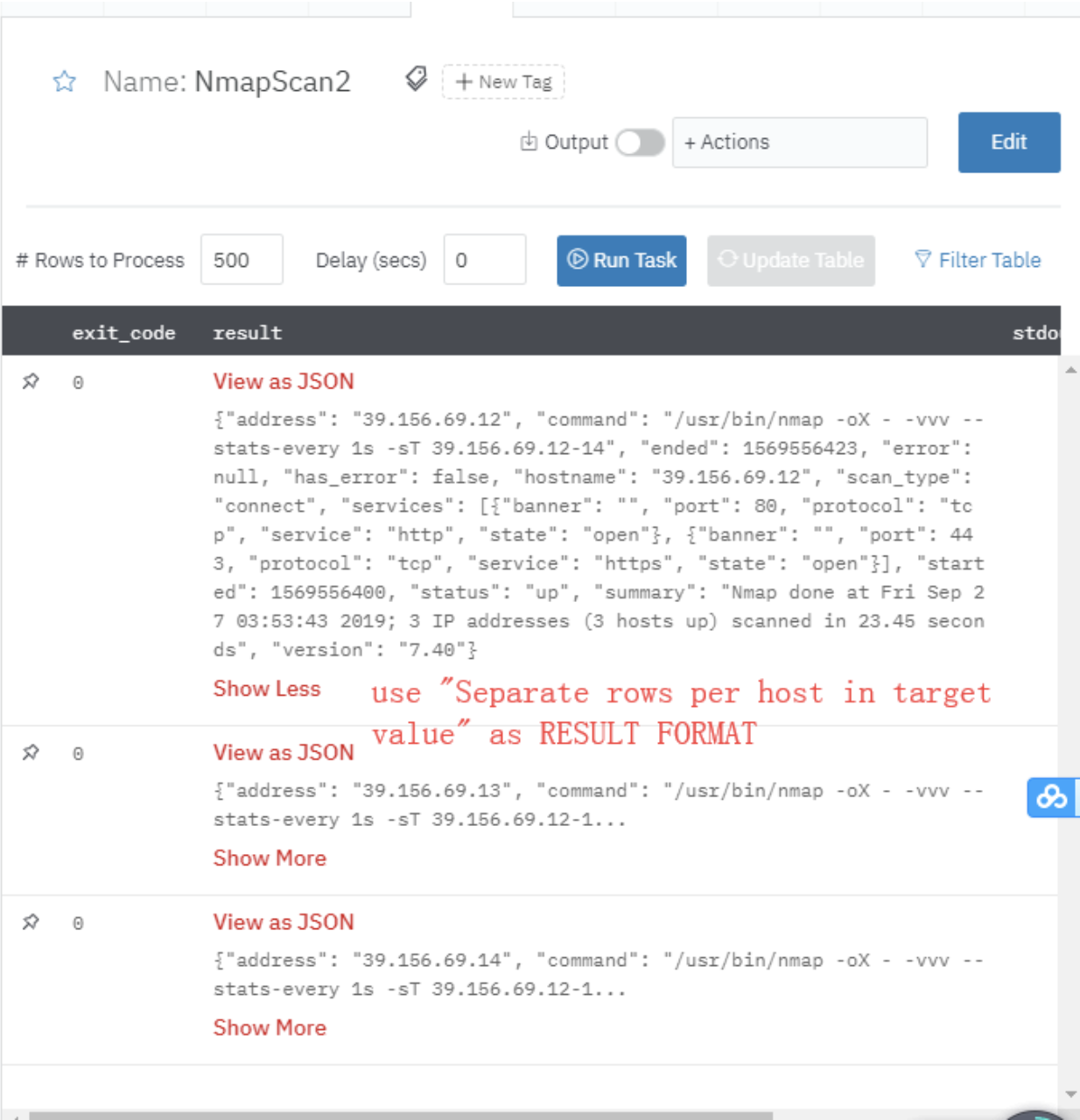
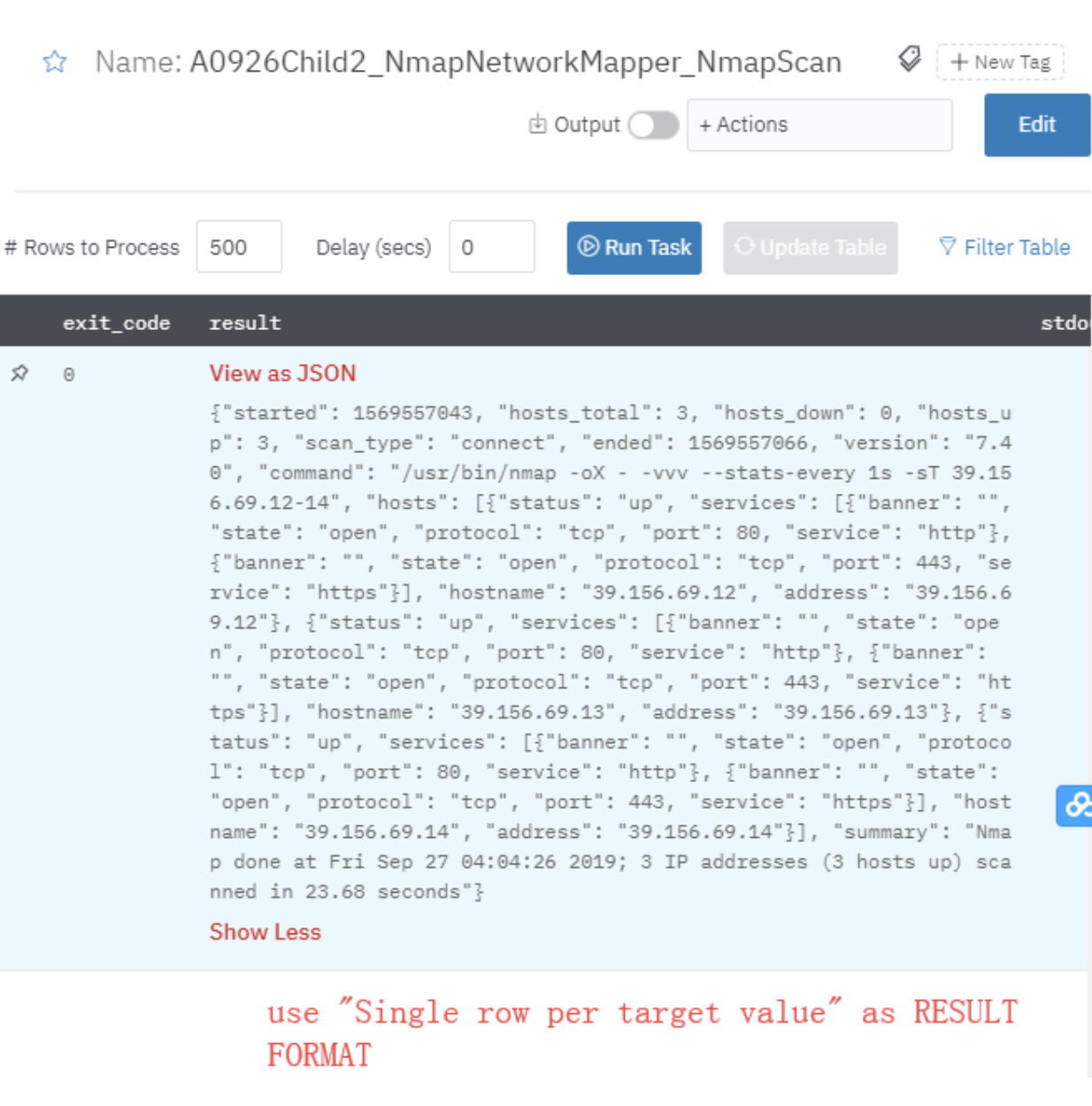
Release Notes
v2.0.3- Changed from python2 to python3 for vulnerability fix.v2.0.0- Updated architecture to support IO via filesystem
Updated about 2 years ago