File Tools
Version: 3.0.16
Manipulating files through the file integrations API.
Connect File Tools with LogicHub
- Navigate to Automations > Integrations.
- Search for File Tools.
- Click Details, then the + icon. Enter the required information in the following fields.
- Label: Enter a connection name.
- Reference Values: Define variables here to templatize integration connections and actions. For example, you can use https://www.{{hostname}}.com where, hostname is a variable defined in this input. For more information on how to add data, see 'Add Data' Input Type for Integrations.
- Verify SSL: Select option to verify connecting server's SSL certificate (Default is Verify SSL Certificate).
- Remote Agent: Run this integration using the LogicHub Remote Agent.
- After you've entered all the details, click Connect.
Actions for File Tools
Inspect File
Inspect the file and returns its MD5, SHA-1 & SHA-256 hashes, size, and MIME type.
Input Field
Choose a connection that you have previously created and then fill in the necessary information in the following input fields to complete the connection.
| Input Name | Description | Required |
|---|---|---|
| Filename Column Name | Name of the column containing the file to inspect. | Required |
Output
A JSON object containing multiple rows of result:
- has_error: True/False
- error: message/null
- result: A JSON with the md5 hash, the size in bytes, and the mime-type of the file.
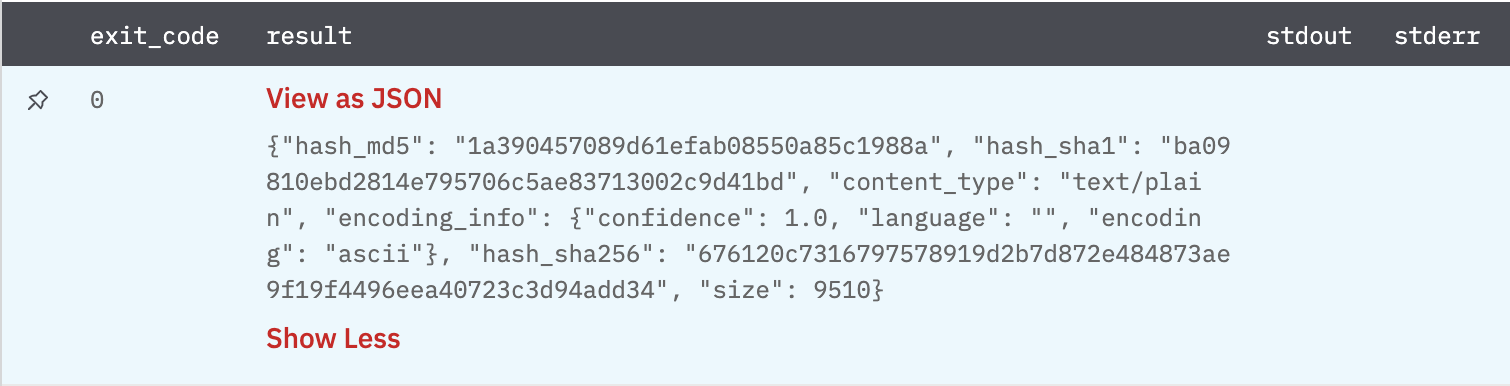
Load .docx into a JSON Object
Load DOCX into JSON.
Input Field
Choose a connection that you have previously created and then fill in the necessary information in the following input fields to complete the connection.
| Input Name | Description | Required |
|---|---|---|
| Filename Column Name | A filename pointing to a .docx archive. | Required |
Output
A JSON object containing multiple rows of result:
- has_error: True/False
- error: message/null
- result: The content of the main xml document.
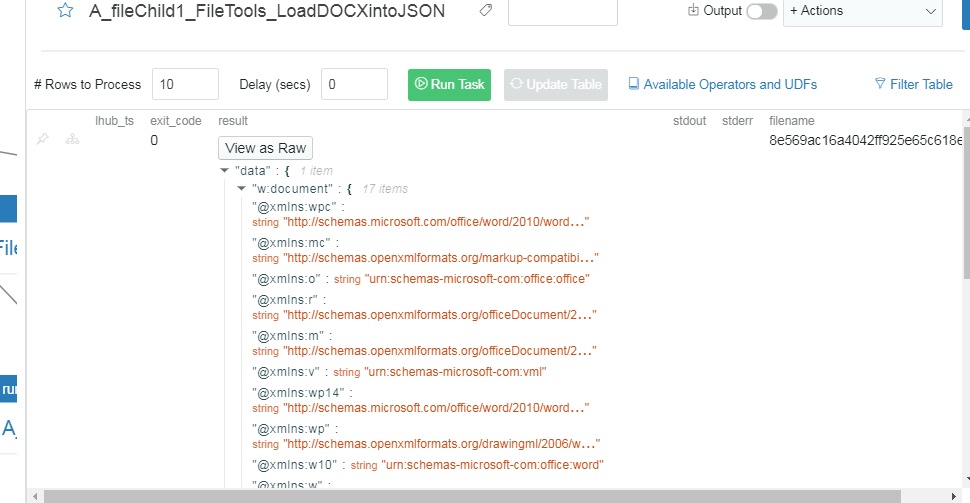
Load CSV into a JSON Object
Load CSV into JSON.
Input Field
Choose a connection that you have previously created and then fill in the necessary information in the following input fields to complete the connection.
| Input Name | Description | Required |
|---|---|---|
| Filename Column Name | Name of the column containing the filename/lhub_file_id to load. | Required |
| Header Names | If a CSV file will not have headers, provide a comma-separated list of headers to use. | Optional |
| Columns to Keep | If you only need specific columns, provide a comma-separated list of column names and the rest will be dropped from the results. | Optional |
Output
A JSON object containing multiple rows of result:
- has_error: True/False
- error: message/null
- result: The content of the csv file.
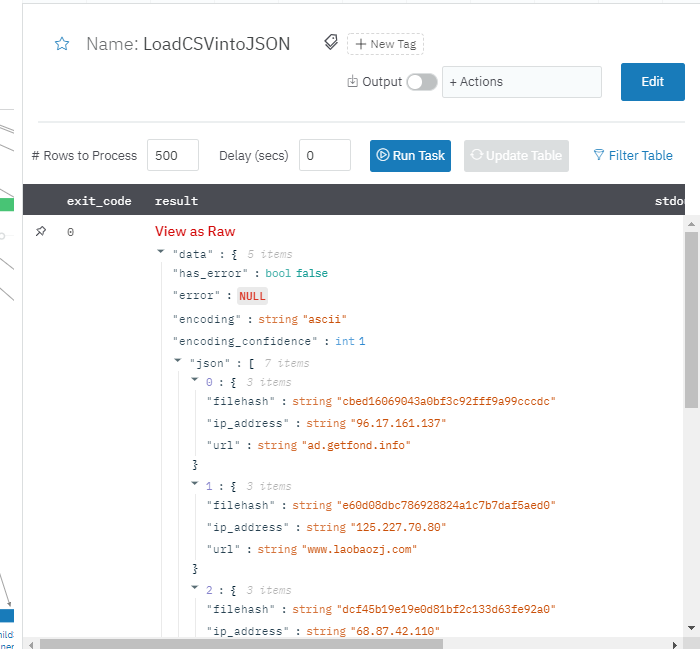
Load JSON into CSV
Load a JSON file into CSV
Input Field
Choose a connection that you have previously created and then fill in the necessary information in the following input fields to complete the connection.
| Input Name | Description | Required |
|---|---|---|
| Data | Jinja templated array of JSONs containing the data to be loaded into csv | Required |
| Header Names | If reordering of csv headers is needed, provide comma separated headers in the desired order in form of jinja templated string, else first level keys of json will be considered as csv headers | Optional |
Output
JSON containing the following items:
{
"lhub_file_id": "2f598ad91d0f4134964824f4a6d1ae2b",
"num_of_rows": 1,
"has_error": false,
"error": null
}
Save Table as PDF
Save data of parent table into a PDF file.
Input Field
Choose a connection that you have previously created and then fill in the necessary information in the following input fields to complete the connection.
| Input Name | Description | Required |
|---|---|---|
| Document Title | Title of PDF Document positioned at top center. Position can be customized using the Additional Options input below. | Optional |
| Header Row | Provide an HTML table row item (maybe with custom HTML formatting) representing a header row. You can also provide a comma-separated list of headers to use (Default is parent table headers without any special HTML formatting). Example: <tr><th>Column 1</th><th>Column 2</th><th>Column 3</th></tr> | Optional |
| Table Style Definitions | Table style definition. Example: CSS stylings such as borders and padding. | Optional |
@import url('https://fonts.googleapis.com/css?family=Lato:400,700');
table {
border-collapse: collapse;
font-family: 'Lato';
font-weight: 400;
}
table th, table td {
padding: 8px;
}
table th {
font-weight: 700;
}
| Input Name | Description | Required |
|---|---|---|
| Per Row Template | Jinja templated HTML definition for each row. (Default is <tr><td>{{col1}}</td><td>{{col2}}</td><td>{{col3}}</td></tr>). Nested table is supported using <lhub_json_table> custom tag as: <tr><td><lhub_json_table>{{json_column}}</lhub_json_table></td></tr>. You can also use hidden columns like lhub_id or lhub_page_num here (provide it templated as {{lhub_id}}). | Required |
<td>{{label}}</td><td>{{panel2}}</td><td>{{event_count}}</td><td>{{report_order}}</td><td><lhub_json_table>{{events}}</lhub_json_table></td><td>{{lhub_id}}</td>
| Input Name | Description | Required |
|---|---|---|
| Orientation | Select Orientation Landscape/Portrait of the final PDF document. (Default is Portrait) | Optional |
| Additional Options | JSON containing options like margin-bottom, margin-left, page-size (page-height or page-width for more fine grained control on page-size) for PDF. You can specify all wkhtmltopdf options. You can drop '--' in option name. If option without value, use None, False or '' for dict value. | Optional |
- Orientation (Optional): Select Orientation Landscape/Portrait of the final PDF document. (Default is Portrait)
- Additional Options (Optional): JSON containing options like margin-bottom, margin-left, page-size (page-height or page-width for more fine grained control on page-size) for PDF.
You can specify all wkhtmltopdf options. You can drop '--' in option name. If option without value, use None, False or '' for dict value.
{
"page-size": "Letter",
"margin-top": "0.75in",
"margin-right": "0.75in",
"margin-bottom": "0.75in",
"margin-left": "0.75in",
"encoding": "UTF-8",
"no-outline": null
}
Output
A JSON object containing multiple rows of result:
- has_error: True/False
- error: message/null
- lhub_file_id: LogicHub File ID of PDF file.
{
"has_error": false,
"error": null,
"lhub_file_id": "828f3c0063554d0395e9ed6cd8920314.pdf",
}
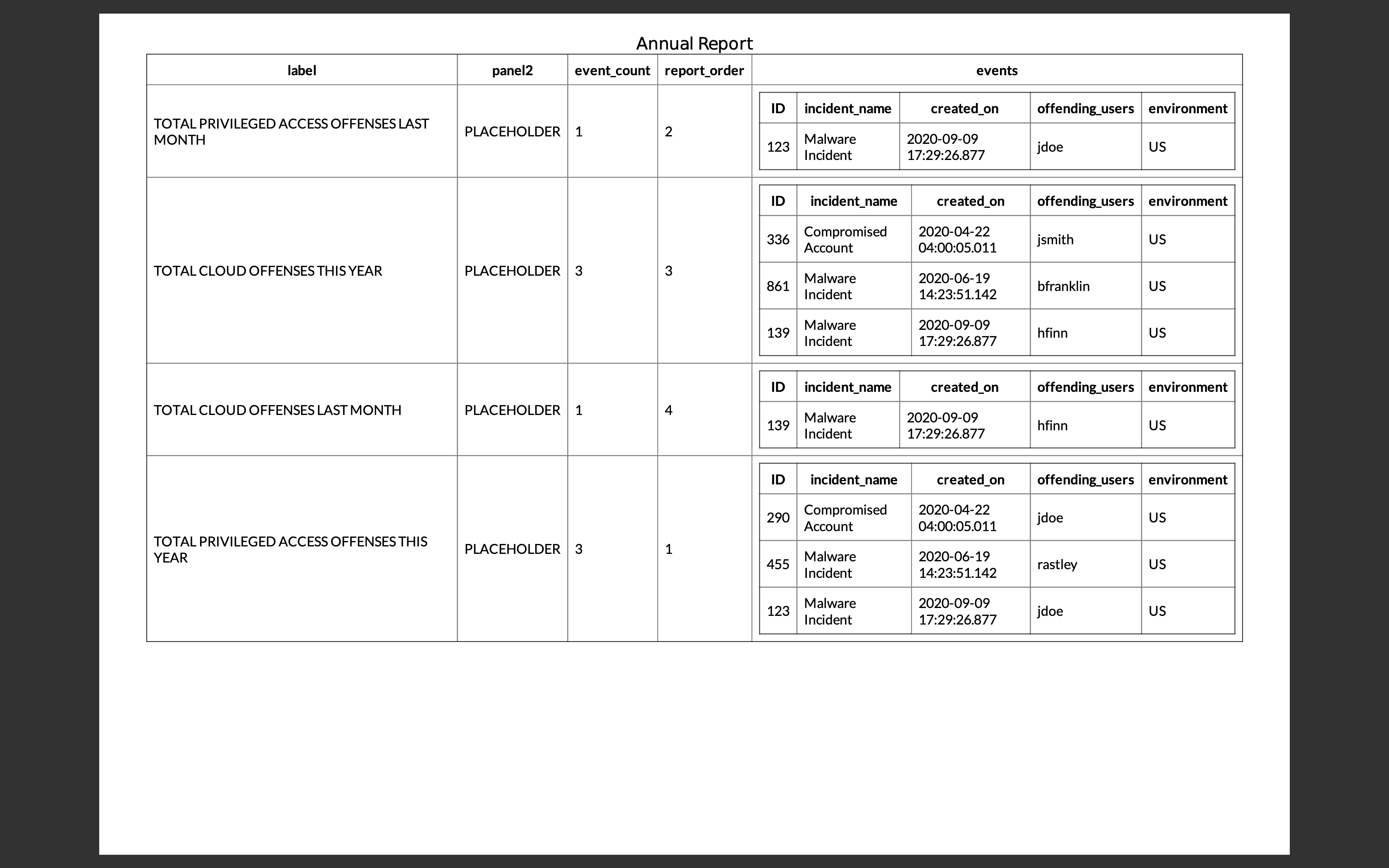
Save Table into CSV
Save data of table into a CSV file.
Input Field
Choose a connection that you have previously created and then fill in the necessary information in the following input fields to complete the connection.
| Input Name | Description | Required |
|---|---|---|
| Include Hidden Fields | Include LogicHub hidden columns in the CSV output (default is True). | Required |
| Row Limit | Maximum number of rows to process. Warning: Exceeding the default of 100000 for very large tables can impact overall performance. | Required |
Output
A JSON object containing multiple rows of result:
- has_error: True/False
- error: message/null
- result: File ID
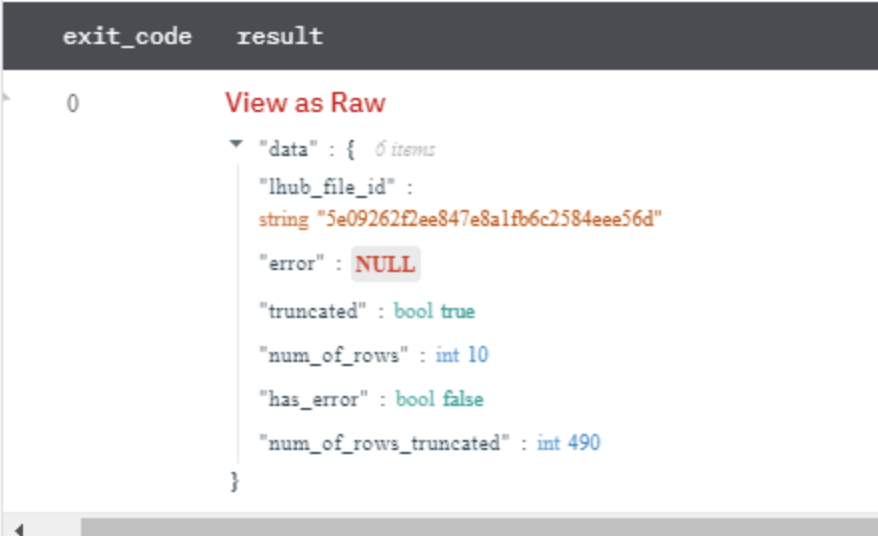
Parse EML/MSG File as Email
Parse an EML or MSG file and extract its contents.
Input Field
Choose a connection that you have previously created and then fill in the necessary information in the following input fields to complete the connection.
| Input Name | Description | Required |
|---|---|---|
| Filename Column Name | Name of the column containing the filename to load. | Required |
Output
A JSON object containing multiple rows of result:
- has_error: True/False
- error: message/null
- result: Result in JSON format.
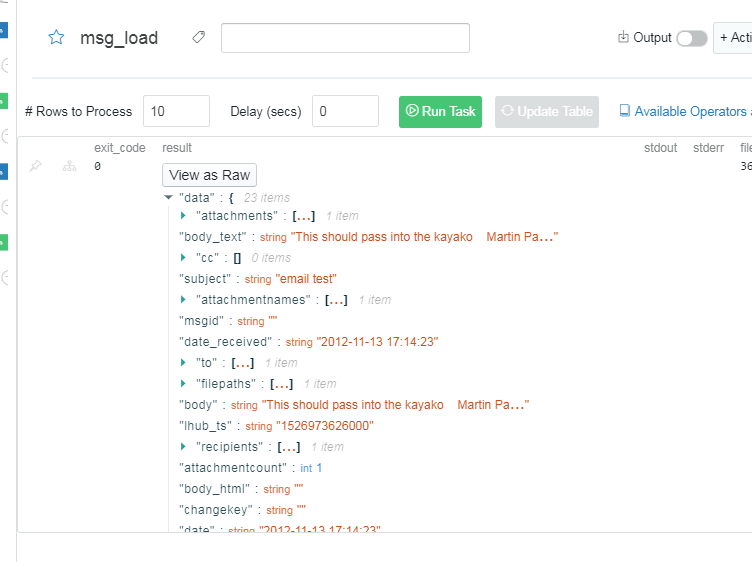
Read Text File
Read the contents of a text file.
Input Field
Choose a connection that you have previously created and then fill in the necessary information in the following input fields to complete the connection.
| Input Name | Description | Required |
|---|---|---|
| Filename Column Name | Name of the column containing the filename to load. | Required |
Output
A JSON object containing multiple rows of result:
- has_error: True/False
- error: message/null
- result: Content of file.
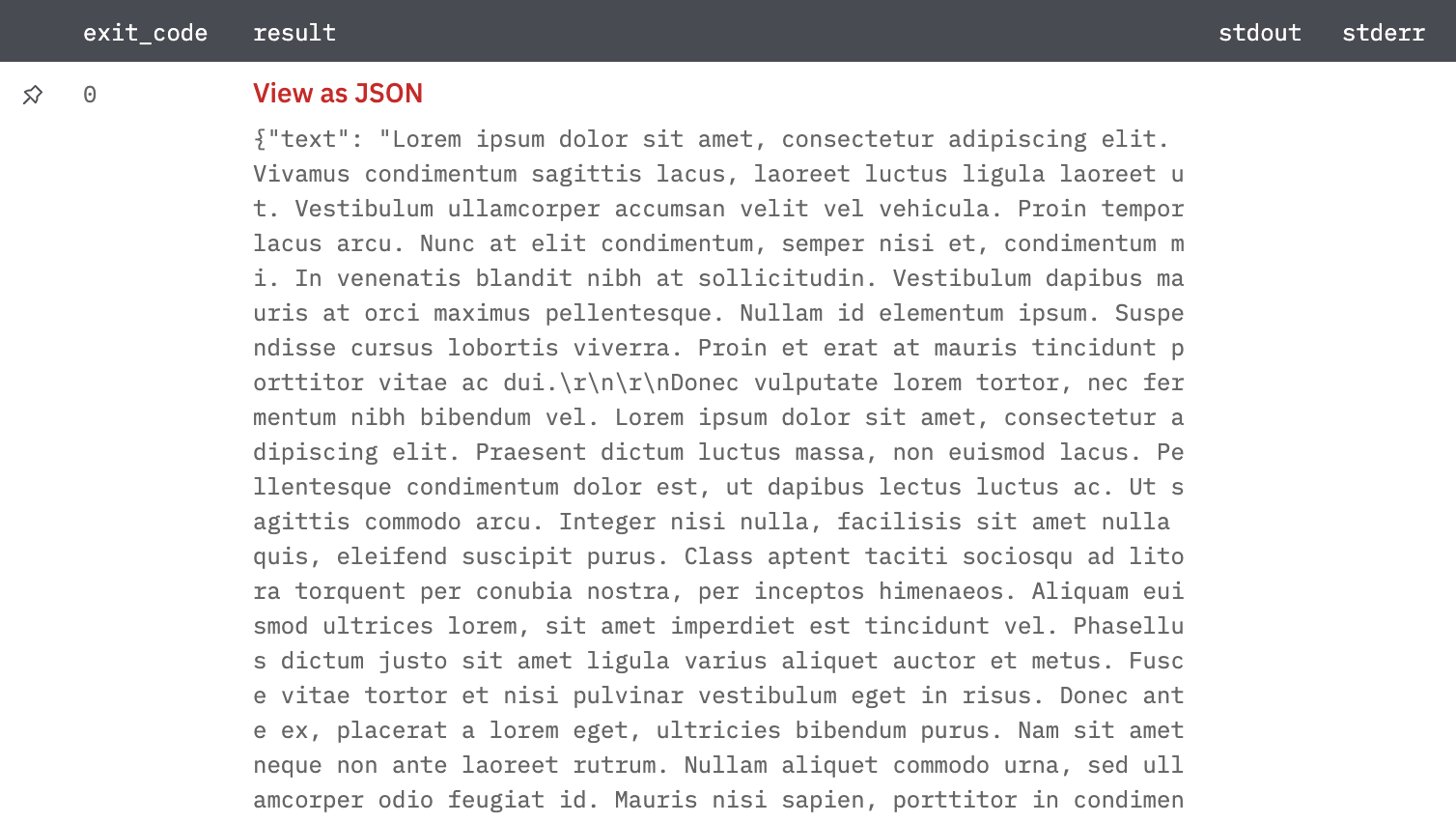
Download URL (Deprecated)
Download an URL and return the resulting file ID.
Input Field
Choose a connection that you have previously created and then fill in the necessary information in the following input fields to complete the connection.
| Input Name | Description | Required |
|---|---|---|
| URL Column Name | The name of the column with the URLs that you would like to download. | Required |
Output
A JSON object containing multiple rows of result:
- has_error: True/False
- error: message/null
- result: File ID
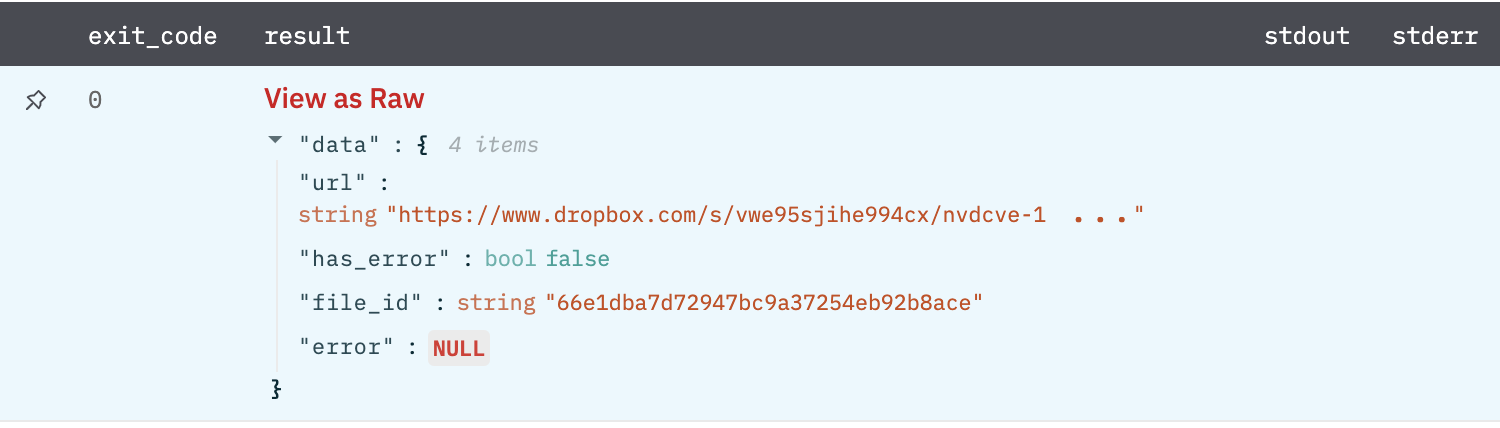
Download URL
Download an URL and return the resulting file id
Input Field
Choose a connection that you have previously created and then fill in the necessary information in the following input fields to complete the connection.
| Input Name | Description | Required |
|---|---|---|
| URL | Jinja Templated text containing the URL that you would like to download | Required |
| Custom Header | Jinja Templated text containing the custom header's value E.g : { "User-Agent": "Mozilla/5.0 (iPhone; CPU iPhone OS 11_0 like Mac OS X) AppleWebKit/604.1.38 (KHTML, like Gecko) Version/11.0 Mobile/15A372 Safari/604.1" } | Optional |
Output
JSON containing the following items:
{
"url":"https://lhub-qe-data.s3.us-east-2.amazonaws.com/integrationsData/virusData.csv",
"has_error":false,
"file_id":"6c94bf3a10be406ca00af680324cda96",
"error":null
}
Gunzip File
Gunzip a .gz file.
Input Field
Choose a connection that you have previously created and then fill in the necessary information in the following input fields to complete the connection.
| Input Name | Description | Required |
|---|---|---|
| Filename Column Name | Name of the column containing the filename to Gunzip. | Required |
Output
A JSON object containing multiple rows of result:
- has_error: True/False
- error: message/null
- result: File ID
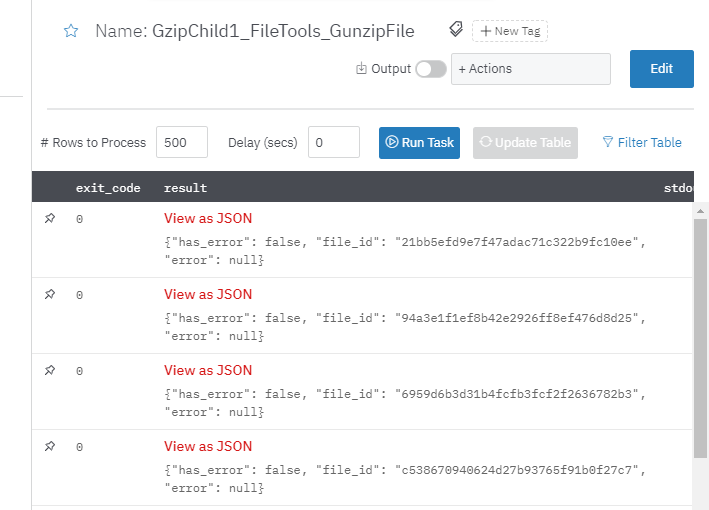
Gzip File
Gzip a file.
Input Field
Choose a connection that you have previously created and then fill in the necessary information in the following input fields to complete the connection.
| Input Name | Description | Required |
|---|---|---|
| Filename Column Name | Name of the column containing the filename to Gzip. | Required |
Output
A JSON object containing multiple rows of result:
- has_error: True/False
- error: message/null
- result: File ID
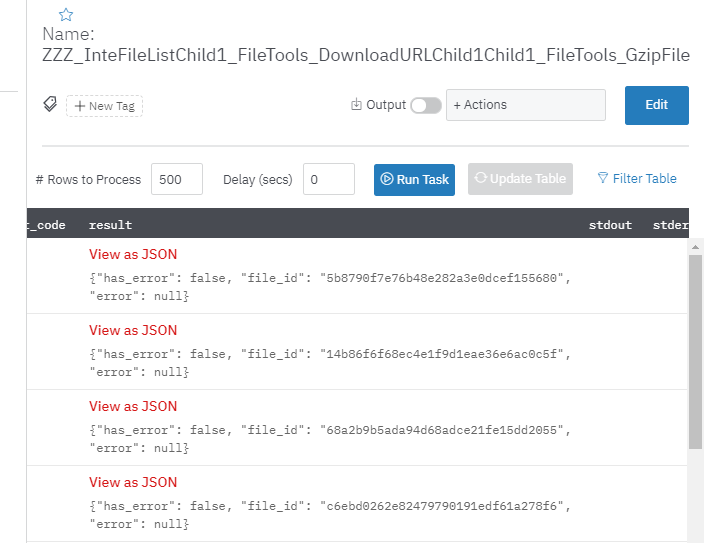
Delete File
Delete the file by ID.
Input Field
Choose a connection that you have previously created and then fill in the necessary information in the following input fields to complete the connection.
| Input Name | Description | Required |
|---|---|---|
| File Id Column Name | Column name from parent table that contains the ID of the file to delete. | Required |
Output
A JSON object containing multiple rows of result:
- has_error: True/False
- error: message/null
- result: Success/Failure

Get Text From PDF
Get the first 50,000 characters of text in the PDF file.
Input Field
Choose a connection that you have previously created and then fill in the necessary information in the following input fields to complete the connection.
| Input Name | Description | Required |
|---|---|---|
| File ID Column Name | Column name from parent table that contains the ID of the file to read. | Required |
Output
A JSON object containing multiple rows of result:
- has_error: True/False
- error: message/null
- result: Text from PDF file.
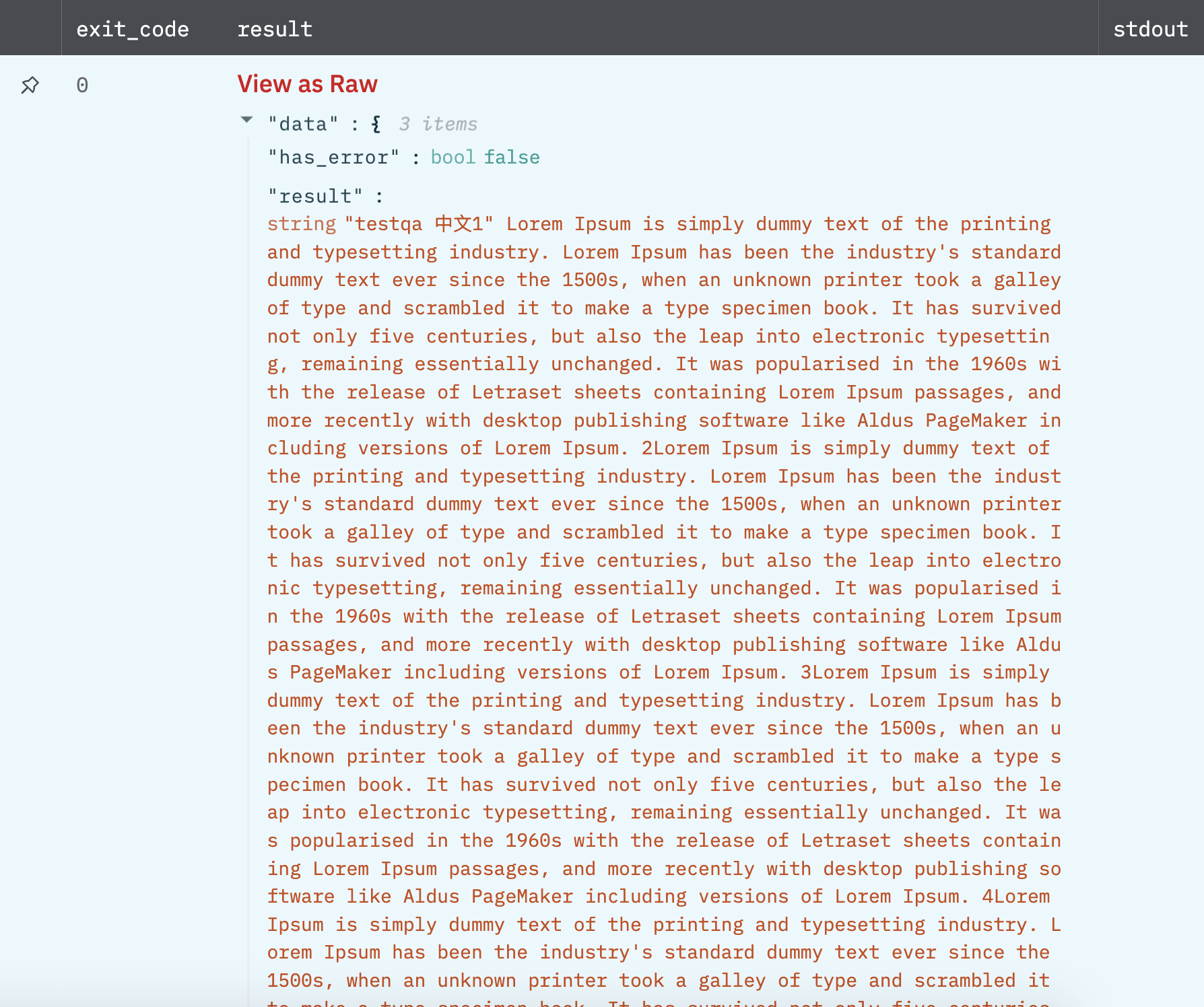
Get Text From Docx
Get the first 50,000 characters of text in the docx file.
Input Field
Choose a connection that you have previously created and then fill in the necessary information in the following input fields to complete the connection.
| Input Name | Description | Required |
|---|---|---|
| File Id Column Name | Column name from parent table that contains the ID of the file to read. | Required |
Output
A JSON object containing multiple rows of result:
- has_error: True/False
- error: message/null
- result: Text from docx file.
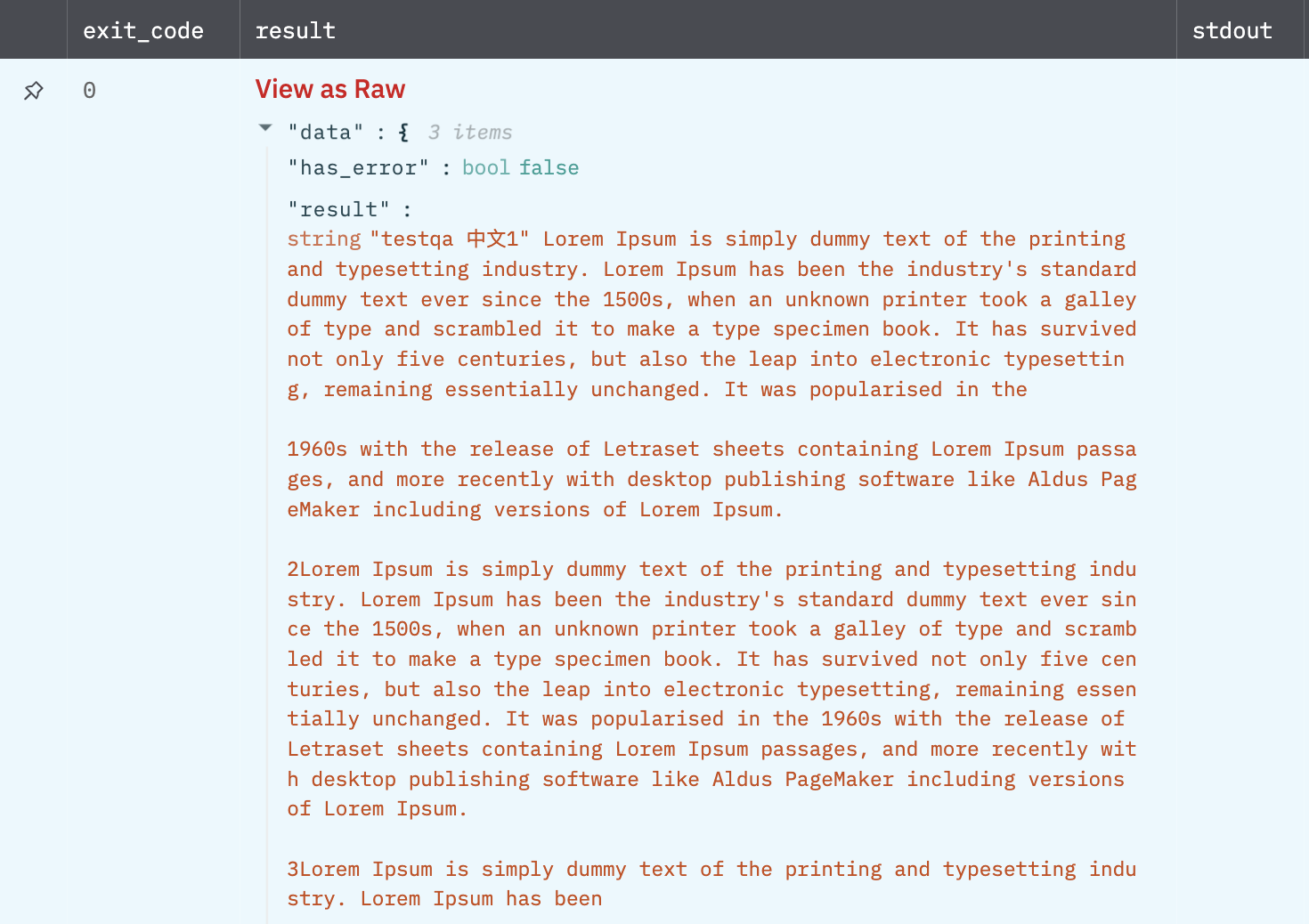
Release Notes
v3.0.16- Enabled jinja templating in action Load JSON into CSV.v3.0.15- Updated Action Load JSON into CSV to receive input as raw json.v3.0.13- Added Action Load JSON into CSV.v3.0.9- Updated Action Download URL to support usage of Custom headers while downloading.v3.0.0- Updated architecture to support IO via filesystemv2.0.7- Bug resolved in actionParse EML/MSG File as Emailfor URL pattern recognition.v1.6.23- Description changed in actionParse EML/MSG File as Emailfor inputName of the column containing the file Id to load.v1.6.22- Bug resolved in actionParse EML/MSG File as Emailfor encoding.v1.6.21- Bug resolved for file's data decode for invalid start byte.v1.6.20- Bug resolved for filename.v1.6.19- Bug resolved for JosnDecode.
Updated 7 months ago