Google Calendar
Version: 3.0.0
Google Calendar is a time-management and scheduling calendar service developed by Google.
Connect Google Calendar with LogicHub
- Navigate to Automations > Integrations.
- Search for Google Calendar.
- Click Details, then the + icon. Enter the required information in the following fields.
- Label: Enter a connection name.
- Reference Values: Define variables here to templatize integration connections and actions. For example, you can use https://www.{{hostname}}.com where, hostname is a variable defined in this input. For more information on how to add data, see 'Add Data' Input Type for Integrations.
- Verify SSL: Select option to verify connecting server's SSL certificate (Default is Verify SSL Certificate).
- Remote Agent: Run this integration using the LogicHub Remote Agent.
- Keys File: JSON File containing service account keys and other details. Details about config file.
- After you've entered all the details, click Connect.
The calendar must be shared with a service account. "calendar settings.png" file is available for reference and follow here to create a service account.
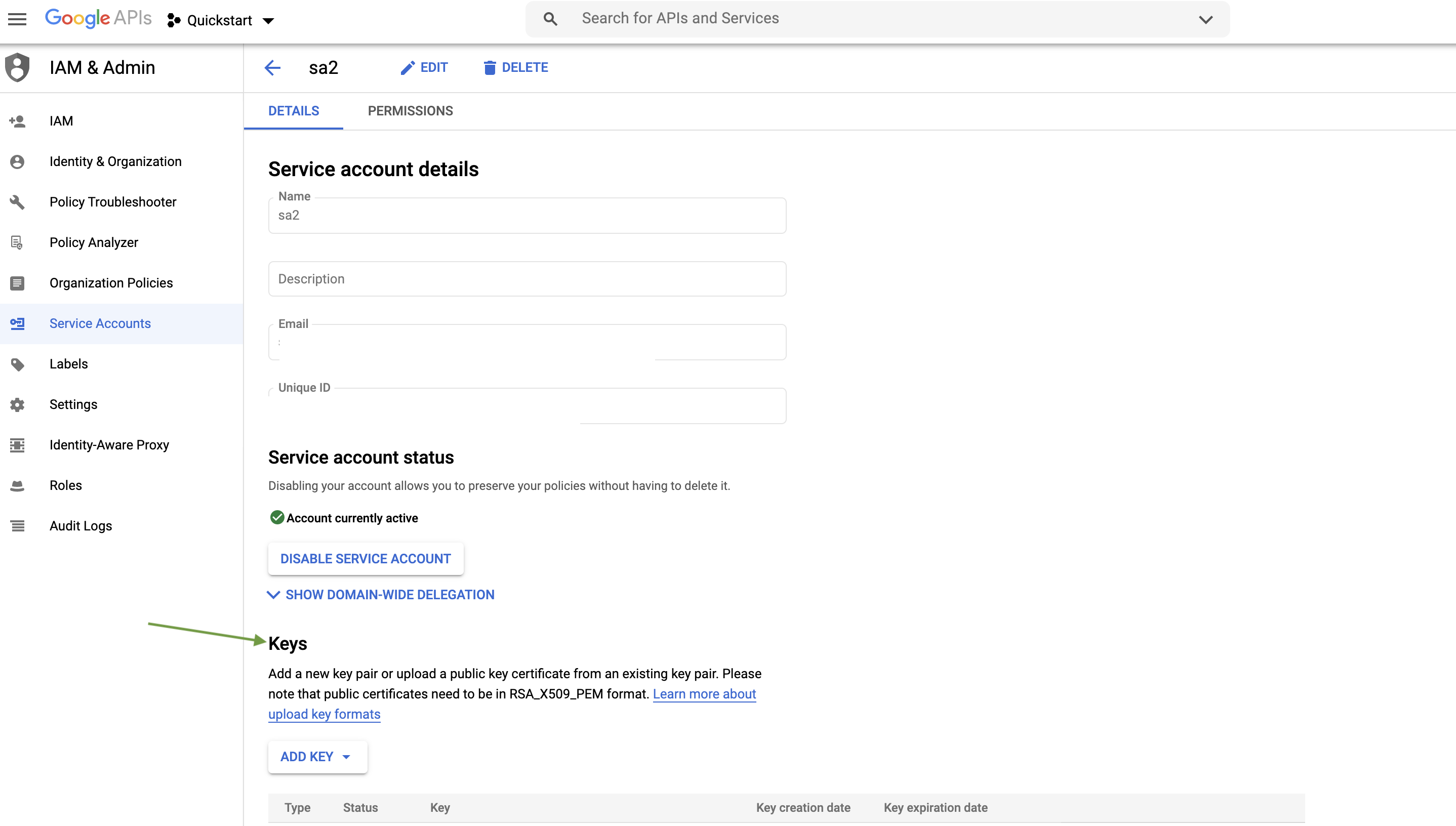
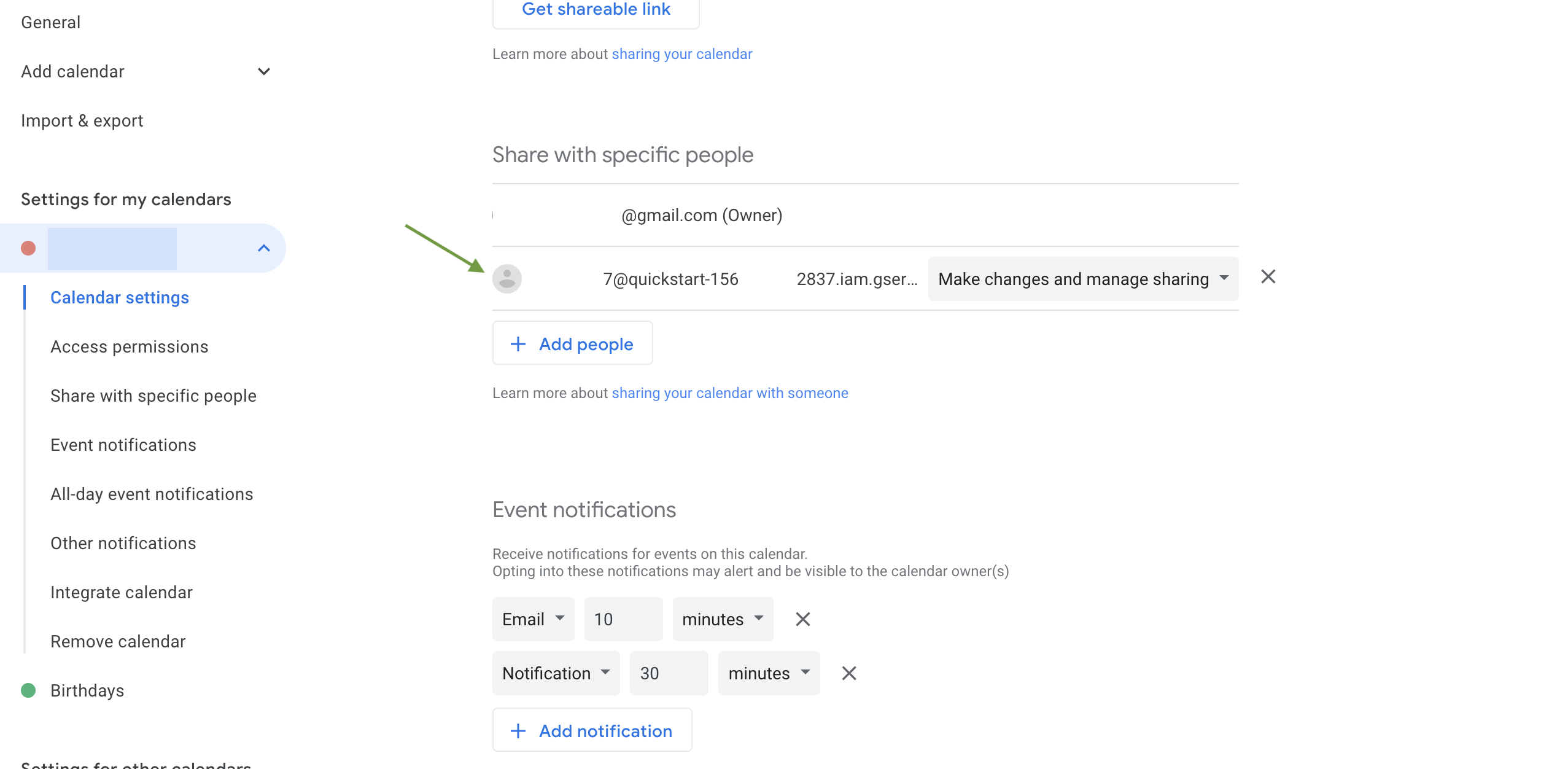
Actions for Google Calendar
Get Events
Retrieve events from Google Calendar.
Input Field
Choose a connection that you have previously created and then fill in the necessary information in the following input fields to complete the connection.
| Input Name | Description | Required |
|---|---|---|
| Calendar ID | Column name from parent table containing calendar ID, usually an email ID. | Required |
| Start Time | Jinja-templated for start time (default is Batch start time). Example: 2020-09-01T12:02:24-07:00, {{start_time_column}}. | Optional |
| End Time | Jinja-templated for end time (default is Batch end time). Example: 2020-09-02T12:02:24-07:00, {{end_time_column}}. | Optional |
| Number of events | Number of events to be fetched (default is 1,000 events). | Optional |
Output
A JSON object containing multiple rows of result:
- has_error: True/False
- error: message/null
- result: List of events.
{
"attendees": [
{
"comment": "Helloooooooo",
"email": "[email protected]",
"organizer": true,
"responseStatus": "declined",
"self": true
},
{
"email": "[email protected]",
"responseStatus": "needsAction"
}
],
"conferenceData": {
"conferenceId": "aya-shqk-zujkn",
"conferenceSolution": {
"iconUri": "https://fonts.gstatic.org/s/i/productlogos/meet_2020q4/v6/web-512dp/logo_meet_2020q4_color_2x_web_512dp.png",
"key": {
"type": "hangoutsMeet"
},
"name": "Google Meet"
},
"entryPoints": [
{
"entryPointType": "video",
"label": "meet.google.com/aya-shqk-zun",
"uri": "https://meet.google.com/aya-shqk-zujkn"
}
],
"signature": "AGkP/s0RyVMe67k6LnVp7xlRjIzQOwty"
},
"created": "2020-11-27T15:00:07.000Z",
"creator": {
"email": "[email protected]",
"self": true
},
"description": "v",
"end": {
"dateTime": "2020-11-24T17:00:00+05:30"
},
"error": null,
"etag": "\"3212989203384000\"",
"hangoutLink": "https://meet.google.com/aya-shqk-zujkn",
"has_error": false,
"htmlLink": "https://www.google.com/calendar/event?eid=MW1iczZib3Y3aW1pZGhobGl0cnRqhhjghj6767OWcyNGYgcmFqa25vaWRhQG0",
"iCalUID": "[email protected]",
"id": "1mbs6bouv7imihghhgdhhlitrtj9g24f",
"kind": "calendar#event",
"organizer": {
"email": "[email protected]",
"self": true
},
"reminders": {
"useDefault": true
},
"sequence": 0,
"start": {
"dateTime": "2020-11-24T16:00:00+05:30"
},
"status": "confirmed",
"summary": "dfdf",
"updated": "2020-11-27T16:30:01.692Z"
}
Create Event
Create an event in Google Calendar.
Input Field
Choose a connection that you have previously created and then fill in the necessary information in the following input fields to complete the connection.
| Input Name | Description | Required |
|---|---|---|
| Calendar ID | Column name from parent table containing calendar ID, usually an email ID. | Required |
| Event Summary | Column name from parent table containing a summary of the event. | Optional |
| Start Time | Jinja-templated for start time (Default is Batch start time). Example: 2020-09-01T12:02:24-07:00, {{start_time_column}}. | Optional |
| End Time | Jinja-templated for end time (Default is Batch end time). Example: 2020-09-02T12:02:24-07:00, {{end_time_column}}. | Optional |
Output
A JSON object containing multiple rows of result:
- has_error: True/False
- error: message/null
- result: Event Details.
{
"result": {
"kind": "calendar#event",
"etag": "\"3212992695106000\"",
"id": "r8ihbusbj5ng9fgfgqt3r0lhhmmoic",
"status": "confirmed",
"htmlLink": "https://www.google.com/calendar/event?eid=cjhpaGJ1c2JqNW5nOXF0M3Iwbgfsg4GhobW1vaWMgcmFqa25vaWRhQG0",
"created": "2020-11-27T16:59:07.000Z",
"updated": "2020-11-27T16:59:07.553Z",
"summary": "primary",
"creator": {
"email": "[email protected]"
},
"organizer": {
"email": "[email protected]",
"self": true
},
"start": {
"dateTime": "2020-11-24T00:14:13+05:30",
"timeZone": "UTC"
},
"end": {
"dateTime": "2020-11-30T19:13:26+05:30",
"timeZone": "UTC"
},
"iCalUID": "[email protected]",
"sequence": 0,
"reminders": {
"useDefault": true
}
},
"error": null,
"has_error": false
}
Accept/Decline Event
Accept or Decline the event.
Input Field
Choose a connection that you have previously created and then fill in the necessary information in the following input fields to complete the connection.
| Input Name | Description | Required |
|---|---|---|
| Calendar ID | Column name from parent table containing calendar ID, usually an email ID. | Required |
| Event ID | Column name from parent table containing Event ID. | Required |
| Status Response | Status Response (default is accepted response). | Optional |
| Comment | Comment to the event (default is empty value). | Optional |
Output
A JSON object containing multiple rows of result:
- has_error: True/False
- error: message/null
- result: Success message.
{
"result": "Event updated successfully.",
"error": null,
"has_error": false
}
Release Notes
v3.0.0- Updated architecture to support IO via filesystem
Updated about 2 years ago