Amazon S3
Version: 2.0.14
Amazon Simple Storage Service (Amazon S3) is an object storage service that offers industry leading scalability, data availability, security, and performance.
Connect Amazon S3 with LogicHub
- Navigate to Automations > Integrations.
- Search for Amazon S3.
- Click Details, then the + icon. Enter the required information in the following fields.
- Label: Enter a connection name.
- Reference Values: Define variables here to templatize integration connections and actions. For example, you can use https://www.{{hostname}}.com where, hostname is a variable defined in this input. For more information on how to add data, see 'Add Data' Input Type for Integrations.
- Verify SSL: Select option to verify connecting server's SSL certificate (Default is Verify SSL Certificate).
- Remote Agent: Run this integration using the LogicHub Remote Agent.
- S3 Bucket: (Optional): To access AWS API, provide the name of anyone bucket that you have access to.
- S3 Datacenter URL (Optional): End Point of the Datacenter in case using personal S3 server. Example: https://s3.logichub.com
- Access Key: To access AWS API, provide a valid Access Key.
- Secret Key: To access AWS API, provide a valid Secret Key.
- After you've entered all the details, click Connect.
Actions for Amazon S3
Download a File
Download file from Amazon S3.
Input Field
Choose a connection that you have previously created and then fill in the necessary information in the following input fields to complete the connection.
| Input Name | Description | Required |
|---|---|---|
| S3 Bucket Column Name | Column name from parent table holding the S3 Bucket Name to use. | Required |
| Object Path Column Name | Column name from parent table holding the S3 object path to use. | Required |
Output
A JSON object containing multiple rows of results:
- has_error: True/False
- error: message/null
- result: File ID
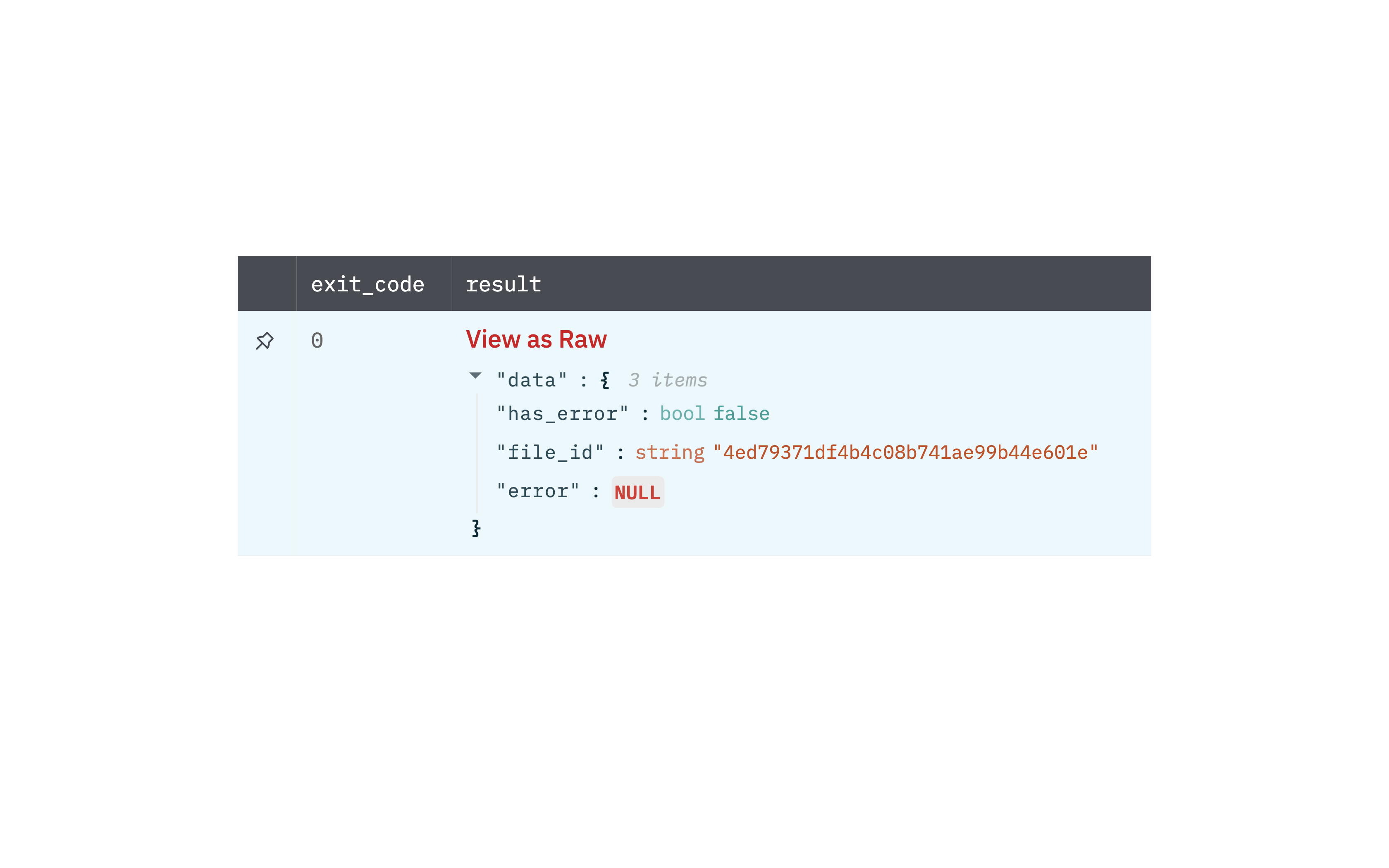
Upload a File
Upload a file to Amazon S3.
Input Field
Choose a connection that you have previously created and then fill in the necessary information in the following input fields to complete the connection.
| Input Name | Description | Required |
|---|---|---|
| S3 Bucket Column Name | Column name from parent table holding the S3 Bucket Name to use. | Required |
| Object Path Column Name | Column name from parent table holding the S3 object path to use. For Example test.txt will create file with name 'test.txt' in the specified bucket. | Required |
| File ID Column Name | Column name from parent table holding the file ID of the file to upload. | Required |
| Server-Side Encryption | Enable or disable AES256 server-side encryption. | Required |
Output
A JSON object containing multiple rows of results:
- has_error: True/False
- error: message/null
- result: Success/Failure message.
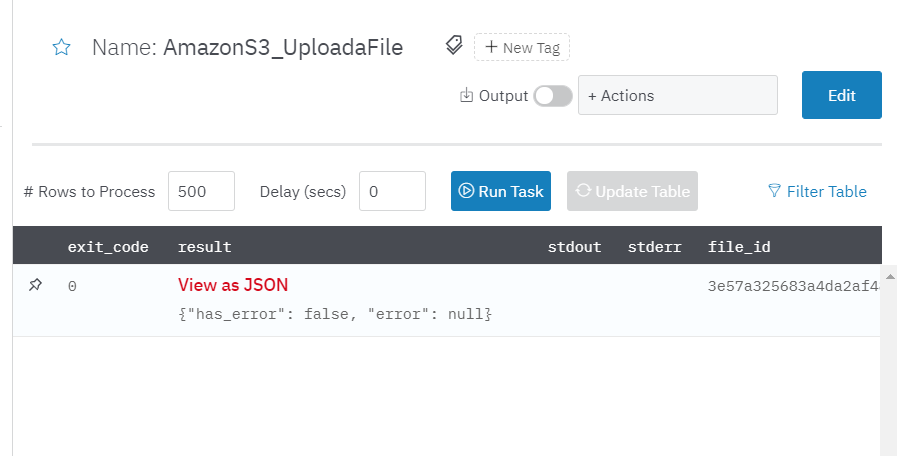
List Files
List files of Amazon S3 bucket.
Input Field
Choose a connection that you have previously created and then fill in the necessary information in the following input fields to complete the connection.
| Input Name | Description | Required |
|---|---|---|
| S3 Bucket Column Name | Column name from parent table holding the S3 Bucket Name to use. | Required |
| Filter by Upload Time | Select whether to filter files by their upload time, that is, return only files with an upload time within the range of the current batch. | Required |
| Output Format | Select whether to return separate rows for each result or a single row containing all results (default is Separate Rows). | Optional |
| Filter by Name | Return only files that contain a given string in the name (supports "*" wildcards). | Optional |
| Result Limit | Number of results to return (default is all). | Required |
Output
A JSON object containing multiple rows of results:
- has_error: True/False
- error: message/null
- result: List of files.
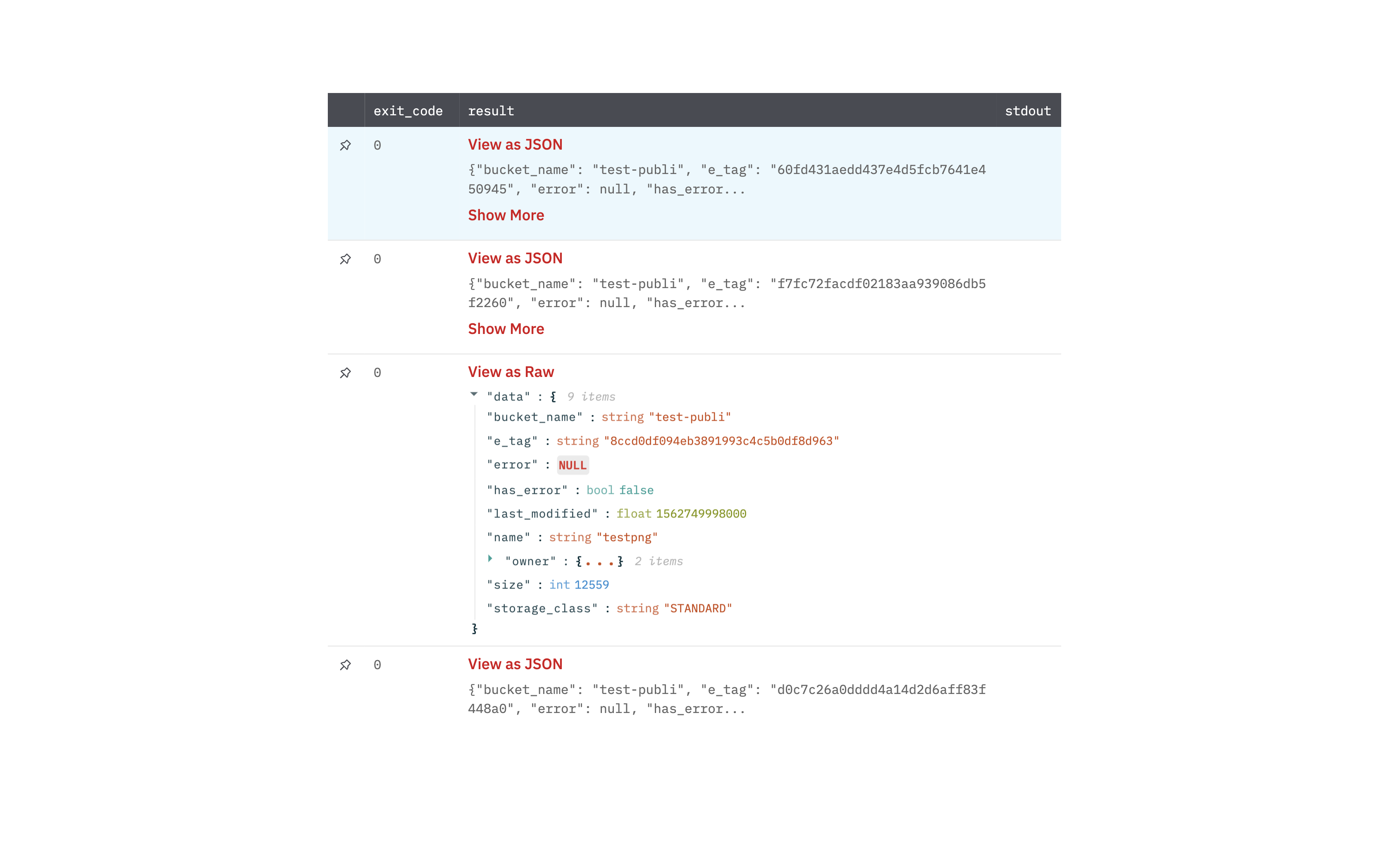
Update Bucket Policy
Update Amazon S3 Bucket Policy.
Input Field
Choose a connection that you have previously created and then fill in the necessary information in the following input fields to complete the connection.
| Input Name | Description | Required |
|---|---|---|
| S3 Bucket Column Name | Column name from parent table holding the S3 Bucket Name to use. | Required |
| S3 Bucket Policy Column Name | Column name from parent table holding the S3 Bucket Policy (in JSON format) to use. | Required |
Output
A JSON object containing multiple rows of results:
- has_error: True/False
- error: message/null
- result: Success/Failure message.
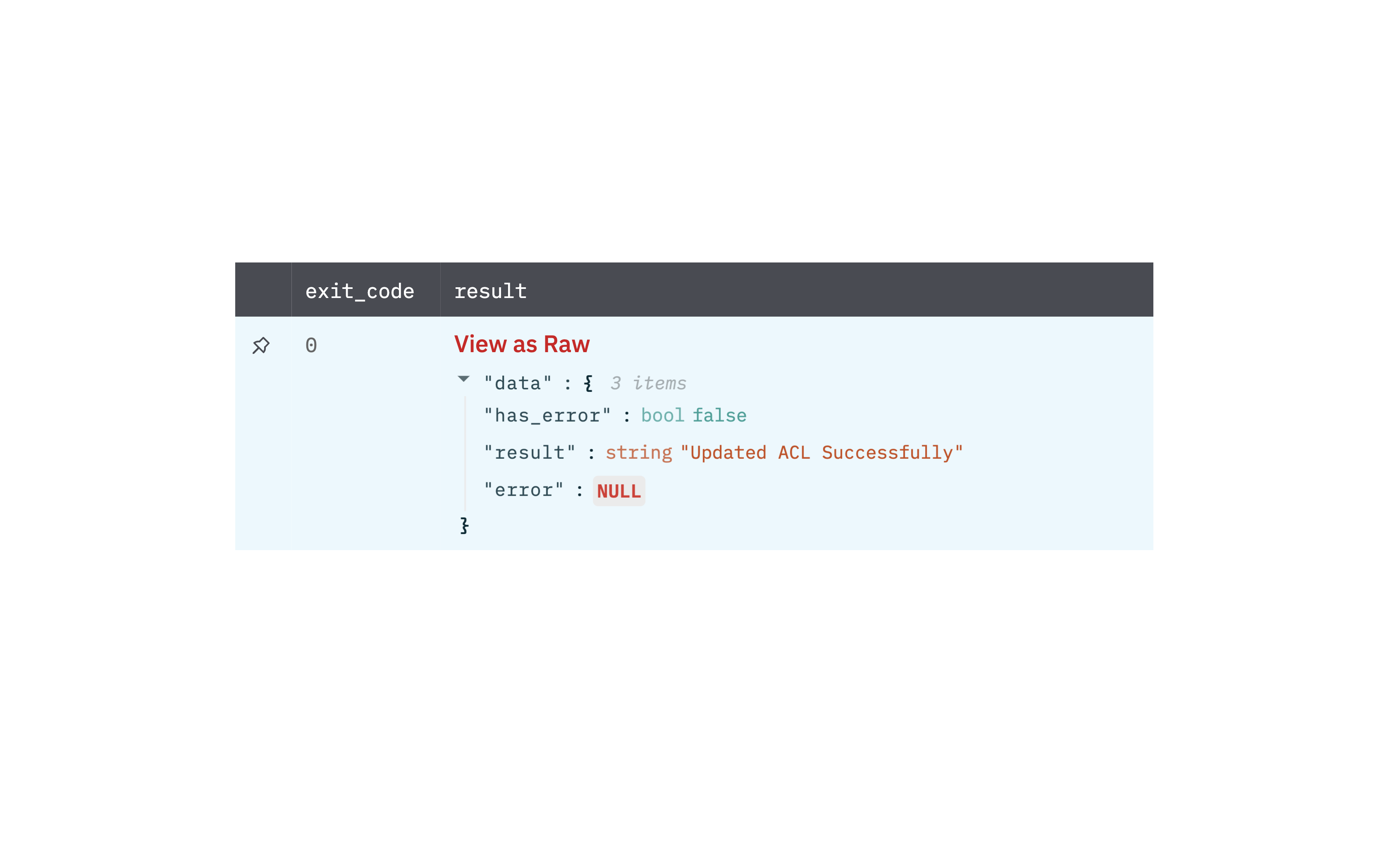
Update Bucket ACL
Update Amazon S3 Bucket Access Control Lists.
Input Field
Choose a connection that you have previously created and then fill in the necessary information in the following input fields to complete the connection.
| Input Name | Description | Required |
|---|---|---|
| S3 Bucket Column Name | Column name from parent table holding the S3 Bucket Name to use. | Required |
| S3 Bucket ACL Column Name | Column name from parent table holding the S3 Bucket ACL (in JSON format) to use. | Required |
Output
A JSON object containing multiple rows of results:
- has_error: True/False
- error: message/null
- result: Success/Failure message
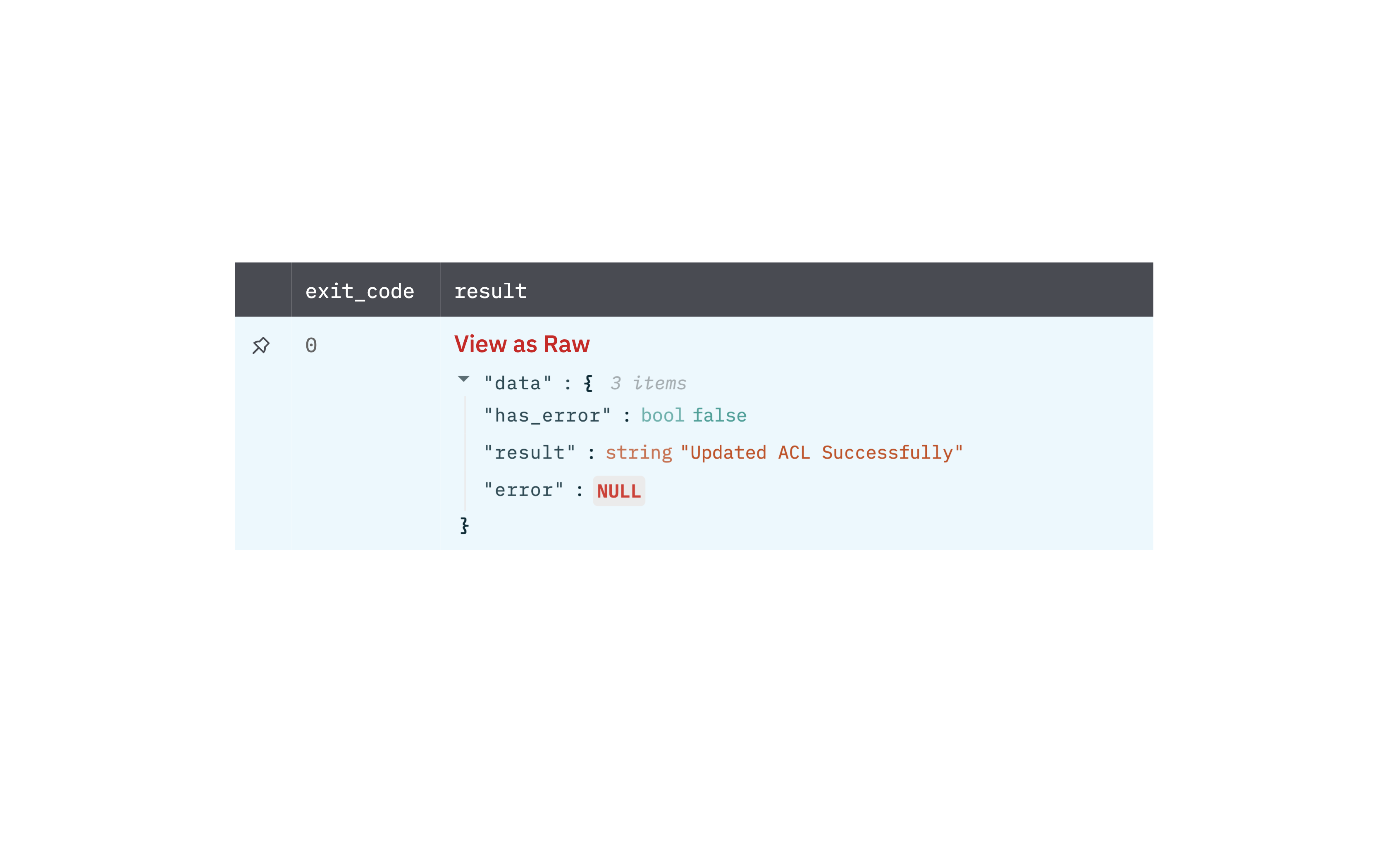
Delete an Object
Delete an object from Amazon S3 Bucket.
Input Field
Choose a connection that you have previously created and then fill in the necessary information in the following input fields to complete the connection.
| Input Name | Description | Required |
|---|---|---|
| S3 Bucket Column Name | Column name from parent table holding the S3 Bucket Name to use. | Required |
| Object Path Column Name | Column name from parent table holding the S3 object path to use. | Required |
| Version ID Column Name | Column name from parent table holding the S3 object version ID to use. | Optional |
Output
A JSON object containing multiple rows of results:
- has_error: True/False
- error: message/null
- result: Success/Failure message.
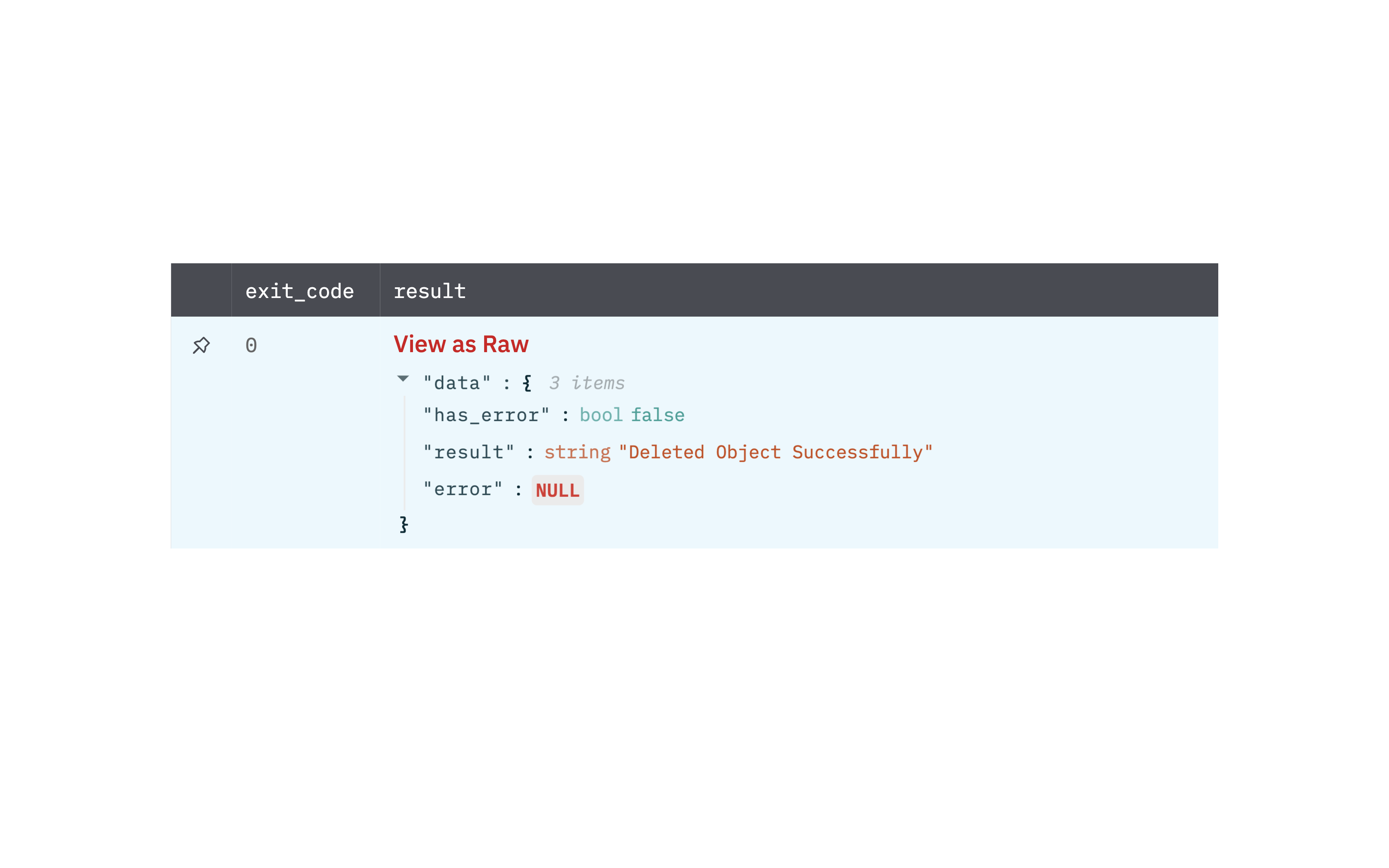
Load a CSV File
Load a CSV file to JSON from Amazon S3.
Input Field
Choose a connection that you have previously created and then fill in the necessary information in the following input fields to complete the connection.
| Input Name | Description | Required |
|---|---|---|
| S3 Bucket Column Name | Column name from parent table holding the S3 Bucket Name to use. | Required |
| CSV Path Column Name | Column name from parent table holding the S3 CSV path to use. | Required |
| Comma Separated list of CSV Column Headers | Comma Separated list of Column Headers (In case Column Headers are missing in File). This input will override Column Headers of File. | Optional |
Output
A JSON object containing multiple rows of results:
- has_error: True/False
- error: message/null
- result: Success/Failure message.
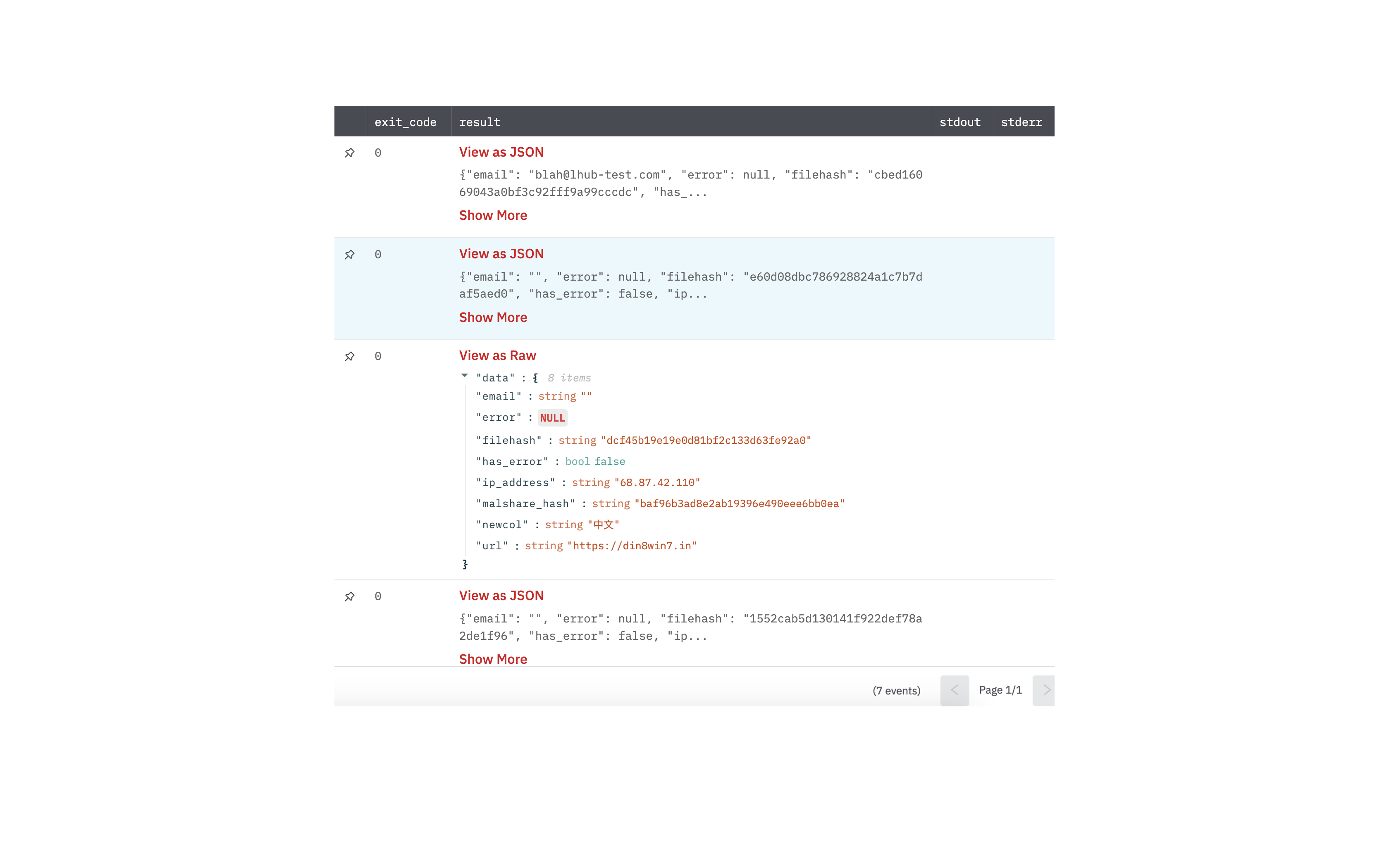
Create S3 Bucket
Create a Bucket in Amazon S3.
Input Field
Choose a connection that you have previously created and then fill in the necessary information in the following input fields to complete the connection.
| Input Name | Description | Required |
|---|---|---|
| S3 Bucket Name | Jinja-templated text containing the name of the S3 Bucket to be created. Refer the link for rules to name the bucket in Amazon S3, https://docs.aws.amazon.com/AmazonS3/latest/userguide/bucketnamingrules.html. Example: {{bucket_name}} | Required |
| ACL | Select the canned ACL to apply to the bucket. (Default is Private) | Optional |
| Bucket Location | Jinja-templated text containing the location or region in which S3 Bucket will be created. Example: {{location}} (Default is us-west-1) | Optional |
Output
JSON containing the following items:
{
"has_error": false,
"result": "Bucket Created Successfully",
"error": null
}
Put Object
Put Object in Amazon S3 Bucket.
Input Field
Choose a connection that you have previously created and then fill in the necessary information in the following input fields to complete the connection.
| Input Name | Description | Required |
|---|---|---|
| S3 Bucket Name | Jinja-templated text containing the name of the S3 Bucket. Example: {{bucket_name}} | Required |
| ACL | Select the canned ACL to apply to the file. (Default is Private) | Optional |
| File ID | Jinja-templated text containing the id of file whose data is to be written in S3 bucket. Example: {{file_id}} | Required |
| File Path | Jinja-templated text containing the path along with file name of the file to be created in S3 bucket. Example: {{file_path}} | Required |
Output
JSON containing following items:
{
"has_error": false,
"result": "Object Uploaded Successfully",
"error": null
}
Release Notes
v2.0.14- Updated the Authentication mechanism with proper error handling.v2.0.0- Updated architecture to support IO via filesystemv1.3.4- Description Updated - Description ofUpload Fileaction has been updated.v1.3.3- Bug Fixed -Upload Fileaction fixed and changed the authentication mechanism.v1.3.1- Added 2 actions tocreate s3 bucketandput objectin the bucket.
Updated about 1 year ago