Quick Actions
Quick actions enable you to perform a fast lookup of data from our various integrations and commands. The Quick Actions console contains two input types: Integrations and Commands.
The Quick Actions console allows you to run commands and integrations directly in a terminal style window without having to run them from within a case.
The Quick Actions automation provides you with smart auto-complete suggestions when using integrations or commands. In addition, the Quick Actions allows you to access or perform actions in the Quick Actions console without leaving the page that you are currently in.
Run Integrations or Commands in Quick Actions
Integrations allow you to exchange data with third-party applications. To know more, see Integrations.
Commands can automate manual tasks and are useful to execute as part of your case investigation for deeper analysis and associate command results directly with a case you’re working on. To know more, see Create Commands for Cases.
To use integrations in Quick Actions:
- Enter ! (exclamation) in the text field area and choose from the drop-down or search for integration.
- A default connection will be displayed for the selected integration. You can choose to change the connection if required.
- Enter the value for the parameter in the text field area and press Enter.
- Click to expand the integration that you added to view the detailed information.
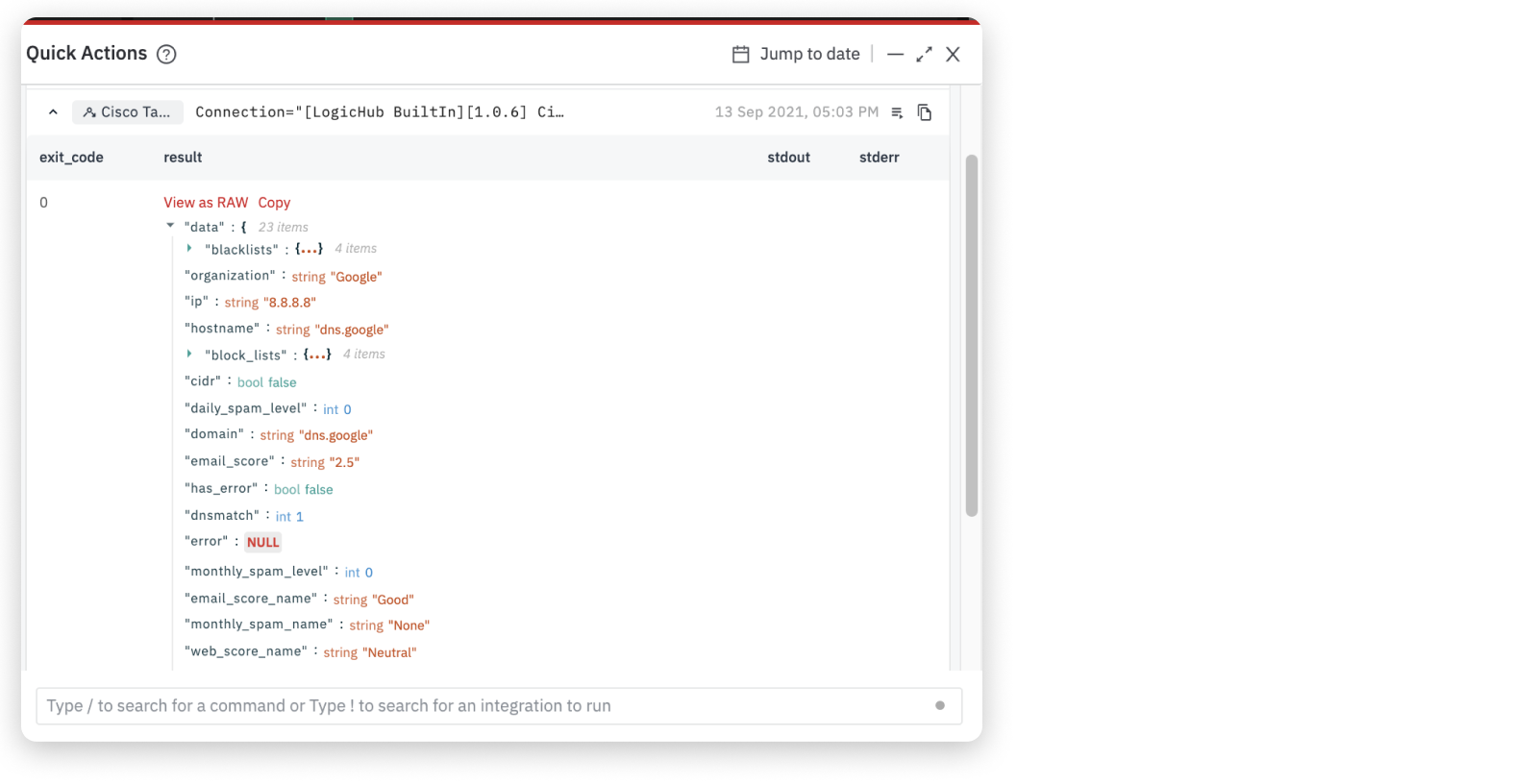
To use commands in Quick Actions:
- Enter / (forward slash) in the text field area and choose from the drop-down or search for a command.
- Enter the value for the parameter in the text field area and press Enter.
- Click to expand the command that you added to view the detailed information.
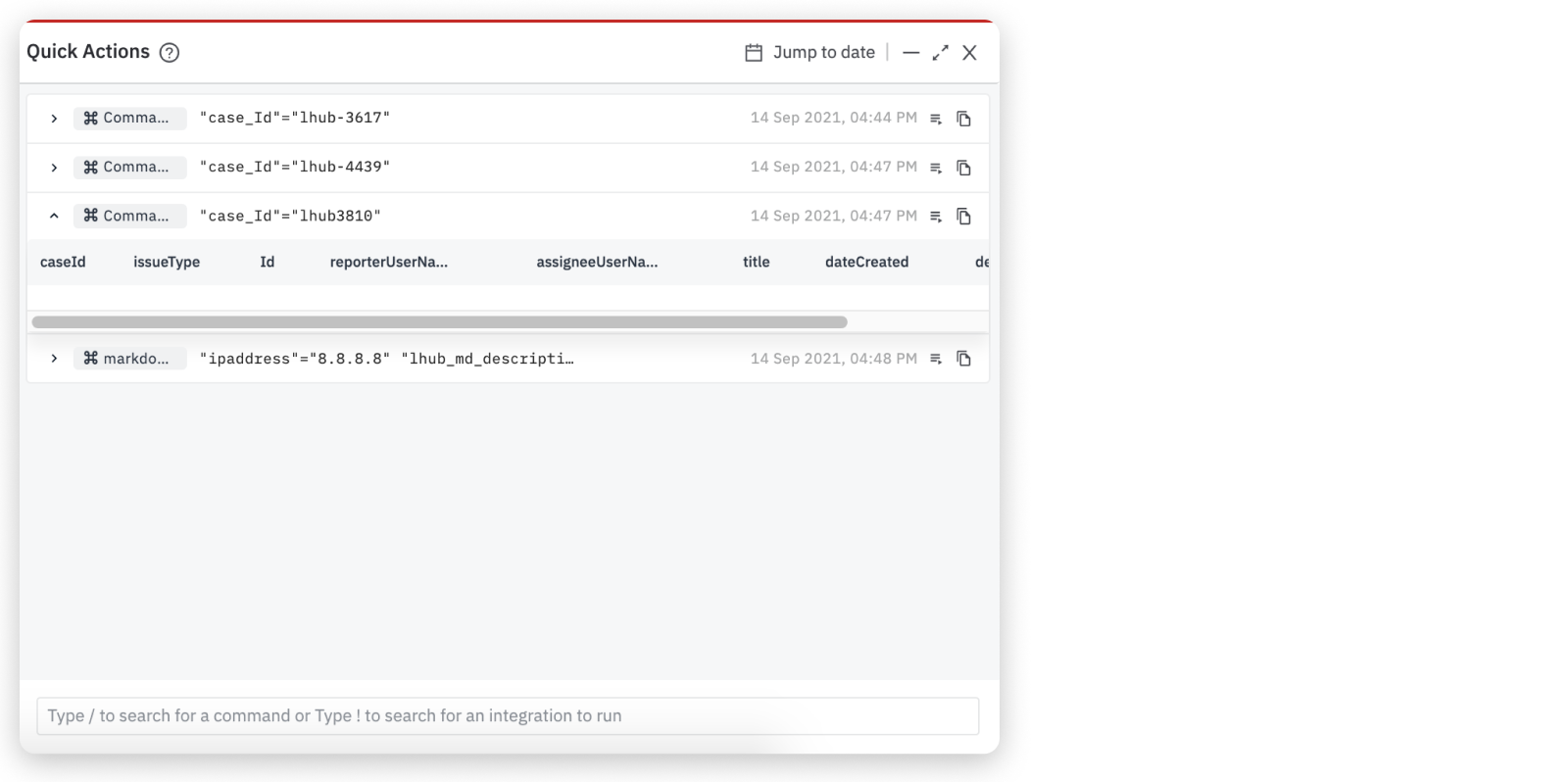
Actions to Perform in Quick Actions Console
In the Quick Actions console, each row of the commands or integrations contain useful icons that you can use to perform the following actions:
- Prefill: Click on the prefill icon to fill the command or integration fields automatically that you have already added in the Quick Actions console.
- Copy: Click on the copy icon to copy the command or integration to the clipboard and use it as required.
- Additionally, click on the Jump to date that allows you to filter the commands and integration created on a particular day using the date picker.
The Quick Actions console can be expanded, minimized, or closed using the controls in the upper right corner of the console.
Updated about 2 years ago