Add Simple Queries to your Playbook
The LQL step builder allows you to add simple LQL statements to your playbooks without having to enter the LQL code directly.
Add an LQL Query
- In the Advanced Mode playbook designer, select a date range and click Save.
- Click + for the parent step and select Add Step > LQL to open the step builder.
- The parent step is already selected (Parent Table), but you can select another step.
- Select the columns you want to include in the output table or select * for all.
- Use the dropdown lists to create the
whereexpression for the query. Select a parameter, operator, and value. - Add additional expressions as needed. The default operator for combining multiple expressions is
AND, but can be changed toOR. - For more complex queries, click Add Group. The members of each group are combined using either
ANDorOR, and you selectANDorORto combine the multiple groups.
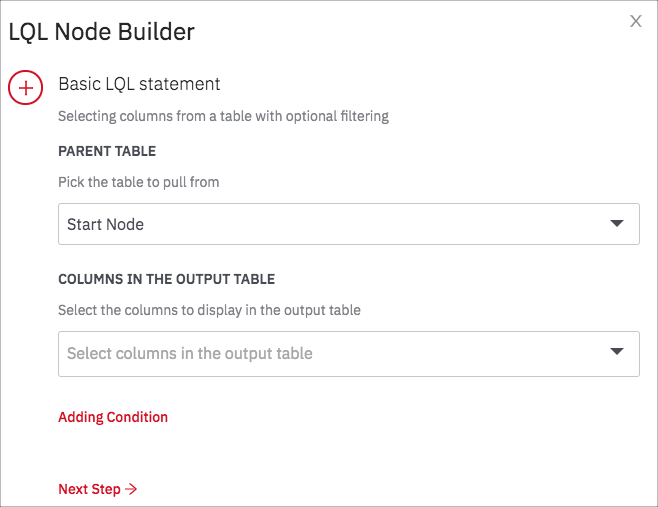
- Click Next Step.
- The query you created is shown. To see a previous of the results table, click Preview Results. The preview runs the query but doesn’t yet add it to the playbook.
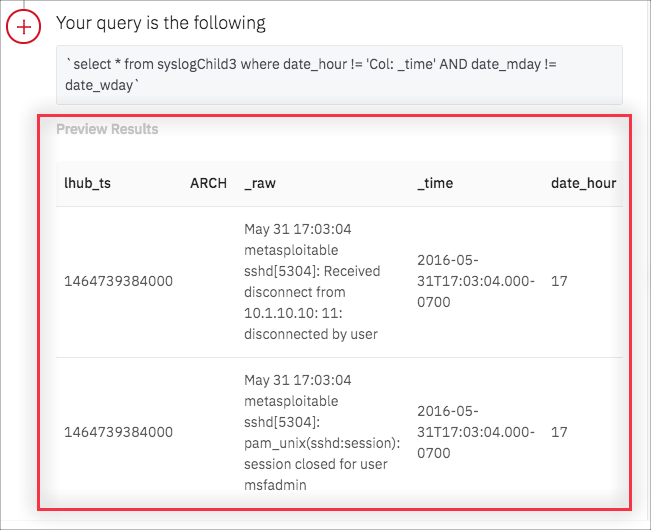
- To modify the query, click the edit icon for the basic LQL statement.
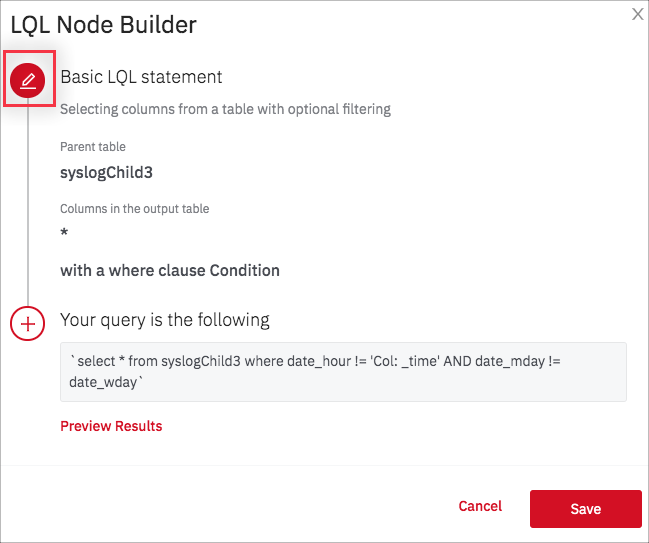
- When the query is ready, click Save to add it to your playbook.
Use the Step Builder for an Existing Step
You can use the step builder to modify the query for an existing step. Click the step to display its details, then click Edit with Node Builder.
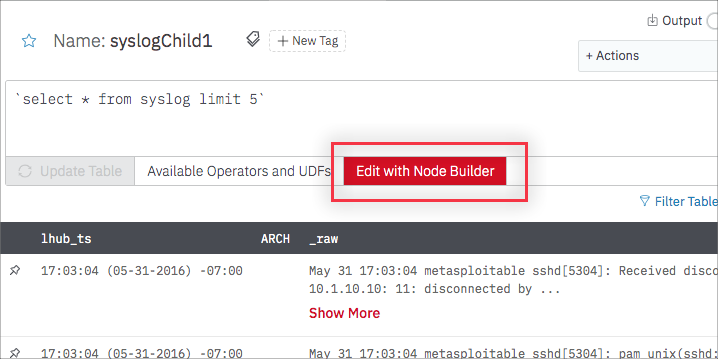
The step builder opens, and you can modify the settings in the same way you would when using the step builder to create a new step.
You can edit existing steps only with queries that are compatible with the step builder. The step builder supports only simple selection and filtering. More complex LQL and SQL queries aren't currently supported.
Updated about 2 years ago
What's Next