Update or Replace a Module
Playbooks provide the ability to update or replace a module in multiple playbooks. Following are the options provided for a module:
- Replace
- Update
- Replace with this in other playbooks
- Update to this in other playbooks
Replace
Playbooks allow you to replace a module with another module in multiple playbooks by remapping the parameters if all parameters are the same.
To replace a module:
- Go to My Library > Playbooks.
- Open a playbook in Easy Mode.
- To the existing module in the playbook, click three dots (...) on the Module node > Module > Replace.
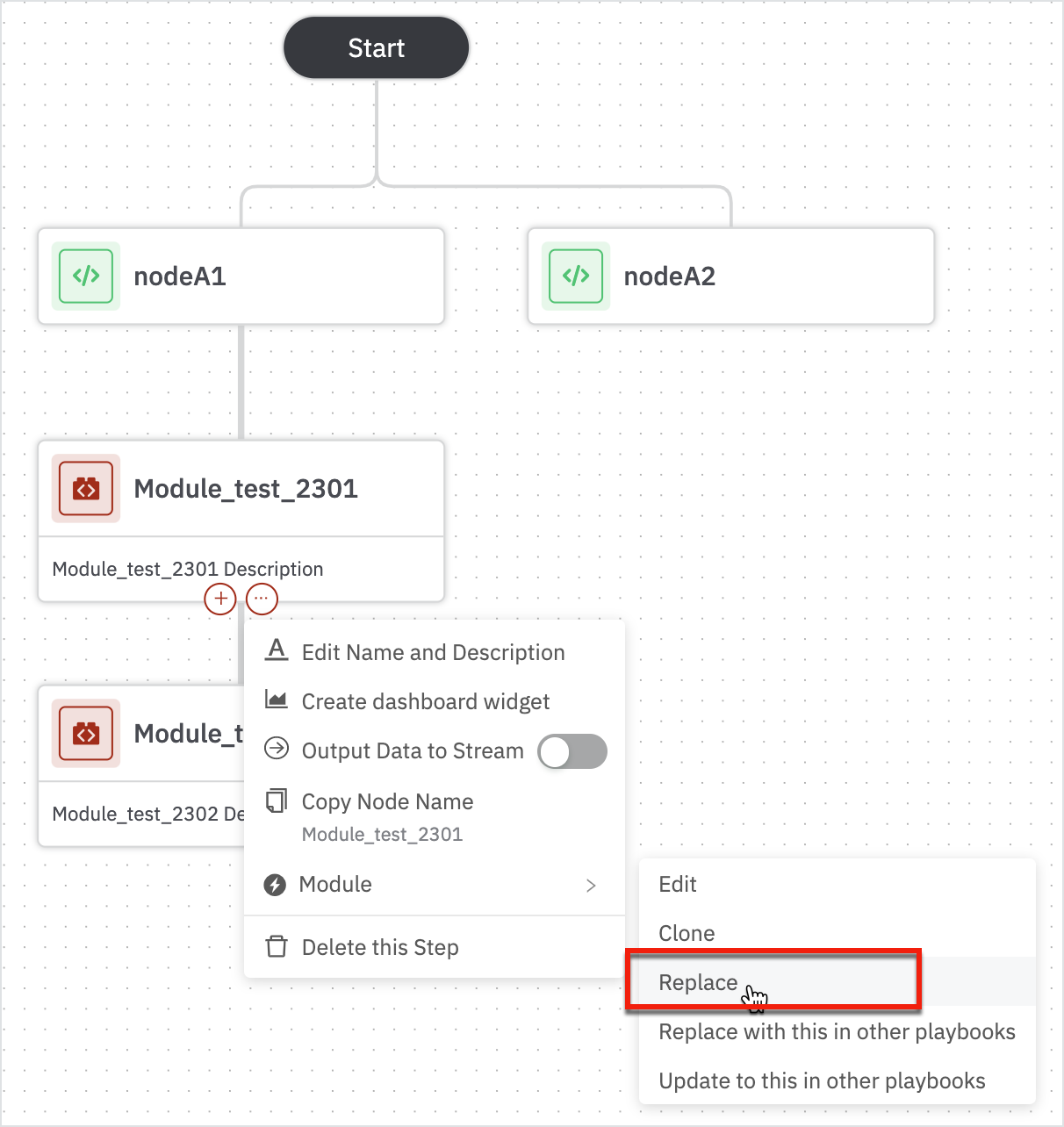
The Automation Library opens up.
Search or browse for the module to be replaced. Select the module and enter the form details.
In the example below, 'node_1002' will be replaced with 'Module_test_2202'
Click Replace. The module will be replaced.
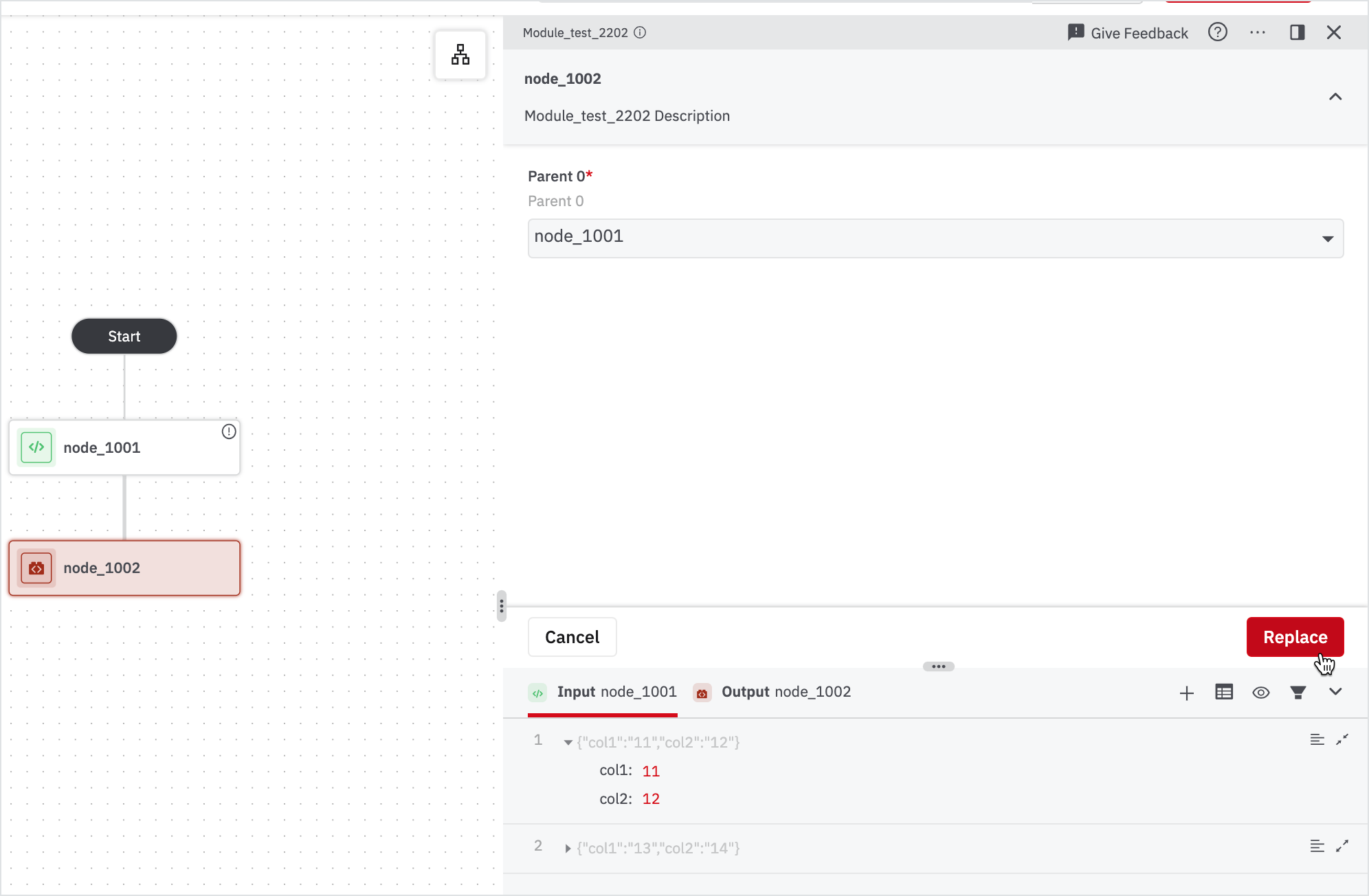
Update
Playbooks allow module update to the latest available version. In the module node, click on the three dots (...) > Module > Update.
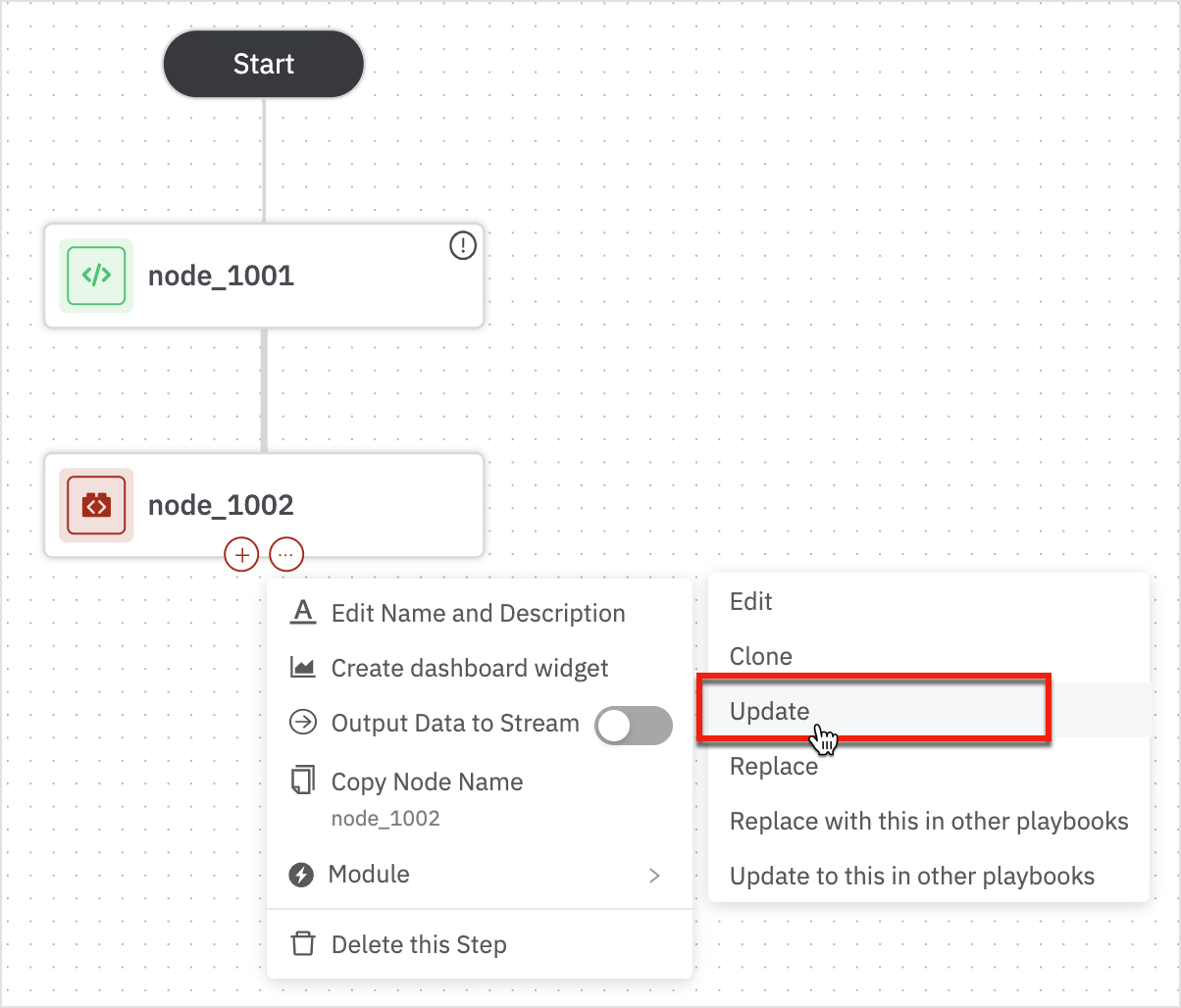
The update form opens up on the right pane. Enter the details in the mandatory fields and click Run.
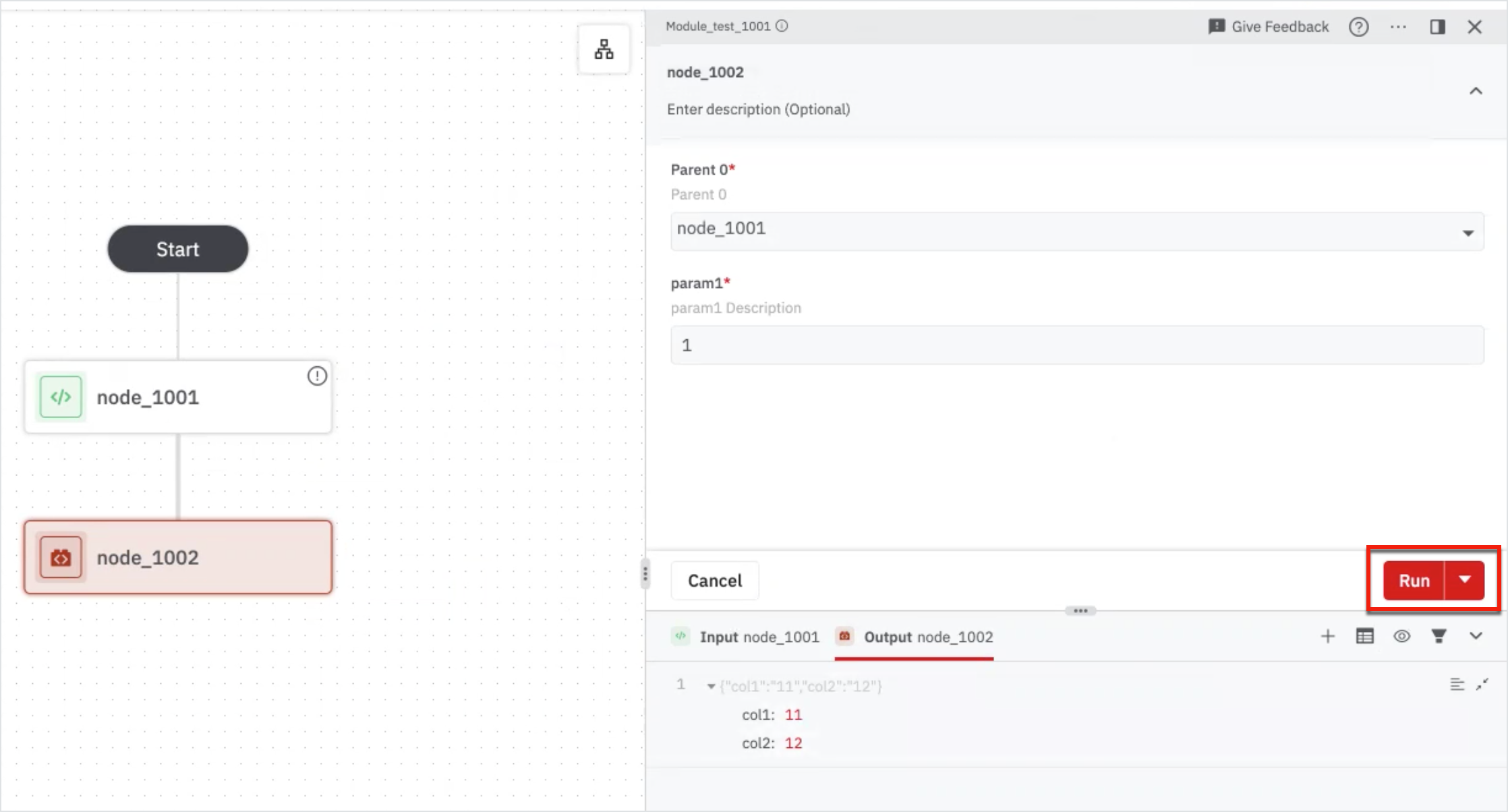
A Module Updated Successfully message appears on the top-right corner.
Update to this in Other Playbooks
This option allows you to update the module in other playbooks. This option is useful when the user has multiple playbooks and has the same module in all the playbooks, the user can update the module to a higher version at once by selecting this option.
- Click (...) on the module node > Module > Update to this other playbooks.
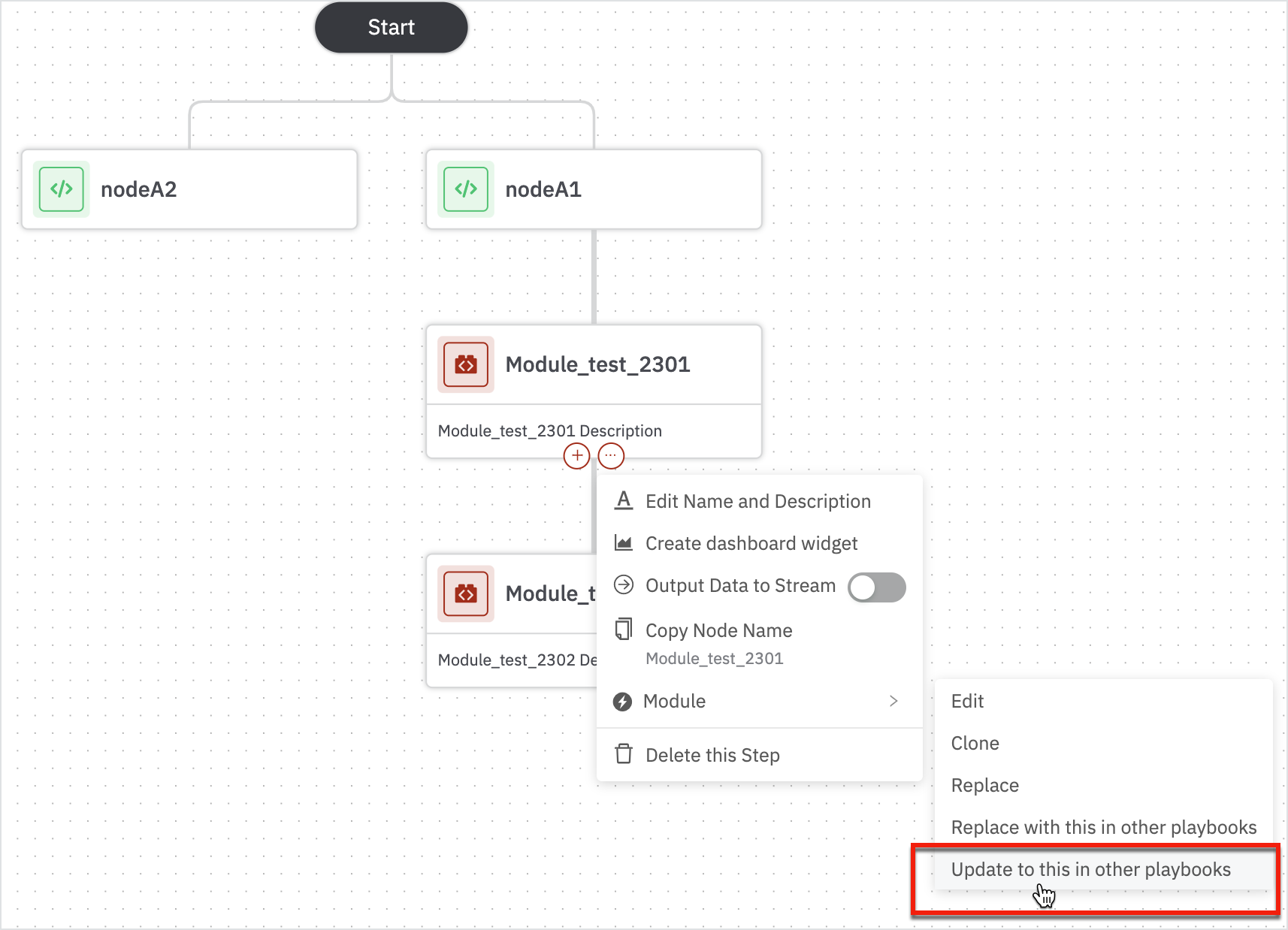
A confirmation window opens up to upgrade the module in other playbooks.
Select the required instances or select all instances and click Update. A successful message appears that the modules are updated.
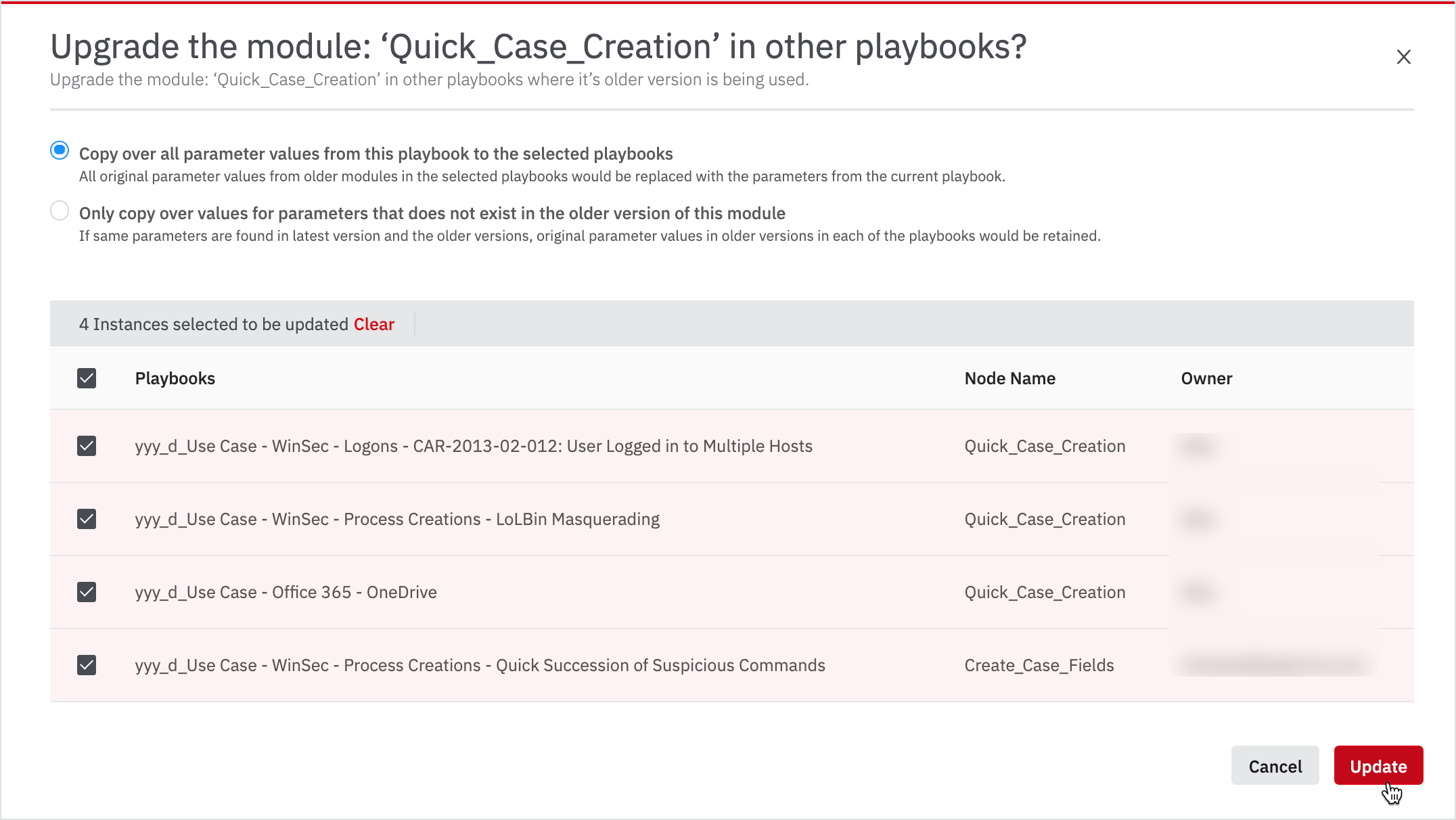
Replace with this in Other Playbooks
This option allows you to replace the module in other playbooks. This option is useful if the user wants to replace the current module in all other playbooks.
Click (...) on the module node > Module > Replace with this in other playbooks.
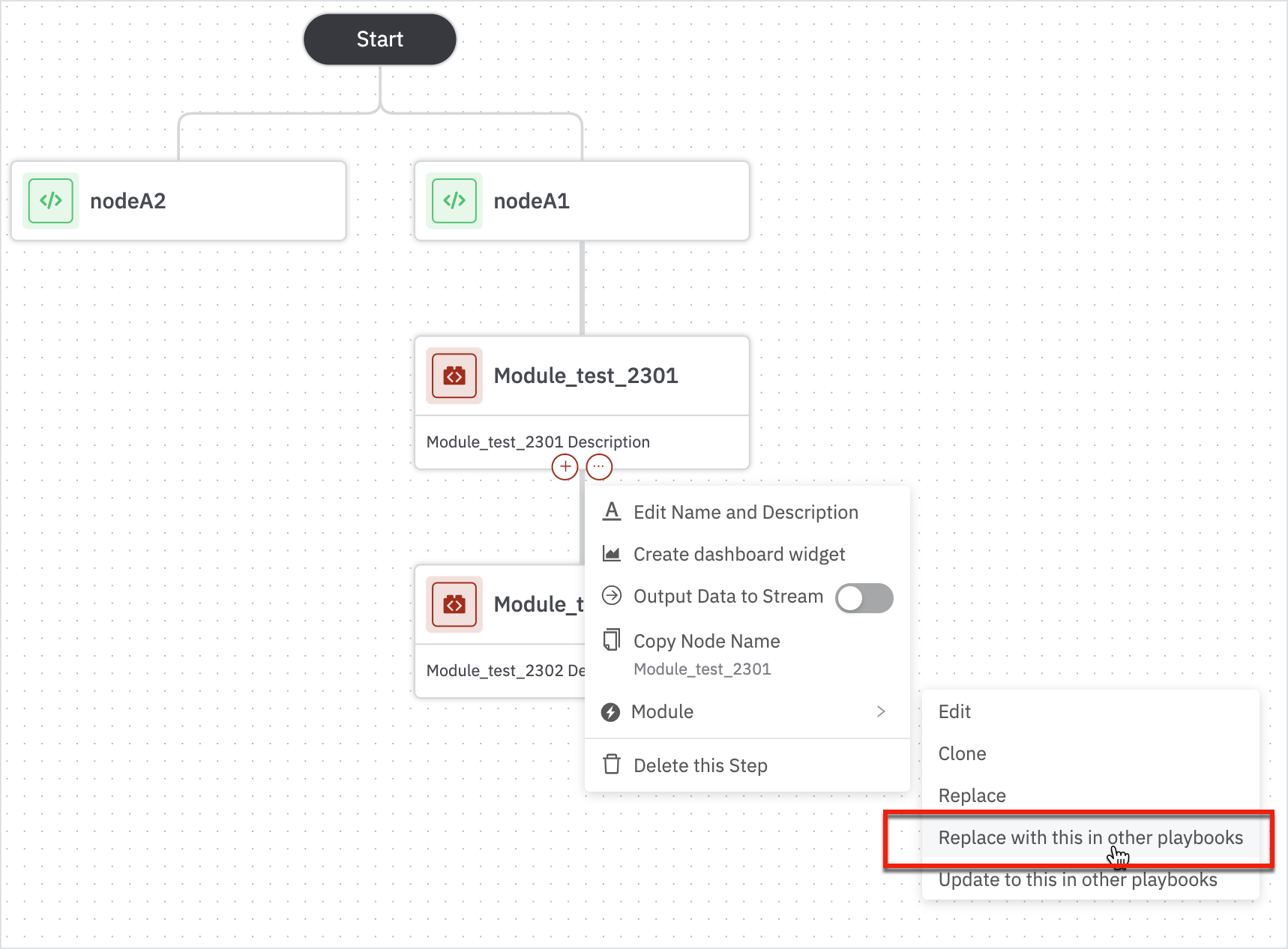
A pop-up window opens up to choose the module to be replaced.
Select the module from the drop-down list and click Next.
The drop-down displays a list of modules that are on the Automations > Modules page.
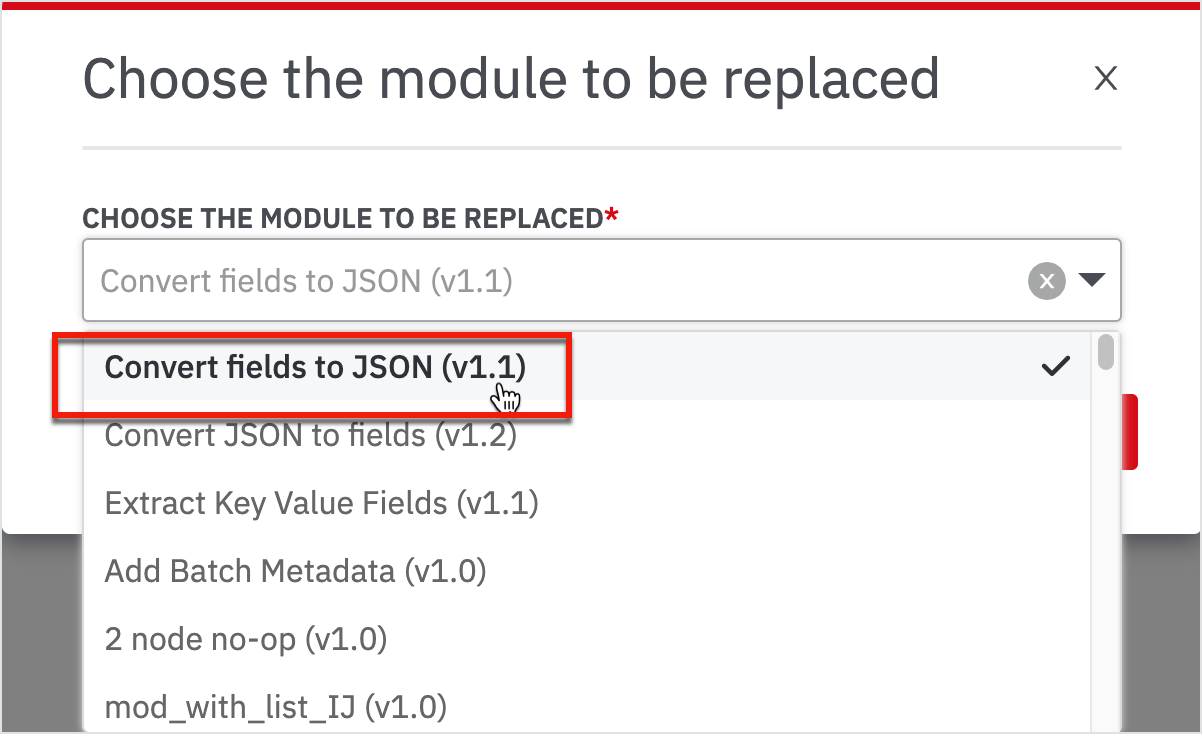
A confirmation window opens up to replace the selected module and its associated instances with the current module.
Select the required instances or select all instances and click Replace.
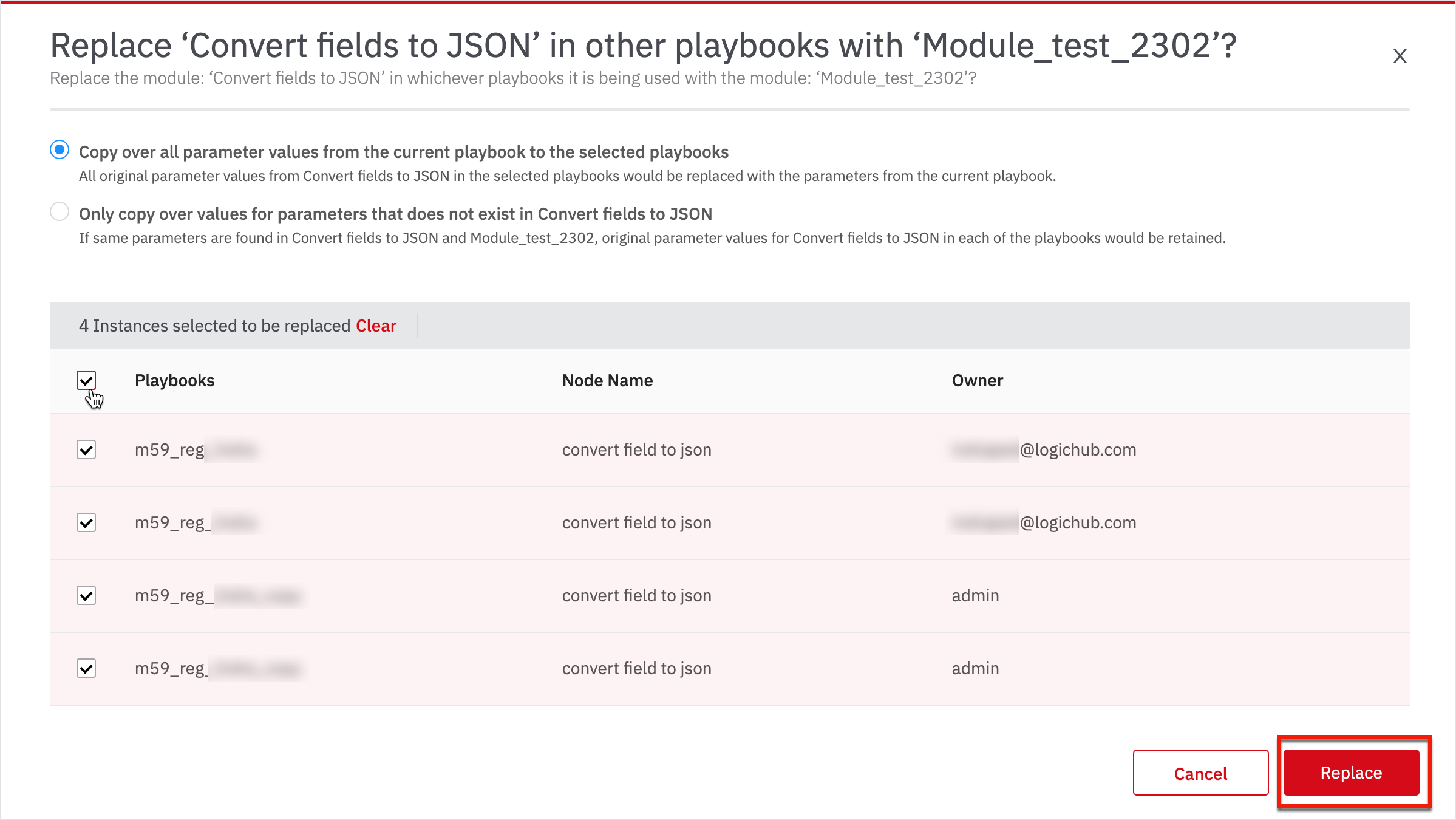
After you click Replace, a successful message appears that the modules are replaced.
Updated about 2 years ago