Google Cloud Storage
Version: 2.0.0
Google Cloud Storage is a RESTful online file storage web service for storing and accessing data on Google Cloud Platform infrastructure.
Connect Google Storage with LogicHub
Authentication
We can access Google storage using Google service account credentials. Below details are required for that
-
Google service account credentials file. This JSON file can be created/downloaded from https://console.cloud.google.com/iam-admin/serviceaccounts.
-
Navigate to Automations > Integrations.
-
Search for Google Storage.
-
Click Details, then the + icon. Enter the required information in the following fields.
- Label: Enter a connection name.
- Reference Values: Define variables here to templatize integration connections and actions. For example, you can use https://www.{{hostname}}.com where, hostname is a variable defined in this input. For more information on how to add data, see 'Add Data' Input Type for Integrations.
- Verify SSL: Select option to verify connecting server's SSL certificate (Default is Verify SSL Certificate).
- Remote Agent: Run this integration using the LogicHub Remote Agent.
- JSON Credentials: Copy the Google credentials content JSON file that you would like to use.
-
After you've entered all the details, click Connect.
Actions for Google Storage
Update ACL
Update the access control lists of the storage bucket/object. The following are the inputs needed for that:
- Action Type: Type of action we wish to perform on the access (Grant/Revoke).
- Bucket: Bucket of Google cloud storage on which we wish to update ACL.
- Object: Object in the bucket on which we wish to update ACL. If object is given then ACL will be updated at object level, else bucket level.
- User Type: Type of user - User/Group/Project/Domain.
- User ID: Email ID of above.
- Role Type: Type of role you wish to grant/revoke, possible values are READER/WRITER/OWNER.
Input Field

Output
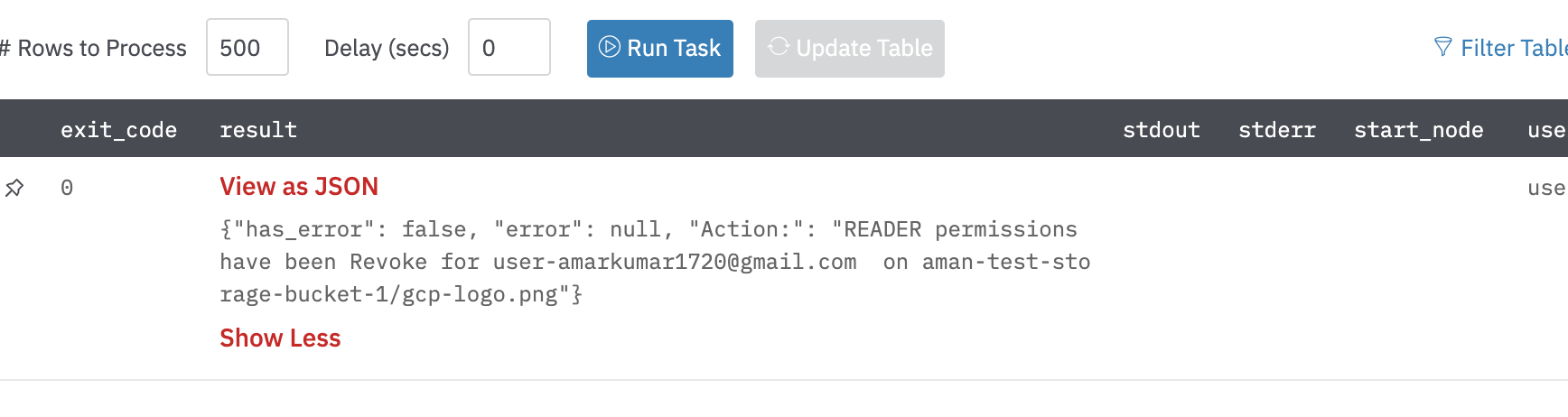
Add Lifecycle Rule
Add a lifecycle rule on the bucket. The following are the inputs needed:
- Bucket: Bucket of Google cloud storage on which we wish to update lifecycle rule.
- Lifecycle rule - age: Lifecycle rule based on the age of the bucket in days
- Lifecycle rule - creation date: Lifecycle rule based on the creation date of the bucket in DDMMYYYY format
- Lifecycle rule - matching storage classes: Lifecycle rule based on the storage class of the bucket (nearline/coldline/standard)
- Lifecycle rule - newer versions: Lifecycle rule based on the number of newer versions of that bucket
- Lifecycle rule - live state: Lifecycle rule based on the is_live status of that bucket
Action when rules are met: Action to be taken when the above lifecycle rules are met. Possible actions are ‘Delete’/'Move to Standard'/ ‘Move to Coldline’/ ‘Move to Nearline’.
Important
Providing all lifecycle rules is not mandatory.
Input Field

Output

Release Notes
v2.0.0- Updated architecture to support IO via filesystem
Updated about 2 years ago