Amazon EC2 (Assumed Role)
Version: 2.0.0
Amazon Elastic Compute Cloud (Amazon EC2) is a web service that provides secure, resizable compute capacity in the cloud.
Connect Amazon EC2 with LogicHub
- Navigate to Automations > Integrations.
- Search for Amazon EC2.
- Click Details, then the + icon. Enter the required information in the following fields.
- Label: Enter a connection name.
- Reference Values: Define variables here to templatize integration connections and actions. For example, you can use https://www.{{hostname}}.com where, hostname is a variable defined in this input. For more information on how to add data, see 'Add Data' Input Type for Integrations.
- Verify SSL: Select option to verify connecting server's SSL certificate (Default is Verify SSL Certificate).
- Remote Agent: Run this integration using the LogicHub Remote Agent.
- Region: Valid AWS Region Name. (To get a list of available regions, refer to this link).
- Access Key: AWS Account Access Key.
- Secret Key: AWS Account Secret Key.
- After you've entered all the details, click Connect.
Actions for Amazon EC2
Launch an Instance
Launch an instance of Amazon EC2.
Input Field
Choose a connection that you have previously created and then fill in the necessary information in the following input fields to complete the connection.
| Input Name | Description | Required |
|---|---|---|
| External ID | Jinja templated External ID which is linked with an account in which EC2 image is to be launched. | Required |
| EC2 Image Id Column name | Column name from parent table holding the Image ID. | Required |
| EC2 Instance Type Column name | Column name from parent table holding the Instance Type. | Required |
| EC2 Key Pair Column name | Column name from parent table holding the Key Pair name. | Required |
Output
A JSON object containing multiple rows of results:
- has_error: True/False
- error: message/null
- result: Instance Details
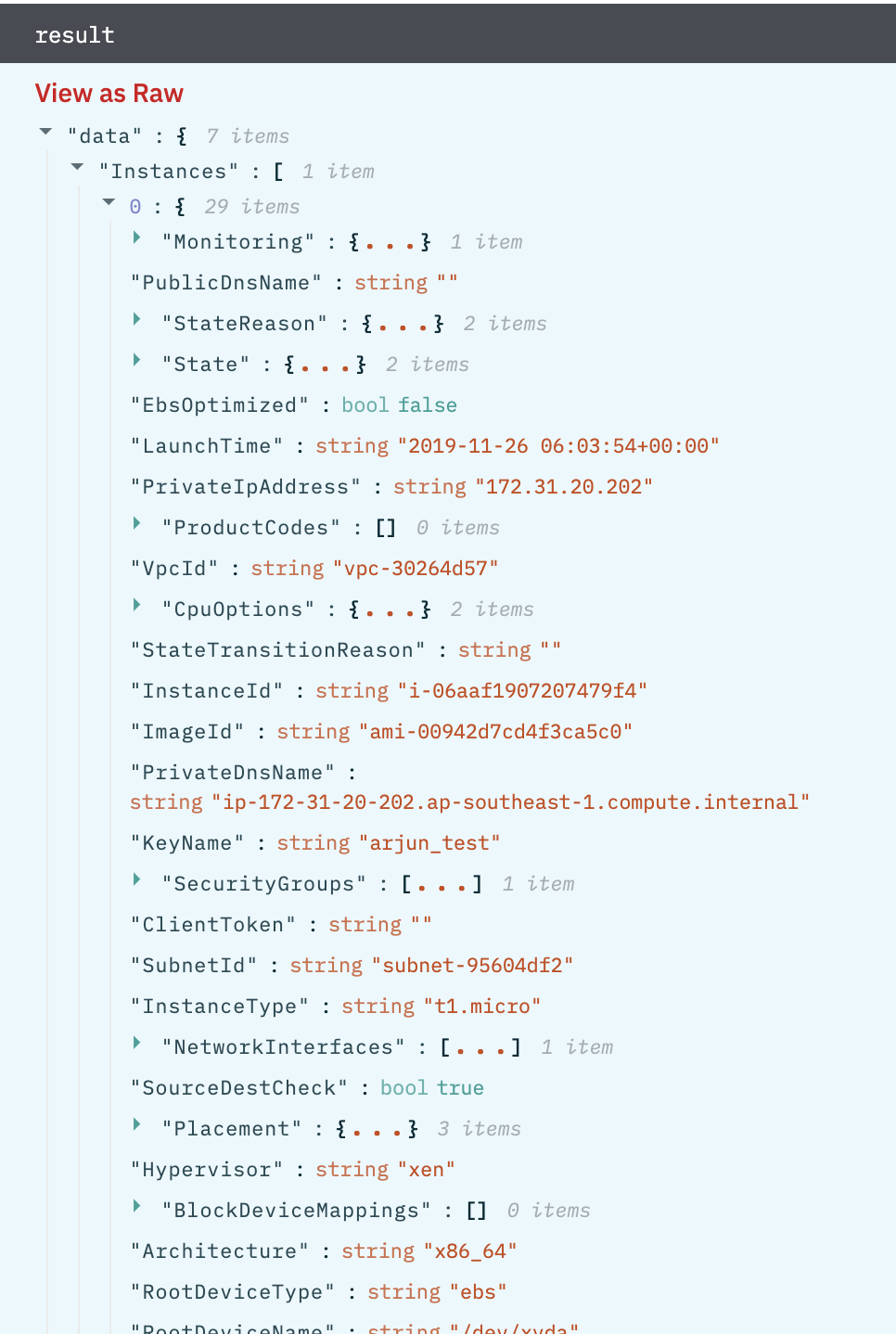
Start an Instance
Start an instance of Amazon EC2 that was previously stopped.
Input Field
Choose a connection that you have previously created and then fill in the necessary information in the following input fields to complete the connection.
| Input Name | Description | Required |
|---|---|---|
| External ID | Jinja templated External ID which is linked with an account in which EC2 image is to be started. | Required |
| EC2 Instance ID Column name | Column name from parent table holding the Instance ID. | Required |
Output
A JSON object containing multiple rows of results:
- has_error: True/False
- error: message/null
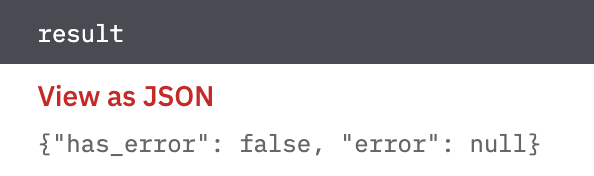
Stop an Instance
Stop an instance of Amazon EC2.
Input Field
Choose a connection that you have previously created and then fill in the necessary information in the following input fields to complete the connection.
| Input Name | Description | Required |
|---|---|---|
| External ID | Jinja templated External ID which is linked with an account in which EC2 image is to be stopped. | Required |
| EC2 Instance ID Column name | Column name from parent table holding the Instance ID. | Required |
Output
Each external ID is represented as an array of JSON rows, each of which contains the following rows of result:
- has_error: True/False
- error: message/null
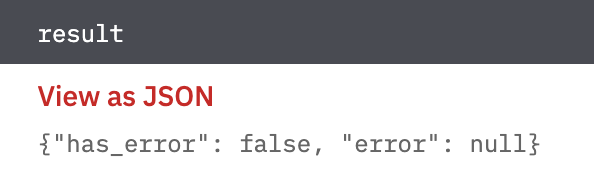
Describe Instances
Action will describe one or more of your instances.
Input Field
Choose a connection that you have previously created and then fill in the necessary information in the following input fields to complete the connection.
| Input Name | Description | Required |
|---|---|---|
| Filters in JSON | Column name that contains filters in JSON format. Example: [{"Name": "instance-type","Values": ["t2.micro", "t3.micro"]}]. | Required |
Output
Each external ID is represented as an array of JSON rows, each of which contains the following rows of result:
- has_error: True/False
- error: message/null
- result: Instances details
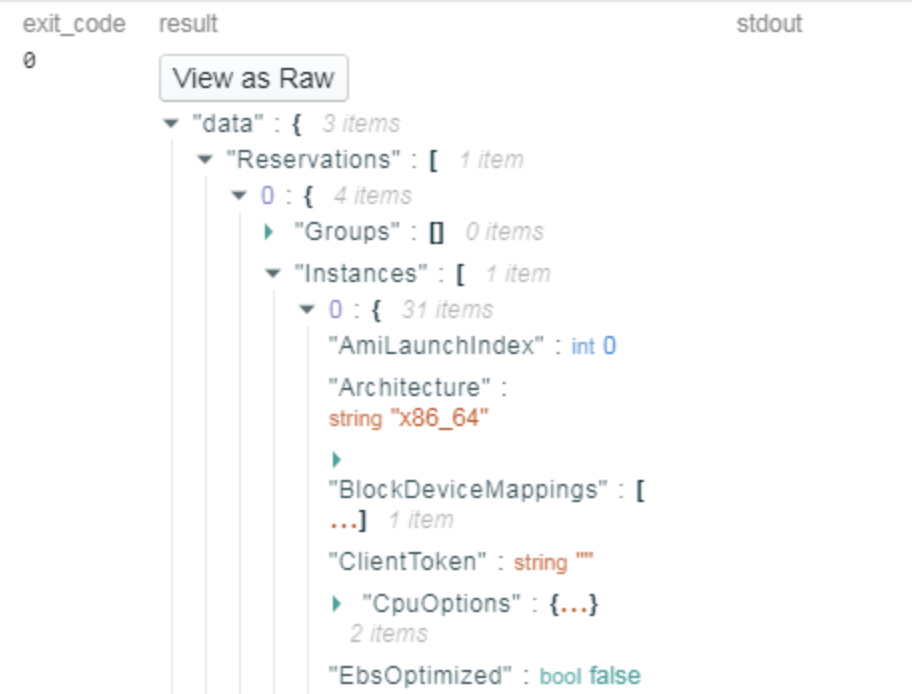
Describe Security Groups
Action will describe one or more of your security groups.
Input Field
Choose a connection that you have previously created and then fill in the necessary information in the following input fields to complete the connection.
| Input Name | Description | Required |
|---|---|---|
| Filters in JSON | Column name that contains filters in JSON format. Example: [{"Name": "instance-type","Values": ["t2.micro", "t3.micro"]}]. | Required |
- Connection: Choose a connection that you have created.
- Filters in JSON COLUMN NAME: Column name that contains filters in JSON format. Example:
[{"Name": "instance-type","Values": ["t2.micro", "t3.micro"]}].
Output
Each external ID is represented as an array of JSON rows, each of which contains the following rows of result:
- has_error: True/False
- error: message/null
- result: Security groups details.
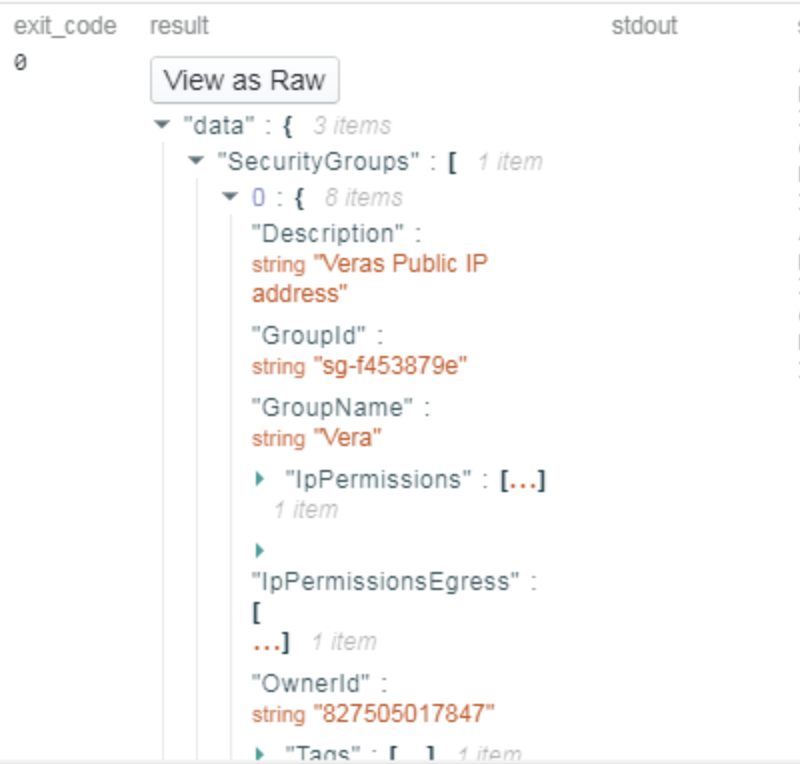
Add IP to Security Group
Action will add IP to a security group.
Input Field
Choose a connection that you have previously created and then fill in the necessary information in the following input fields to complete the connection.
| Input Name | Description | Required |
|---|---|---|
| External ID | Jinja templated External ID which is linked with account in which ID is to be added to Security Group. | Required |
| Security group name or id | Column name that contains security group name or ID. | Required |
| IP Address | Column name that contains IP address. | Required |
| IP Protocol | Column name that contains IP protocol. | Required |
| From Port | Column name that contains from the port. | Required |
| To Port | Column name that contains to port. | Required |
Output
A JSON object containing multiple rows of results:
- has_error: True/False
- error: message/null
- result: Success/Failure Message

Remove IP from Security Group
Action will add IP to a security group.
Input Field
Choose a connection that you have previously created and then fill in the necessary information in the following input fields to complete the connection.
| Input Name | Description | Required |
|---|---|---|
| External ID | Jinja templated External ID which is linked with account from which IP is to be removed. | Required |
| Security group name or id | Column name that contains security group name or ID. | Required |
| IP Address | Column name that contains IP address. | Required |
| IP Protocol | Column name that contains IP protocol. | Required |
| From Port | Column name that contains from the port. | Required |
| To Port | Column name that contains to port. | Required |
Output
A JSON object containing multiple rows of results:
- has_error: True/False
- error: message/null
- result: Success/Failure Message

Release Notes
v2.0.0- Updated architecture to support IO via filesystemv1.0.5- Used NextToken in the following actions: Describe Instances and Describe Security Group.
Updated about 2 years ago