Jira
Version: 5.0.13
Jira provides bug tracking, issue tracking, and project management functions.
Connect Jira with LogicHub
- Navigate to Automations > Integrations.
- Search for Jira.
- Click Details, then the + icon. Enter the required information in the following fields.
- Label: Enter a connection name.
- Reference Values: Define variables here to templatize integration connections and actions. For example, you can use https://www.{{hostname}}.com where, hostname is a variable defined in this input. For more information on how to add data, see 'Add Data' Input Type for Integrations.
- Verify SSL: Select option to verify connecting server's SSL certificate (Default is Verify SSL Certificate).
- Remote Agent: Run this integration using the LogicHub Remote Agent.
- URL: URL of the Jira server.
- User: User name to log in with.
- Password or API Token: Password or API Token to log in with.
- API Token is recommended. Also, only API Token will work if third-party sign-in is enabled in JIRA. For more information on how to generate an API token, click here.
- After you've entered all the details, click Connect.
Actions for Jira
Create Issue
This action creates a ticket with the specified details whenever the parent table has any results. The parent table's data is put into the ticket's description field.
Input Field
Choose a connection that you have previously created and then fill in the necessary information in the following input fields to complete the connection.
| Input Name | Description | Required |
|---|---|---|
| Project | Select the Jira project to use for the new issue. | Required |
| Title Column Name | Column name that contains the title of the issue to create. | Required |
| Description Column Name | Column name that contains the description of the issue to create. | Required |
| Type | Select Issue type. | Required |
| Priority | Select issue priority. | Required |
Output
A JSON object containing multiple rows of result:
- has_error: True/False
- error: message/null
- result: created ticket details
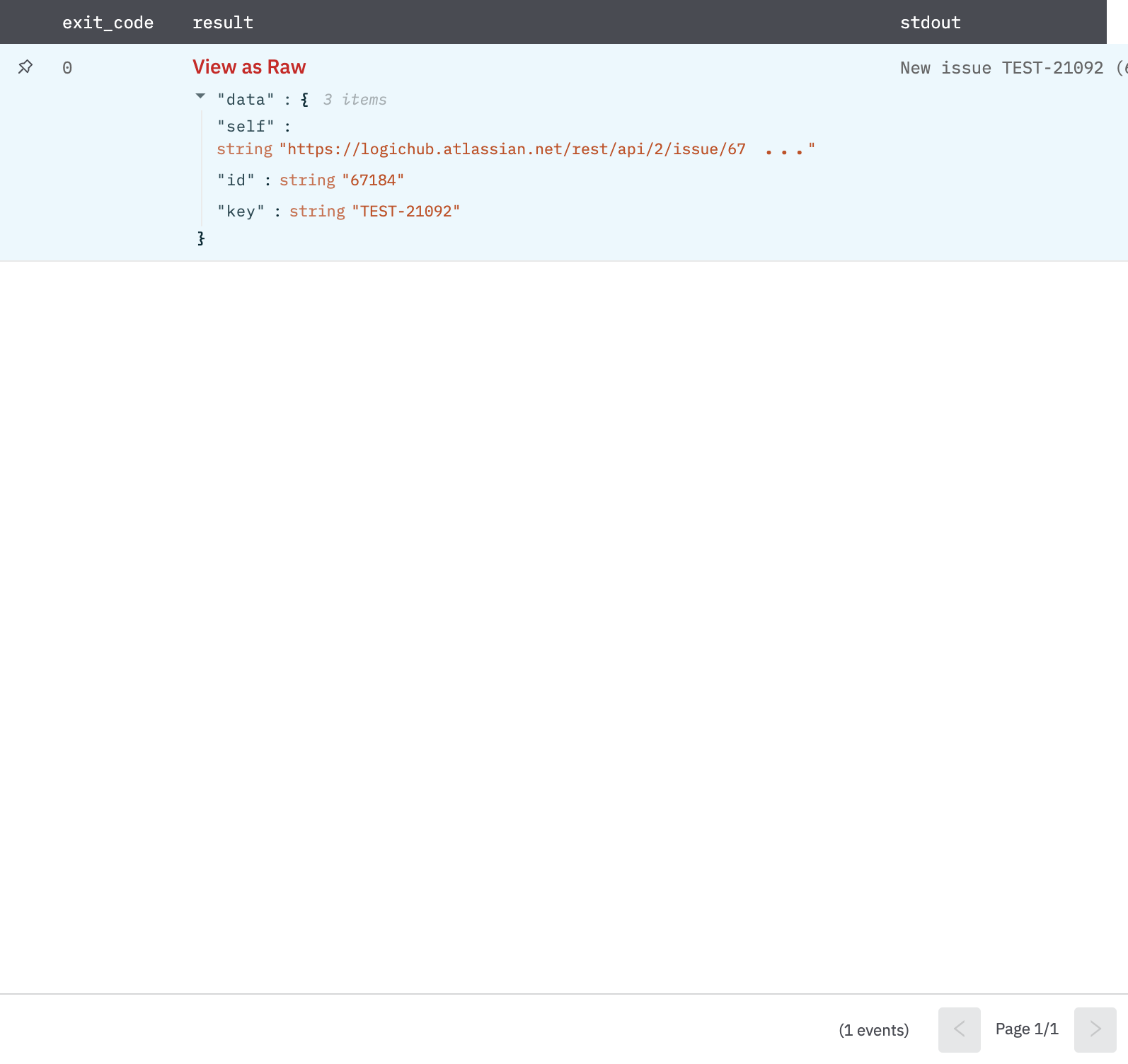
Create Issue V2
Creates a Jira issue for each row in the input table.
Input Field
Choose a connection that you have previously created and then fill in the necessary information in the following input fields to complete the connection.
| Input Name | Description | Required |
|---|---|---|
| Project | Select the Jira project to use for the new issue. | Required |
| Title Template | Jinja2 template for the issue title. | Required |
| Description Template | Jinja2 template for the issue description. | Required |
| Type | Issue type (example: Bug and Task). | Required |
| Priority | Issue priority (example: Low, Medium, and Critical). If unselected default priority (configured in Jira) will be used. | Optional |
| Labels | Jinja2 templatized JSON array of string labels. | Optional |
| Other Fields | Jinja2 templatized JSON object of extra fields like Assignee. Refer to Get Account ID of Jira Users. For user field, emailAddress and displayName could also be used apart from the fields mentioned in the API. | Optional |
Output
A JSON object containing multiple rows of result:
- has_error: True/False
- error: message/null
- result: created ticket details
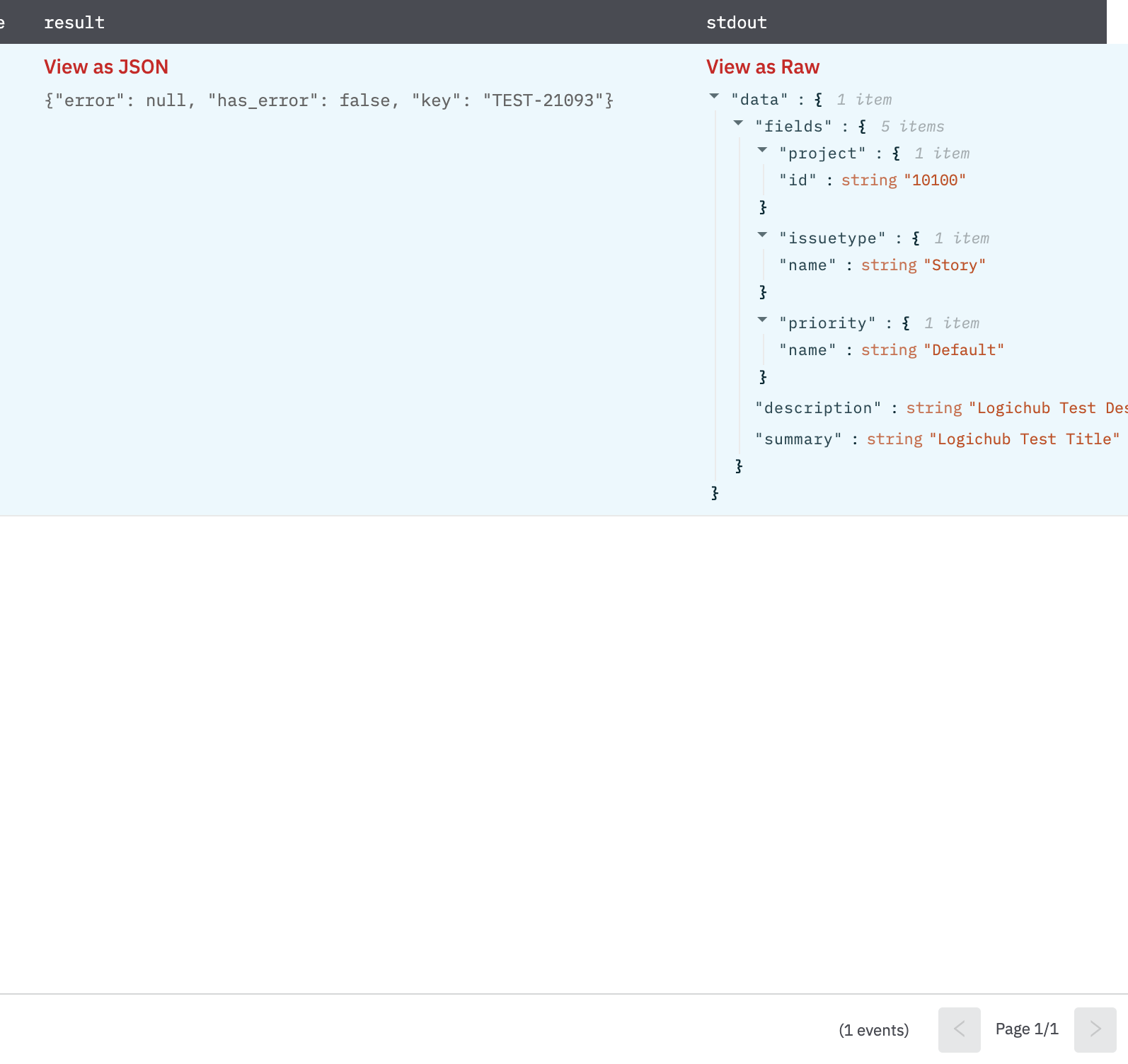
Create Issue with Optional Fields
Creates a Jira issue for each row in the input table.
Input Field
Choose a connection that you have previously created and then fill in the necessary information in the following input fields to complete the connection.
| Input Name | Description | Required |
|---|---|---|
| Project | Select the Jira project to use for the new issue. | Required |
| Title Template | Jinja2 template for the issue title. | Required |
| Description Template | Jinja2 template for the issue description. | Optional |
| Type | Issue type (example: Bug, Task). | Required |
| Labels | Jinja2 templatized JSON array of string labels. | Optional |
| Other Fields | Jinja2 templatized JSON object of extra fields like Assignee. Refer to Get Account ID of Jira Users. For user field, emailAddress and displayName could also be used apart from the fields mentioned in the API. | Optional |
Output
A JSON object containing multiple rows of result:
- has_error: True/False
- error: message/null
- result: created ticket details
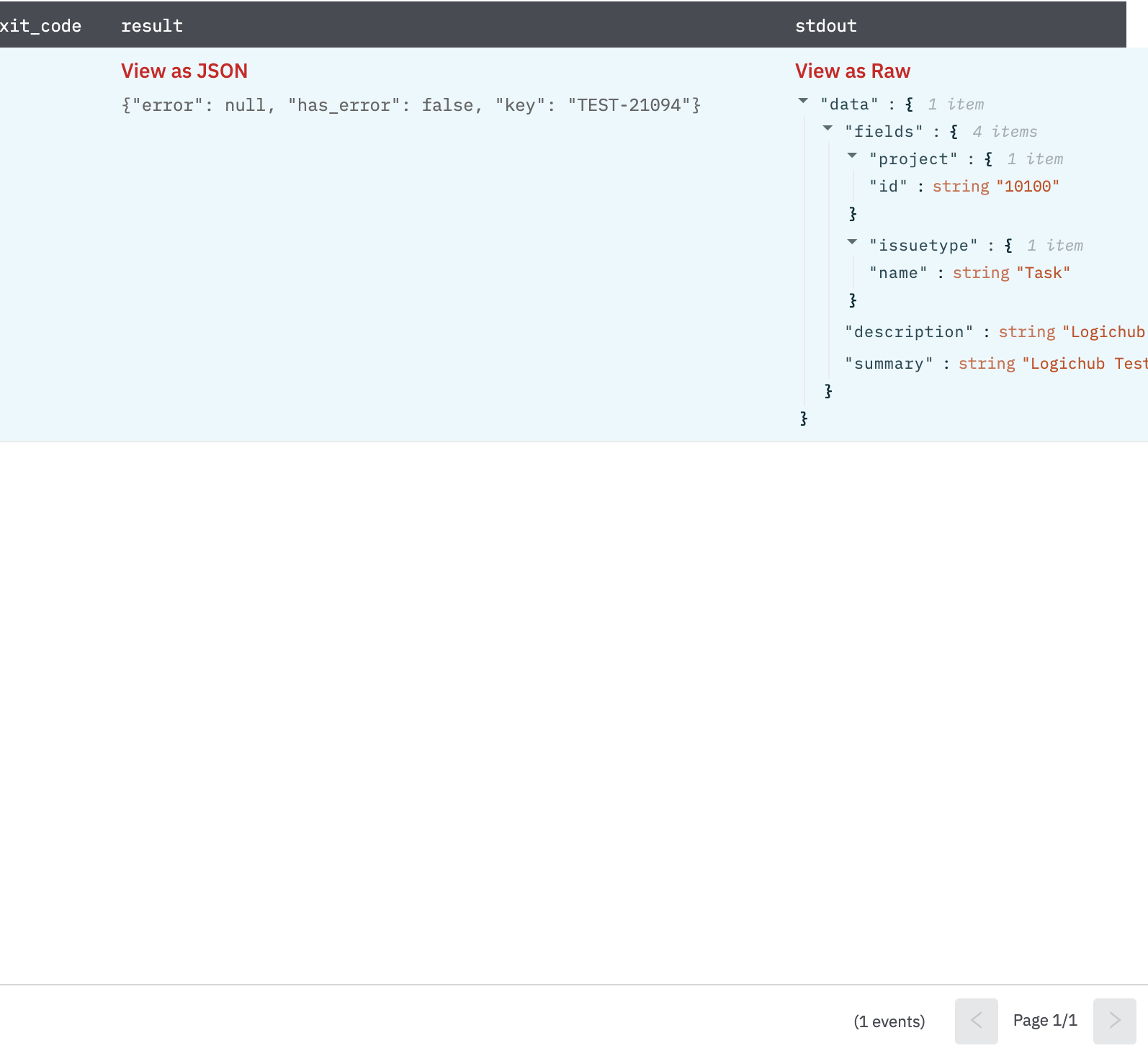
Add Comment
Adds a comment to an existing Jira issue for each row in the input table.
Input Field
Choose a connection that you have previously created and then fill in the necessary information in the following input fields to complete the connection.
| Input Name | Description | Required |
|---|---|---|
| Issue ID/Key Column Name | Column name containing the issue ID or key. The comment will be added to the specified issue. | Required |
| Comment Body Template | Jinja2 template for the comment body. | Required |
Output
A JSON object containing multiple rows of result:
- has_error: True/False
- error: message/null
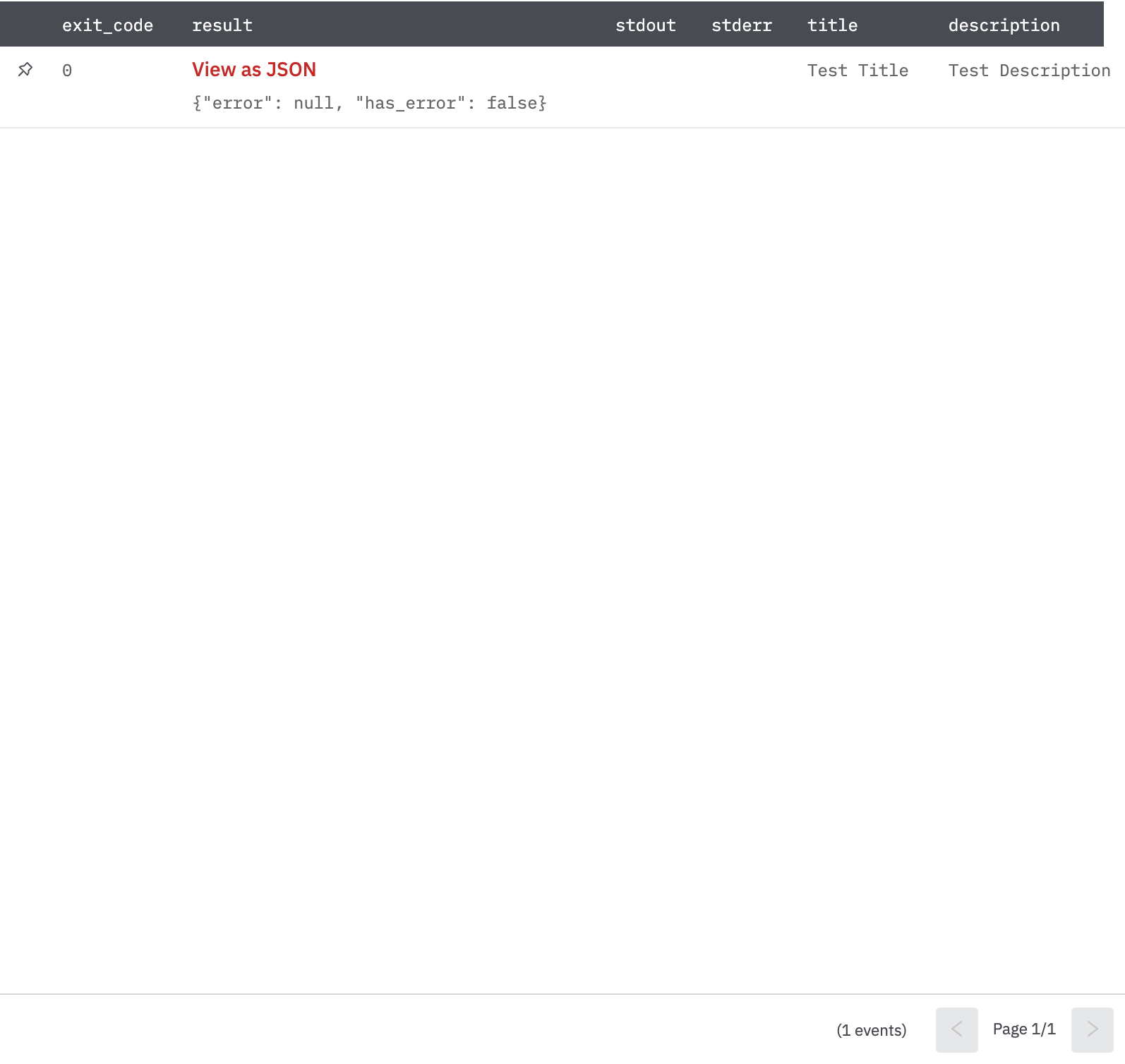
Query Issues
This action queries Jira for tickets that match the given JQL.
Input Field
Choose a connection that you have previously created and then fill in the necessary information in the following input fields to complete the connection.
| Input Name | Description | Required |
|---|---|---|
| Query | JQL query, with optional variable substitution denoted by column names in double braces {{ and }}. | Required |
| Output Type | The action either returns one JSON per input row or one JSON per issue found or one JSON per issue found (Default: One JSON per issue found). | Optional |
| Max number of results | Maximum number of results to retrieve from JIRA, per query (Default is 1000 results). | Optional |
Output
A JSON object containing multiple rows of result:
- has_error: True/False
- error: message/null
- other key fields of result
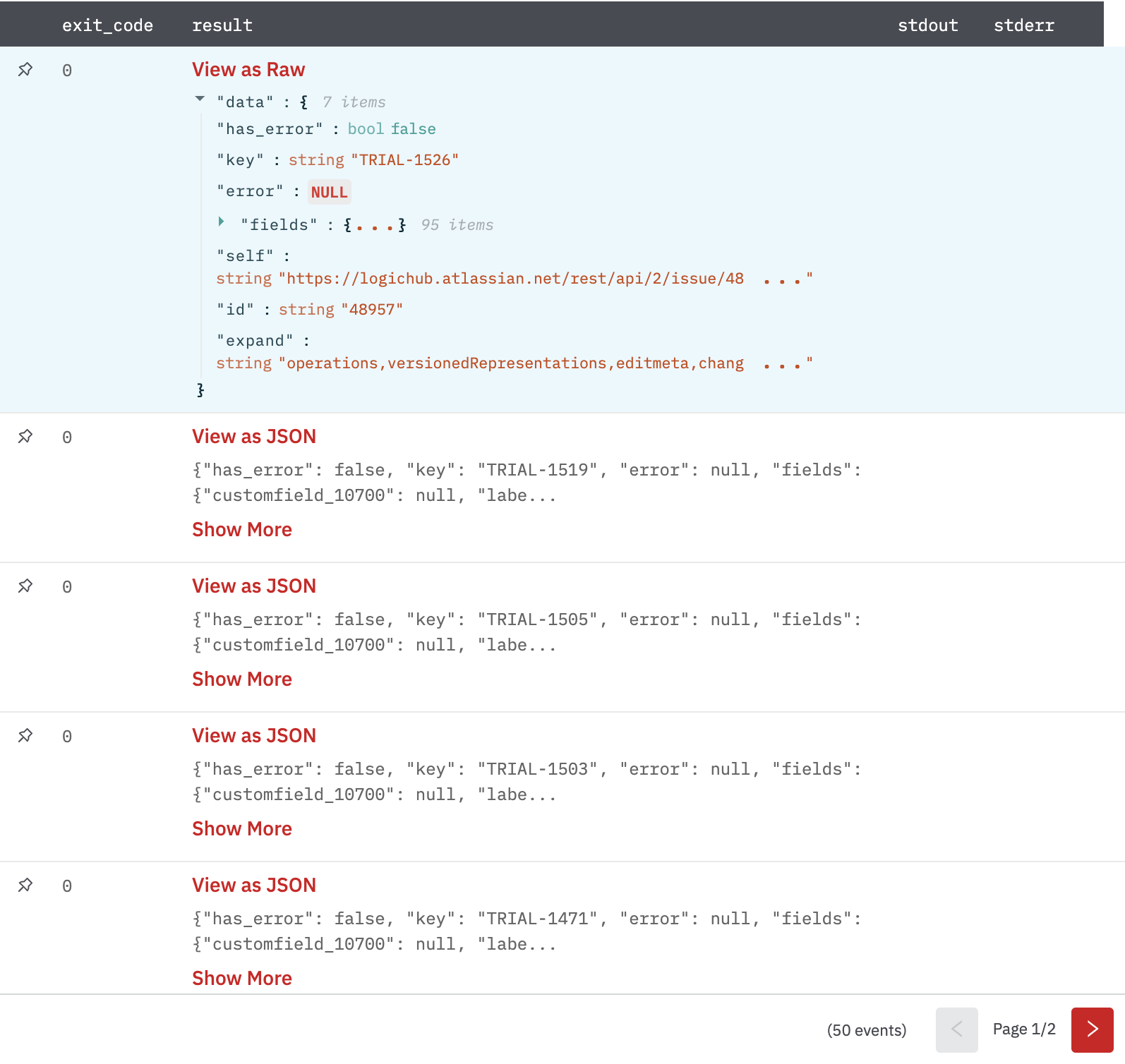
Get Issue
This action retrieves the Jira ticket for a given issue key.
Input Field
Choose a connection that you have previously created and then fill in the necessary information in the following input fields to complete the connection.
| Input Name | Description | Required |
|---|---|---|
| Jira Issue ID/Key Column Name | Column name containing the issue ID or key of the Jira ticket to retrieve. | Required |
| Download Attachment | Select option Yes/No to download attachments. Downloading attachments may take additional time (default is No). | Optional |
Output
A JSON object containing multiple rows of result:
- has_error: True/False
- error: message/null
- other key fields of result
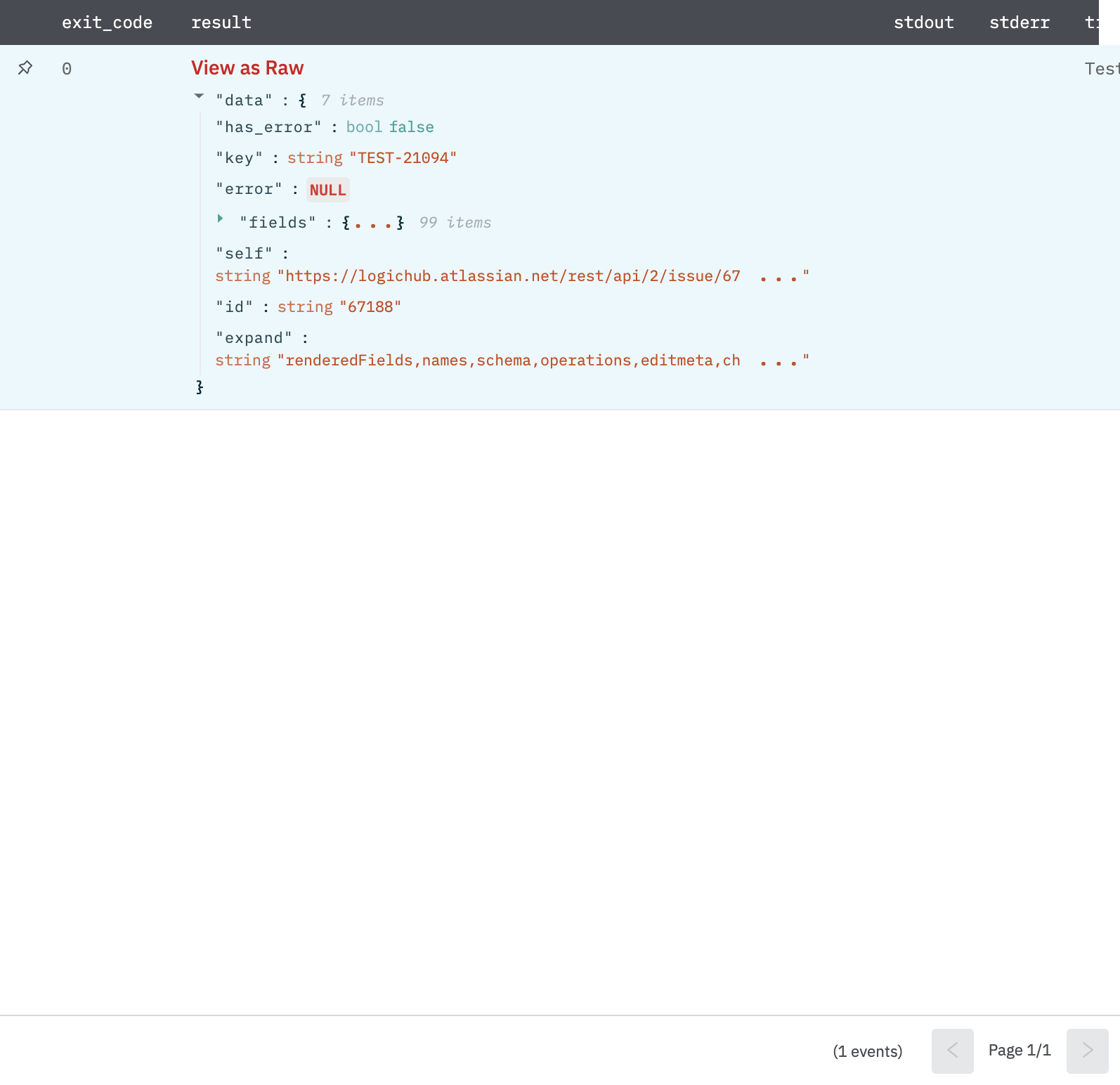
Query Issues v3
Query Jira issues using the enhanced v3 search service.
Input Field
Choose a connection that you have previously created and then fill in the necessary information in the following input fields to complete the connection.
| Input Name | Description | Required |
|---|---|---|
| Query | Bounded JQL query, with optional variable substitution denoted by column names in double braces {{ and }}. | Required |
| Fields | Optional list of fields to return. Provide a comma-separated list or JSON array (for example: ["summary","status"]). Leave blank to use the Jira default (issue id only). | Optional |
| Max results | Maximum issues to return per request (default 1000, maximum 5000). | Optional |
| Output Type | Return one JSON per input row or one JSON per issue found (Default: One JSON per input row). | Optional |
Output
JSON containing the following items:
{
"result": {},
"error": null,
"has_error":false,
}
Update Status
This action updates the status of a given issue key.
Input Field
Choose a connection that you have previously created and then fill in the necessary information in the following input fields to complete the connection.
| Input Name | Description | Required |
|---|---|---|
| Jira Issue ID/Key Column Name | Column name containing the issue ID or key. The specified issue's status will be updated. | Required |
| Status Column Name | Column name containing the new status for the issue. | Required |
Output
A JSON object containing result.
"data":{
"has_error":false
"result":"Transition successful"
"error":NULL
}
Update Issue
This action updates the status of a given issue key.
Input Field
Choose a connection that you have previously created and then fill in the necessary information in the following input fields to complete the connection.
| Input Name | Description | Required |
|---|---|---|
| Jira Issue ID/Key Column Name | Column name containing the issue ID or key. The specified issue will be updated. | Required |
| Assignee Column Name | Column name that contains accountID of the new assignee of the issue. | Optional |
| Description Column Name | Column name that contains the updated description of the issue. | Optional |
| Other Fields | Jinja2 templatized JSON object of extra fields. 'assignee' and 'description' fields specified here will be ignored if they're provided above. To get accountID of users for Assignee, refer to Get Account ID of Jira Users. For user field, emailAddress and displayName could also be used apart from the fields mentioned in the API. | Optional |
Output
A JSON object containing multiple rows of result:
- has_error: True/False
- error: message/null
- result: Updated successfully.
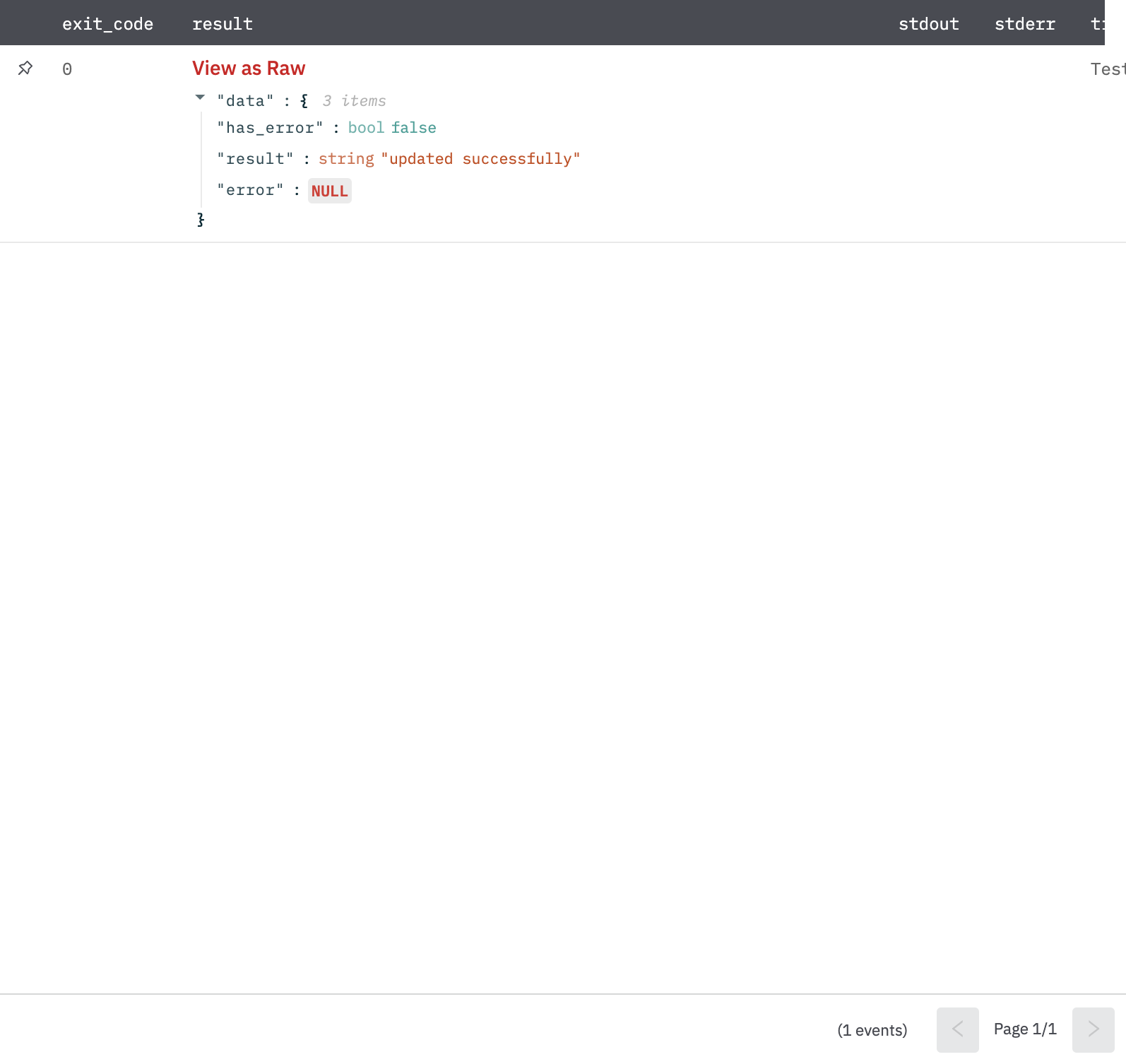
Upload Attachments
Upload attachment to a Jira Issue.
Input Field
Choose a connection that you have previously created and then fill in the necessary information in the following input fields to complete the connection.
| Input Name | Description | Required |
|---|---|---|
| Jira Issue ID/Key Column Name | Column name containing the issue ID or key. Attachments will be added to the specified issue. | Required |
| Attachment File IDs Column Name | Column name that contains file ids of the attachments to be attached to Jira issue. Example: column-value: 'asdfghjklqwerty,zxcvbnmqwerty' | Required |
| Attachment Names | Column that contains new names to be given to the uploaded attachments. Example: column-value: 'triage-alerts1.csv,triage-alerts2.csv'. If not provided or the count of file-ids is more than file-names, file-id will be used as the name for the remaining files. | Optional |
Output
A JSON object containing multiple rows of result:
- has_error: True/False
- error: message/null
- result: Uploaded successfully.
Get Comments
Get Comments for an issue.
Input Field
Choose a connection that you have previously created and then fill in the necessary information in the following input fields to complete the connection.
| Input Name | Description | Required |
|---|---|---|
| Issue ID/Key Column Name | Column name containing the issue ID or key. Comments of specified issues will be fetched. | Required |
| Start At | Page Offset to start at (default '0'). | Optional |
| Max Results | Max number of results on the page that should be included (default '50'). | Optional |
| Order By | Specify the field on which comments should be ordered. (Default '-created' to get the latest comments first). '-' for descending. | Optional |
Output
A JSON object containing multiple rows of result:
- has_error: True/False
- error: message/null
- other key fields of result
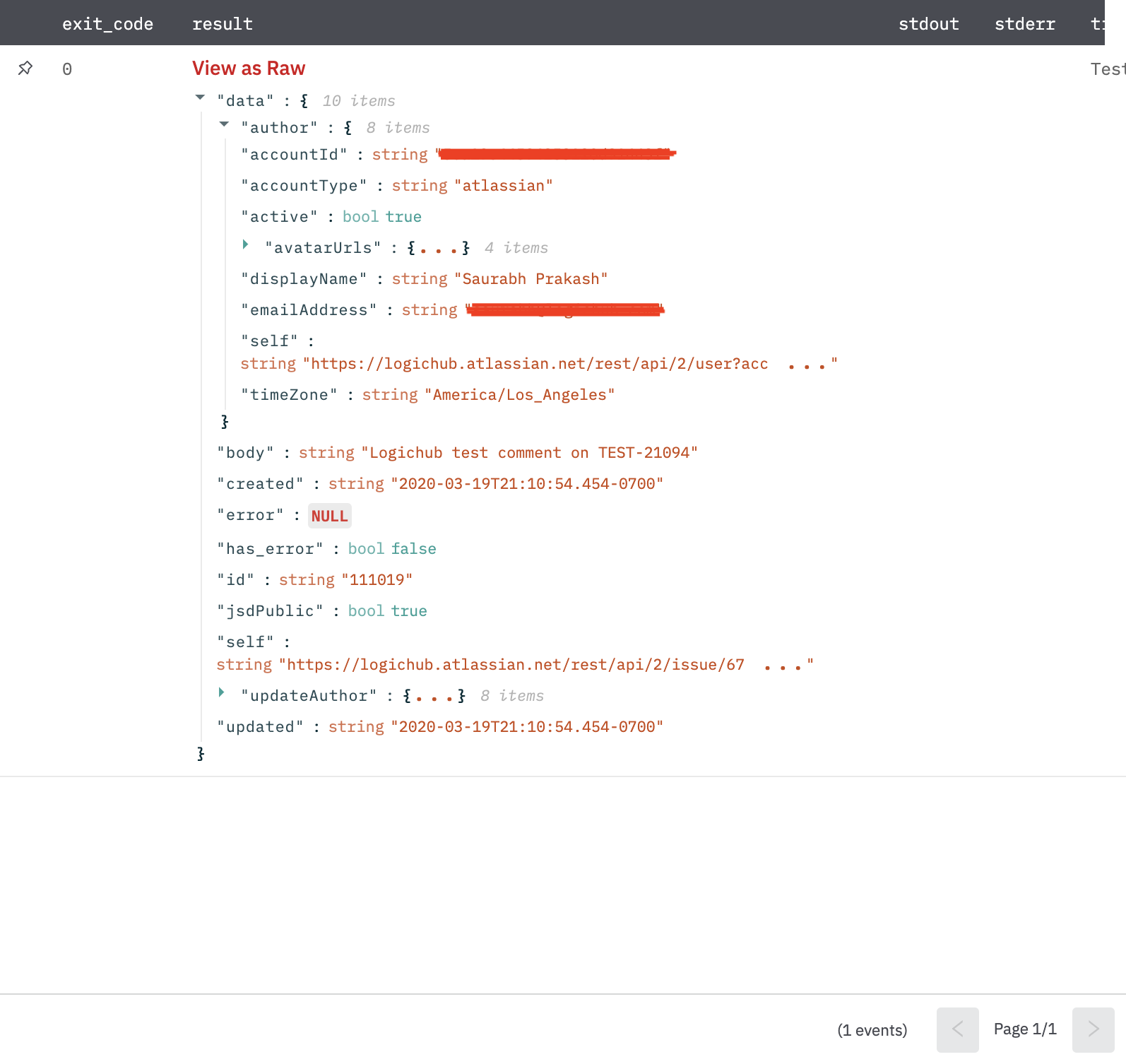
Link Issues
Links an issue to another issue.
Input Field
Choose a connection that you have previously created and then fill in the necessary information in the following input fields to complete the connection.
| Input Name | Description | Required |
|---|---|---|
| Issue Key Column Name (Inward) | Column name containing the issue key of inward issue. | Required |
| Issue Key Column Name (Outward) | Column name containing the issue key of outward issue. | Required |
| Issue Link Types | Select the type of Issue-link. | Required |
Output
A JSON object containing multiple rows of result:
- has_error: True/False
- error: message/null
- other key fields of result
Download Attachments
This action downloads the Jira attachments identified by attachment ID.
Input Field
Choose a connection that you have previously created and then fill in the necessary information in the following input fields to complete the connection.
| Input Name | Description | Required |
|---|---|---|
| Jira Attachment ID Column Name | Column name containing the attachment ID to download. | Required |
Output
A JSON object containing multiple rows of result:
- has_error: True/False
- error: message/null
- other key fields of result
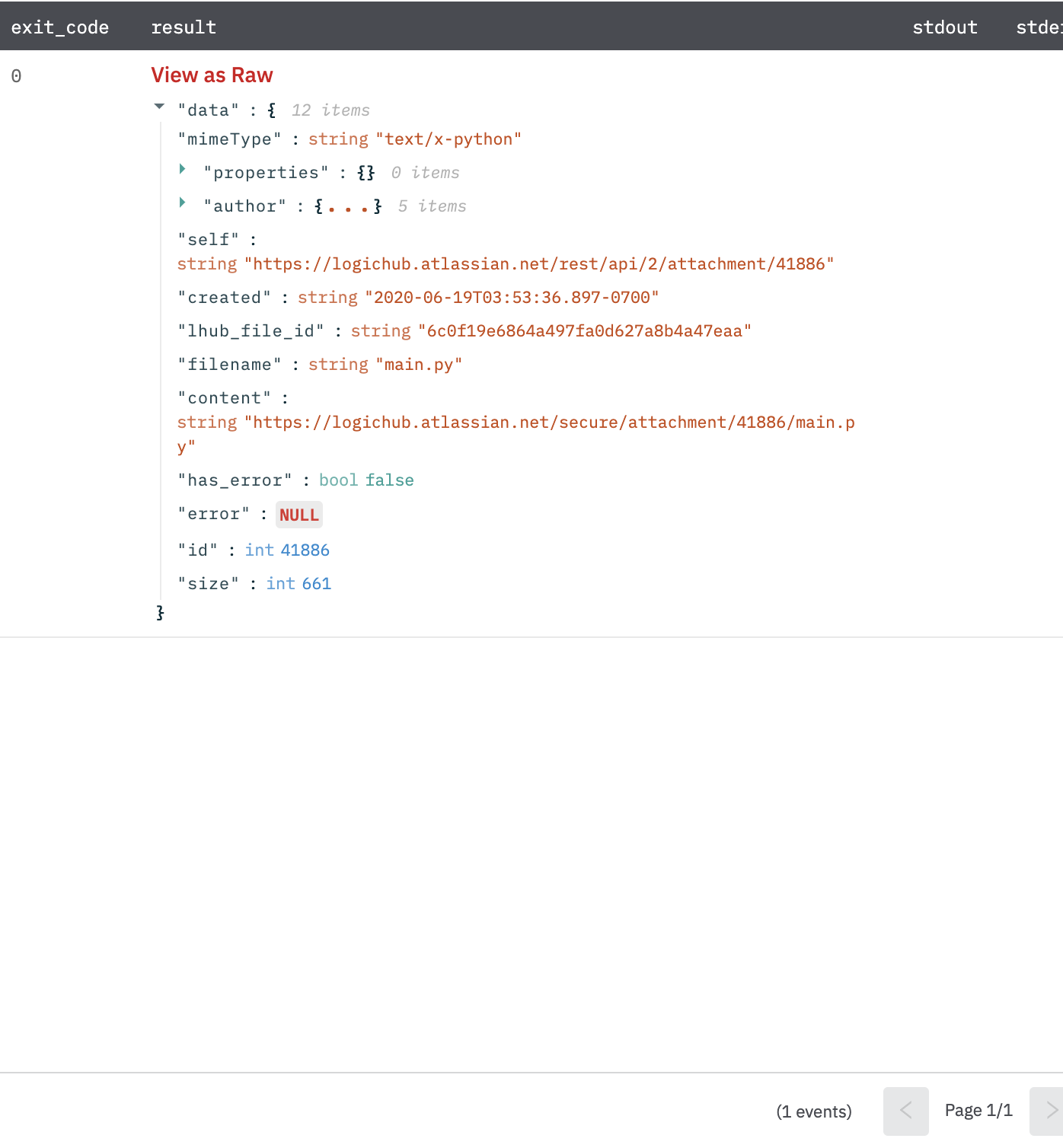
Delete Attachment
This action deletes the Jira attachment identified by attachment Id.
Input Field
Choose a connection that you have previously created and then fill in the necessary information in the following input fields to complete the connection.
| Input Name | Description | Required |
|---|---|---|
| Jira Attachment Id | Jinja-templated for the attachment ID to delete | Required |
Output
A JSON object containing multiple rows of result:
- has_error: True/False
- error: message/null
- result: deleted successfully
{
"has_error": false,
"result": "deleted successfully",
"error": null
}
Get Account ID of Jira Users
Jinja template to be provided in Other Fields to set Assignee:
{
"assignee": {
"accountId": "{{account_id_column}}"
}
}
accountId for a user can be fetched by using Web API integration and making call a call to Jira Users Search API https://<company-subdomain>.atlassian.net/rest/api/3/users/search
Get Watchers
This action returns the list of watchers for the issue with the given key.
Input Field
Choose a connection that you have previously created and then fill in the necessary information in the following input fields to complete the connection.
| Input Name | Description | Required |
|---|---|---|
| Jira Issue Id/Key | Jinja-templated text containing the issue ID or key of the Jira ticket | Required |
Output
JSON containing the following items:
{
"self": "https://logic.atlassian.net/rest/api/2/issue/TEST-1234/watchers",
"has_error": false,
"error": null,
"watchers": [
{
"displayName": "ABC",
"self": "https://logic.atlassian.net/rest/api/2/user?accountId=61ddcasdfac00708d2383",
"avatarUrls": {
"24x24": "https://secure.gravatar.com/avatar/0902013a35e2d0dfasdfbc25532?d=https%3A%2F%2Favatar-management--avatars.us-west-2.prod.public.atl-paas.net%2Finitials%2FSY-3.png",
"32x32": "https://secure.gravatar.com/avatar/0902013a35asdff189fbc25532?d=https%3A%2F%2Favatar-management--avatars.us-west-2.prod.public.atl-paas.net%2Finitials%2FSY-3.png",
"48x48": "https://secure.gravatar.com/avatar/0902013a3asdfasd135f189fbc25532?d=https%3A%2F%2Favatar-management--avatars.us-west-2.prod.public.atl-paas.net%2Finitials%2FSY-3.png",
"16x16": "https://secure.gravatar.com/avatar/0902013a3asdffbc25532?d=https%3A%2F%2Favatar-management--avatars.us-west-2.prod.public.atl-paas.net%2Finitials%2FSY-3.png"
},
"emailAddress": "[email protected]",
"accountType": "atlassian",
"active": true,
"timeZone": "America/Los_Angeles",
"accountId": "61ddasdfac00708d2383"
},
{
"displayName": "QWER",
"self": "https://logic.atlassian.net/rest/api/2/user?accountId=61ccab1c7aa7ac0070dd8302",
"avatarUrls": {
"24x24": "https://secure.gravatar.com/avatar/b771e9b4asdfsdfa57269457db0?d=https%3A%2F%2Favatar-management--avatars.us-west-2.prod.public.atl-paas.net%2Finitials%2FRA-6.png",
"32x32": "https://secure.gravatar.com/avatar/b771e9b4asdfsadfed4c3a57269457db0?d=https%3A%2F%2Favatar-management--avatars.us-west-2.prod.public.atl-paas.net%2Finitials%2FRA-6.png",
"48x48": "https://secure.gravatar.com/avatar/b771e9b4asdfasdfd4c3a57269457db0?d=https%3A%2F%2Favatar-management--avatars.us-west-2.prod.public.atl-paas.net%2Finitials%2FRA-6.png",
"16x16": "https://secure.gravatar.com/avatar/b771e9b4asdfasdfd4c3a57269457db0?d=https%3A%2F%2Favatar-management--avatars.us-west-2.prod.public.atl-paas.net%2Finitials%2FRA-6.png"
},
"emailAddress": "[email protected]",
"accountType": "atlassian",
"active": false,
"timeZone": "America/Los_Angeles",
"accountId": "61casdfc0070dd8302"
}
],
"watchCount": 2,
"isWatching": true
}
Add Watcher
This action returns the list of watchers for the issue with the given key.
Input Field
Choose a connection that you have previously created and then fill in the necessary information in the following input fields to complete the connection.
| Input Name | Description | Required |
|---|---|---|
| Jira Issue Id/Key | Jinja-templated text containing the issue ID or key of the Jira ticket | Required |
| Jira Account Id | Jinja-templated text containing the account ID | Required |
Output
JSON containing the following items:
{
"has_error": false,
"result": "Added successfully",
"error": null
}
Remove Watcher
This action returns the list of watchers for the issue with the given key.
Input Field
Choose a connection that you have previously created and then fill in the necessary information in the following input fields to complete the connection.
| Input Name | Description | Required |
|---|---|---|
| Jira Issue Id/Key | Jinja-templated text containing the issue ID or key of the Jira ticket | Required |
| Jira Account Id | Jinja-templated text containing the account ID | Required |
Output
JSON containing the following items:
{
"has_error": false,
"result": "Removed successfully",
"error": null
}
Release Notes
v5.0.13- New action 'Query Issues v3' which uses updated Atlassian Jira's endpoint.v5.0.10- Bug Fix for correlation of results when using multithread.v5.0.0- Updated architecture to support IO via filesystemv4.4.1- Added 3 actions:Get Watchers,Add WatcherandRemove Watcher.v4.3.1- Bug fix : Truncate text being sent to the description field to the allowable limit inCreate issue,Create issue v2,Create issue with optional fieldandUpdate issueactions.v4.3.0- Changes field type of query field inQuery Issuesactionv4.2.0- Modified Update Status action for returning data in Jsonv4.1.1- Added Delete Attachment action.v4.1.2- Modified Query Issues action for getting any number Issues.v4.1.3- Modified Query Issues action for valid response when getting 0 results in response.
Updated 3 months ago