Microsoft SQL Server
Version: 4.1.10
Microsoft SQL Server (MSSQL for short) is a relational database management system developed by Microsoft.
Connecting with MSSQL with LogicHub
- Navigate to Automations > Integrations.
- Search for Microsoft SQL Server.
- Click Details, then the + icon. Enter the required information in the following fields.
- Label: Enter a connection name.
- Reference Values: Define variables here to templatize integration connections and actions. For example, you can use https://www.{{hostname}}.com where, hostname is a variable defined in this input. For more information on how to add data, see 'Add Data' Input Type for Integrations.
- Verify SSL: Select option to verify connecting server's SSL certificate (Default is Verify SSL Certificate).
- Remote Agent: Run this integration using the LogicHub Remote Agent.
- Server Name or Hostname of Database: Example: 192.168.1.1 or mydatabase.example.com.
- Port (Optional): Specify the port on which database server is listening, default is 1433.
- Schema/Database Name (Optional): Specify default database to connect.
- Username: Username for connecting to the database.
- Password: Password for connecting to the database.
- After you've entered all the details, click Connect.
Actions for MSSQL
Query
Query Microsoft SQL Server database.
Input Field
Choose a connection that you have previously created and then fill in the necessary information in the following input fields to complete the connection.
| Input Name | Description | Required |
|---|---|---|
| Query Template | Jinja2 Template following are some examples: - Select ID, name from customers where city_id = {{city_id_column_name}} - {{query_column_name}} - Select ID, date, and amount from orders - Update customers set name = ‘new name’ where id = 3Here variables inside curly braces {{}} refer to the column of the parent node’s results table. | Required |
Output
If the query returns results, for example, select * from orders, the following will be one row of the output.
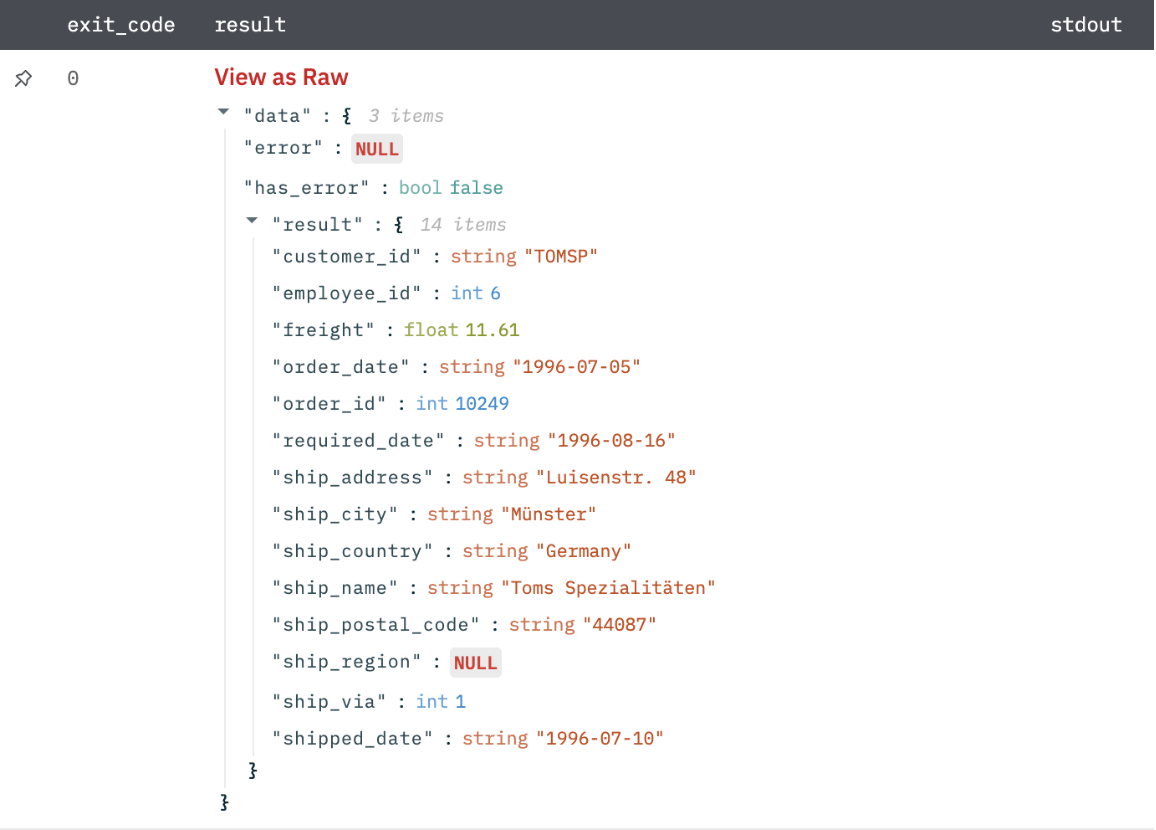
In case the query does not return results, for example, update customers set name = ‘new name’ where id = 3. The output will be as follows:
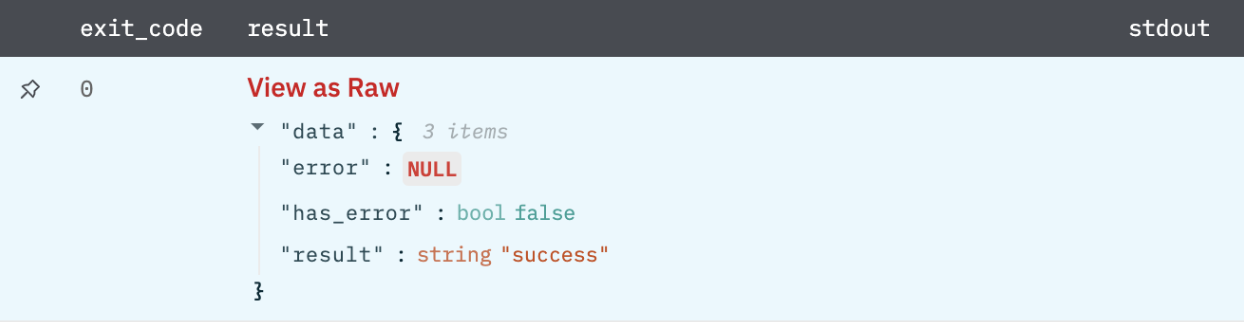
Release Notes
v4.1.10-Updated architecture to ensure thread safety under multithreaded workloads, eliminating concurrency issues.v4.1.0- Code vulnerability fix by removing usage of static jarv4.0.0- Updated architecture to support IO via filesystem
Updated 6 months ago