Use Forms to Include Manual Input in Playbooks
If you have a playbook that depends on steps that can't be fully automated, you can send a form to a user and automatically incorporate the responses in the playbook. To use a form for a playbook automation, select the Ask User Input automation in Easy Mode.
You’ll need to create the form that requests the information you want to gather. You can create it in advance or create it from within the Easy Mode playbook editor.
To incorporate a form step in a playbook:
- Create a new playbook in Easy Mode or edit an existing one.
- In the playbook editor, hover over the parent step and click +.
- Under ‘What do you want to automate?’, find and select the Ask User Input automation.
User Form Permissions
A message
User does not have list permission for User Formwill be shown only if the User does not have at least the list permission to use the existing User Forms under theSelect Formdrop-down.Request admin or see Groups Permission on how to assign applicable permission (List or Create) to use or create the User Form.
- Select an existing form from the dropdown list or click Create a New Form. For instructions on creating a new form, see Forms Template. To incorporate in your playbook, the form must have the email options configured.
- Click Next.
- Specify values for form fields, which depend on how the form was defined
To override the existing Form Expiry timelines and reminder email timelines and iterations, click on
Show Optional Fields.
Can set to send reminder emails a maximum of 4 times over a selected period (
Weeks,Days, orHours).
- Click Next.
- The email that will be sent to request manual user input is shown in the preview.
- Click Run.
The form step is saved and added to the playbook. The default label is the text of the search term that you used to find and select the automation.
If the form is based on command as described in Forms Template, you can view the command elements or edit the command from the playbook editor.
Hover over the new step, and click the icon on the right.
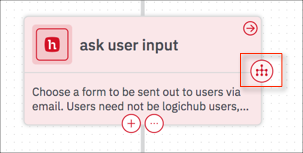
The command elements are displayed.
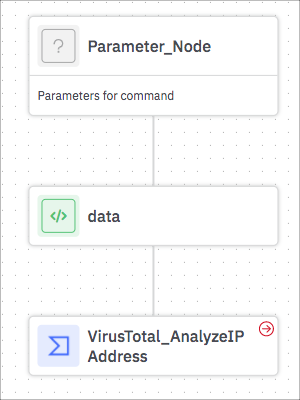
To change any of the command settings, click Edit Playbook. Changes you make affect only the command as used in the current playbook. To discard the changes you made, click Reset.
Updated about 2 years ago