Add Output
You can add an output node to a playbook in Easy Mode. The output is the last step. It's where the results of all the other steps come together to yield a single critical event ranking.
Add an output step in any of the following ways:
- From the Easy Mode builder, click the More icon (...) in the upper right corner and select Select Steps to Output. In the dialog box that opens, select one or more steps for output and click Save.
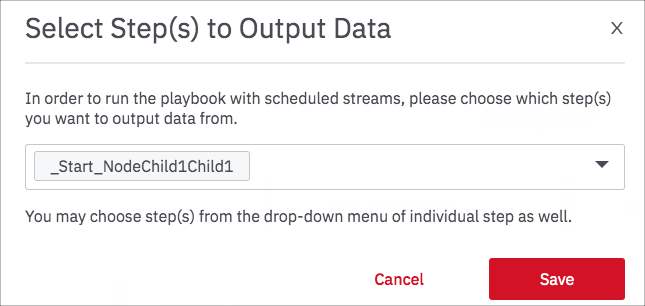
- On the step that you want to mark for output, click the More icon (...) and select the toggle for Output Data to Stream.
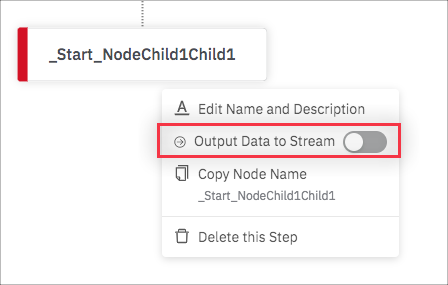
The selected step or steps are marked for output and the playbook is redisplayed with the output node. Each node that leads to output is marked with a small arrow icon.
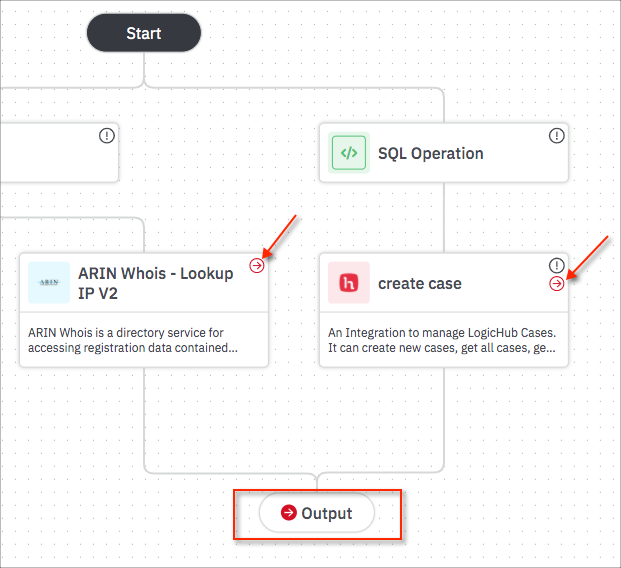
Create a stream from playbook output
To create a stream, you must have output specified in your playbook. If you've already specified output as described in this topic, clicking Create Stream takes you directly to the stream setup dialog. If not, you are prompted to mark one or more steps for output. For details, see Automate playbook execution with streams.
Delete an output step
Select the step for which you want to remove output, click the More icon (...), and deselect toggle for Output Data to Stream.
A confirmation window opens. Click Yes, Delete to confirm. The delete process removes the output marks from all steps that had been marked for output. If you have any running streams, the deletion can't be completed.
Updated about 2 years ago