Basic Search
The basic search allows you to search across all case types by the case columns such as case ID, case title, date created, and so on.
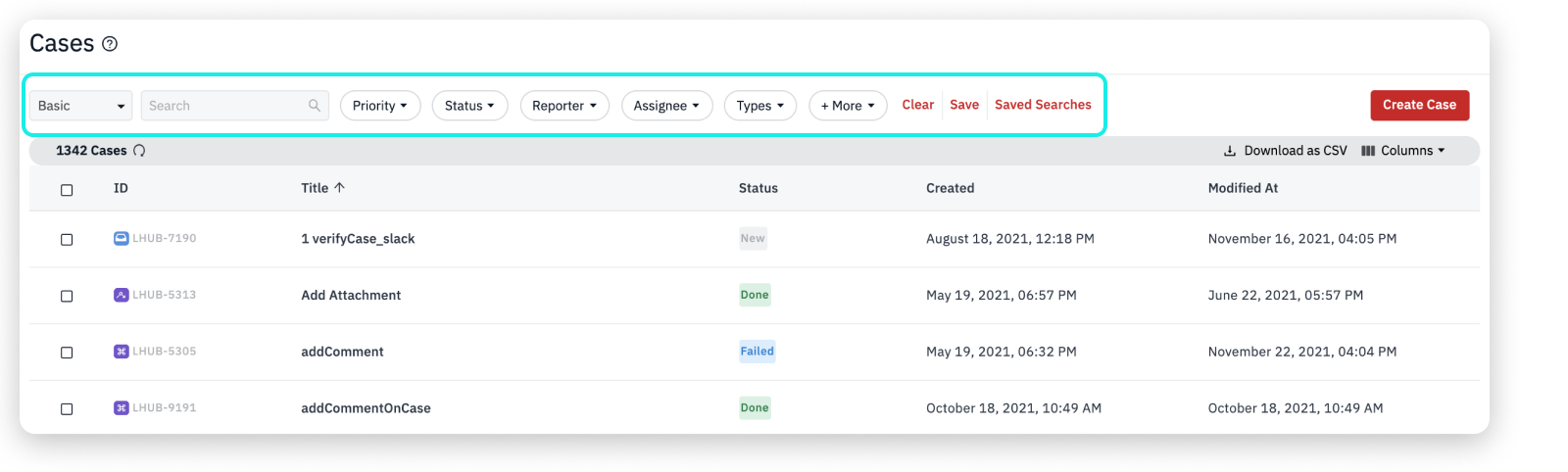
How to Perform Basic Search
- On the Cases list page, the default search is selected as Basic. However, you can switch between the Advanced and Basic searches from the drop-down.
- Enter the search criteria. You can perform a search within specific fields and/or text. You can also click on the individual tabs provided to perform the basic search.
- The search will automatically update to display the results.
Search Cases using Created and Modified Date
- In the Basic Search tabs, click + More drop-down and enter
createdin the search field to find cases you created within that date range ormodified atto find cases you modified. - Select the Start Time and End Time as date range to search for cases created or modified within the time period.
- Additionally, you can select the predefined options such as Today, Last 15 minutes, and so on.
- Click select time at the bottom of the window to select the specific time that the case was created or modified and click Ok.
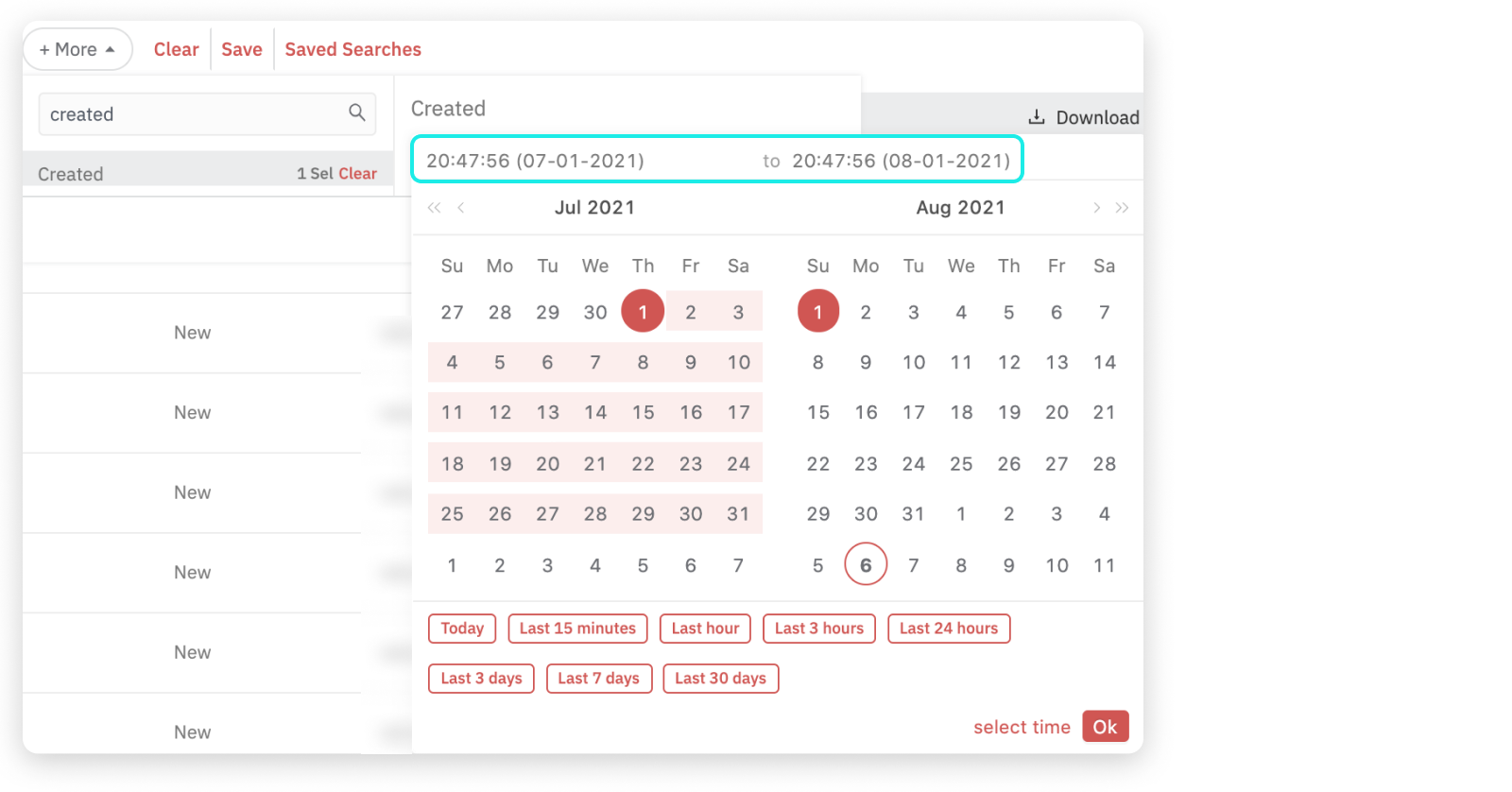
What's Next
Updated about 2 years ago