Share Content from your Library
Content sharing enables you to selectively share and collaborate on various items such as playbooks, dashboards, case management, and so on with certain users or groups based on their permissions.
If you have been granted access to a certain content type, you will begin to see that kind in the navigation bar. The items shared with you will be listed on the specific listing page. The permissions that you have on each item will depend on the sharing permissions assigned to you or your group.
Following are the levels of content sharing permissions.
- Can View: This allows you to view the items shared with you.
- Can Edit: This allows you to view and edit the items shared with you.
- Can Manage: This allows you to view, edit, and share the items shared with you.
If you are a part of a group that has been granted admin privilege on a content type, you will be able to access all items, regardless of whether they have been shared with you. You will have to manage permissions on items of that type. To know more, see Role Based Access Control.
To grant sharing permissions:
- On the left navigation, click My library > All Content (or any other item that you want to share).
- Click on the checkbox next to the item and click Share from the top grey bar. You can also Share by clicking on the three dots.
- In the Share pop-up window, you can assign permissions to:
- Share with Everyone: This allows you to share permissions with everyone.
- Users or Groups: This allows you to assign permissions to a certain user or group.
- View other permissions: This allows you to view already existing permissions granted by administrator.
- After you have assigned the required permissions, click Save.
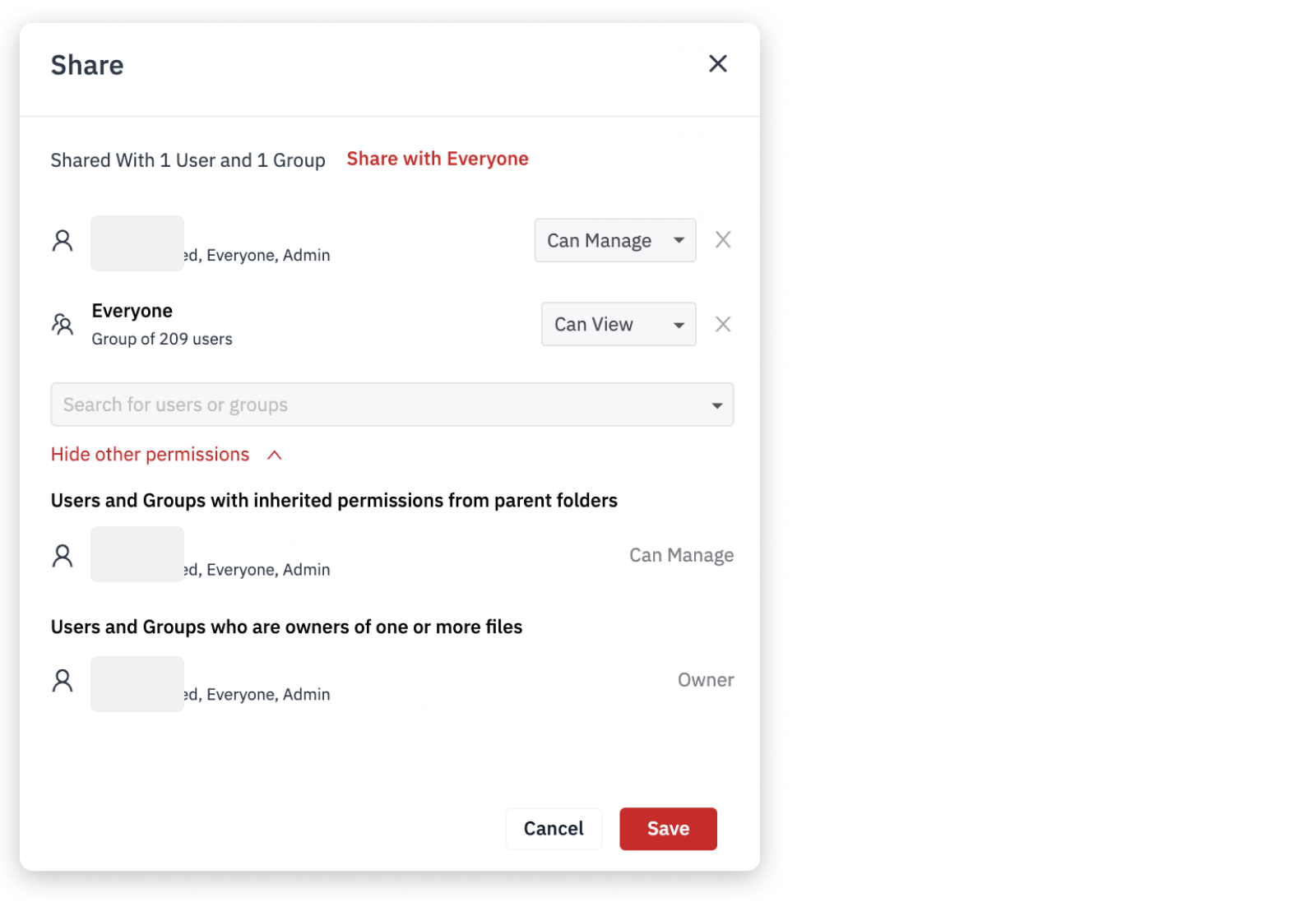
To know more about group level permissions, see Create a Group.
Updated about 2 years ago