Score Rules
Introduction
A scorer is a mechanism to apply manual feedback from an analyst so that individual events can be scored higher or lower on an exception basis.
🤔💭How to configure a scorer?
🤔💭How to create score rules?
In Advanced Mode, scorer tasks are displayed with a purple header. In our example playbook, the scorer allows you to override the scoring done in the previous step with a manual score. This option is useful if you have independent information about a particular event that causes you to view it as either more critical or less critical than is determined by the automatic scoring in your playbook.
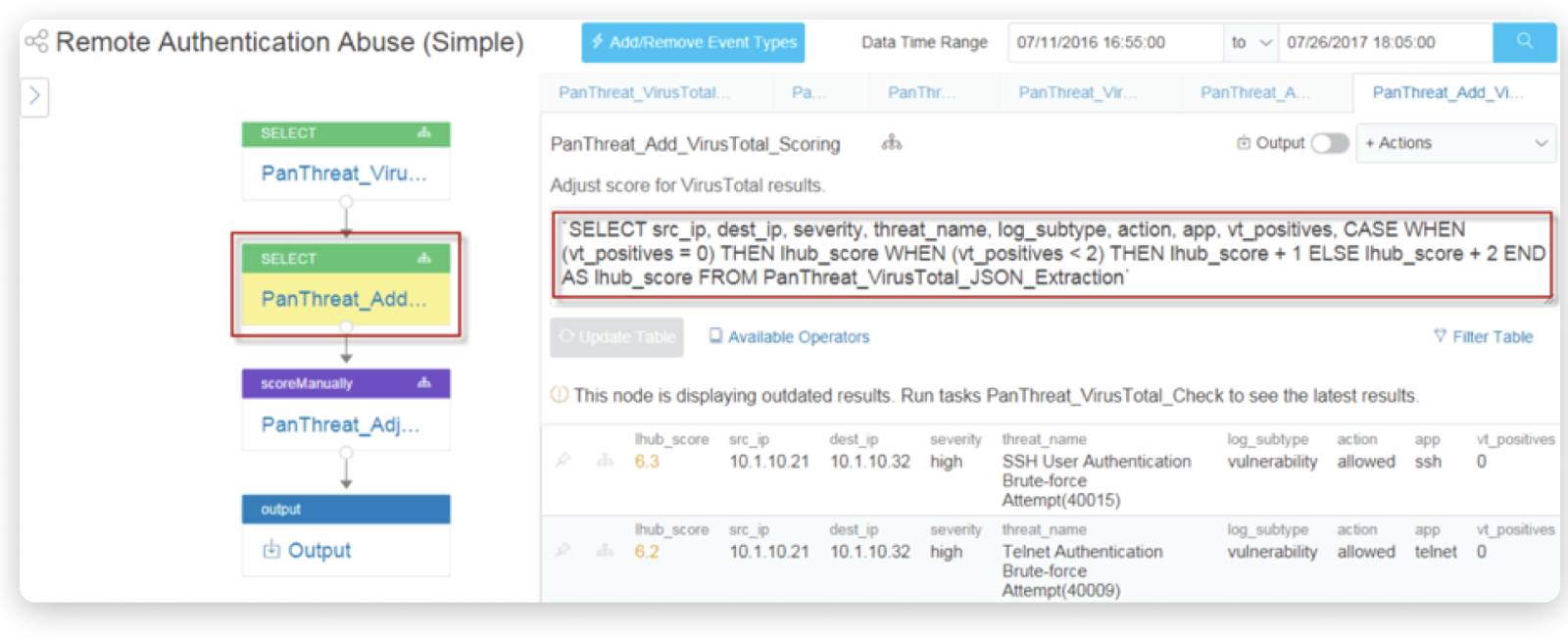
To configure a scorer:
- Create or edit a playbook in Advanced Mode.
- Click + for the parent step on the map and select Scorer.
The settings show on the right. The step you just added is highlighted.
- Click Available Functions and select one of the score functions.
- You can now select one or more rows in the result table and select the score from the Select dropdown list below the table.
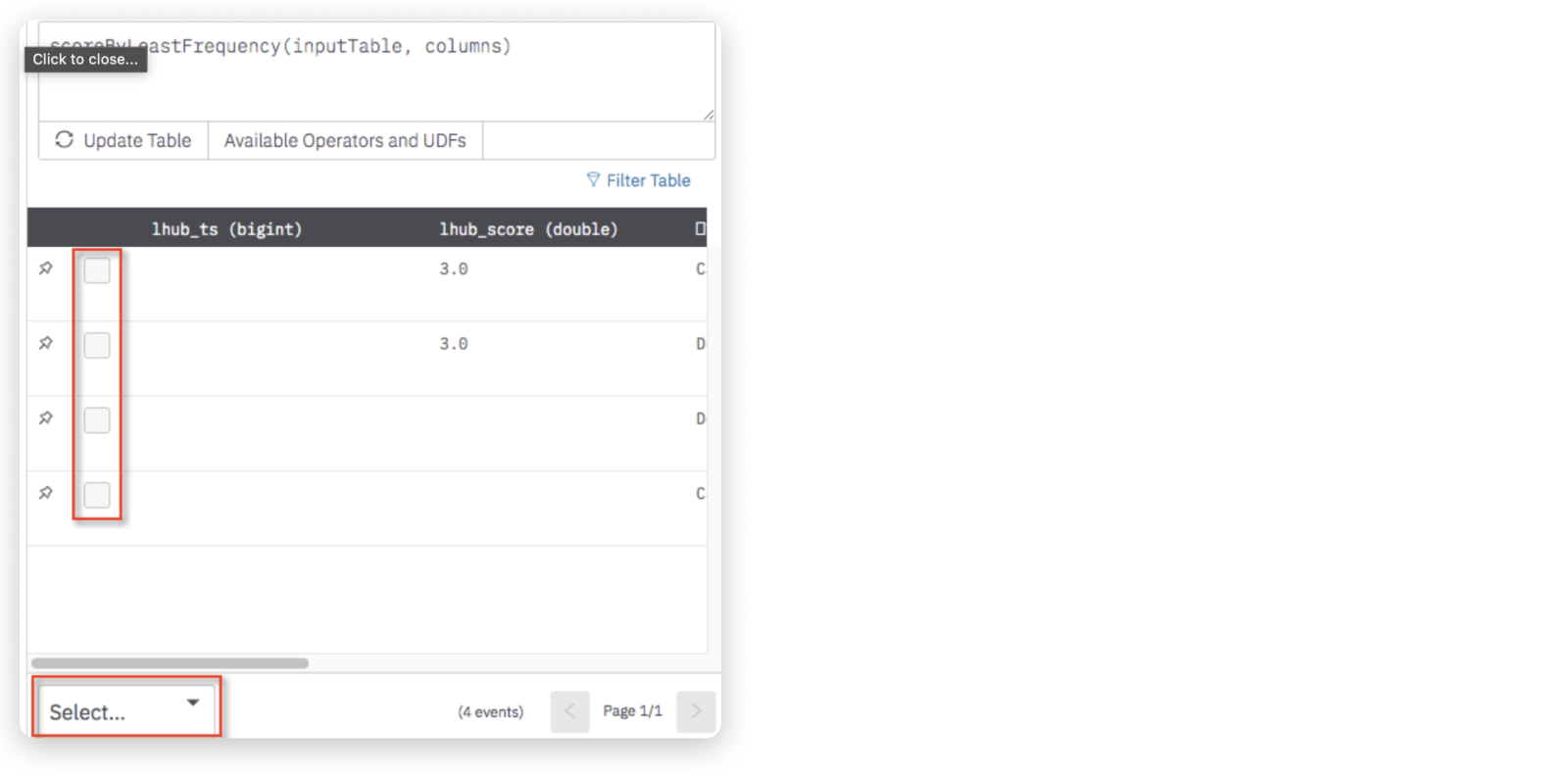
You can assign scores to multiple rows. Select checkboxes for the rows you want to modify, or use the Select menu at the bottom of the table to select rows, and then choose from the Score menu to apply that score to the selected rows.
Create Score Rules
Scores you assign using a scorer task can be added to a scoring rule, which can be reused in other playbooks.
Go to Score Rules > View/Delete Rules to display the manually scored results.

The results are grouped by the assigned scores.
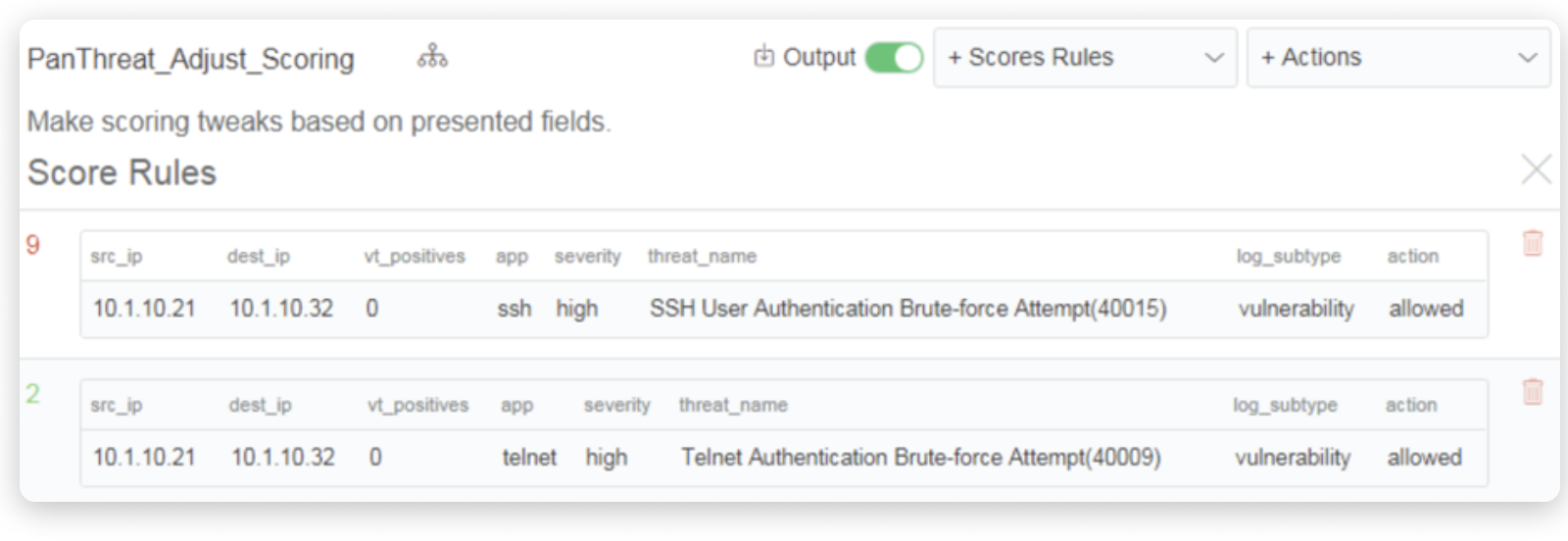
To save the manual scoring in a reusable rule set, select Scores Rules > Save Rule Set. Enter a name for the ruleset, and click Save.
Score rule sets are accessible by clicking Score Rules at the top of the screen. You see the list of scored events, organized by score.
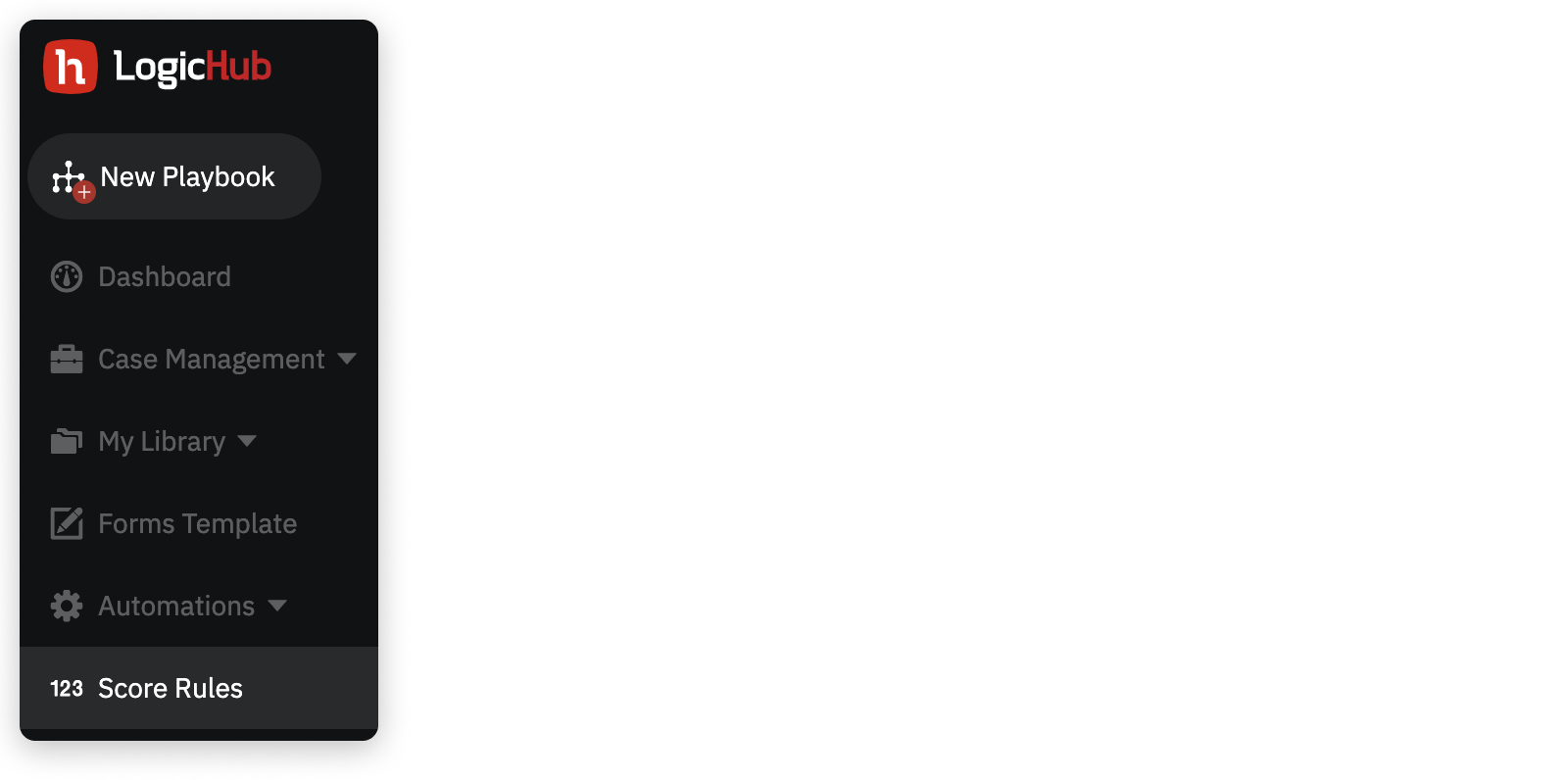
Updated about 2 years ago