Get Expert Assistance to Build your Playbook
Interested to build a playbook? Get experts assistance to build your playbook.
Get Expert Assistance is introduced to help users who are new to the automation platform likely to face issues and need help to build a playbook.
You can now get assistance to build your playbook at different screens on the playbook with a click of a button.
Request Help to Build a Playbook
Get Expert Assistance - Screen 1
Go to My Library > Playbooks. Click Get expert assistance to build a playbook. You will see this page if you have no playbooks created.
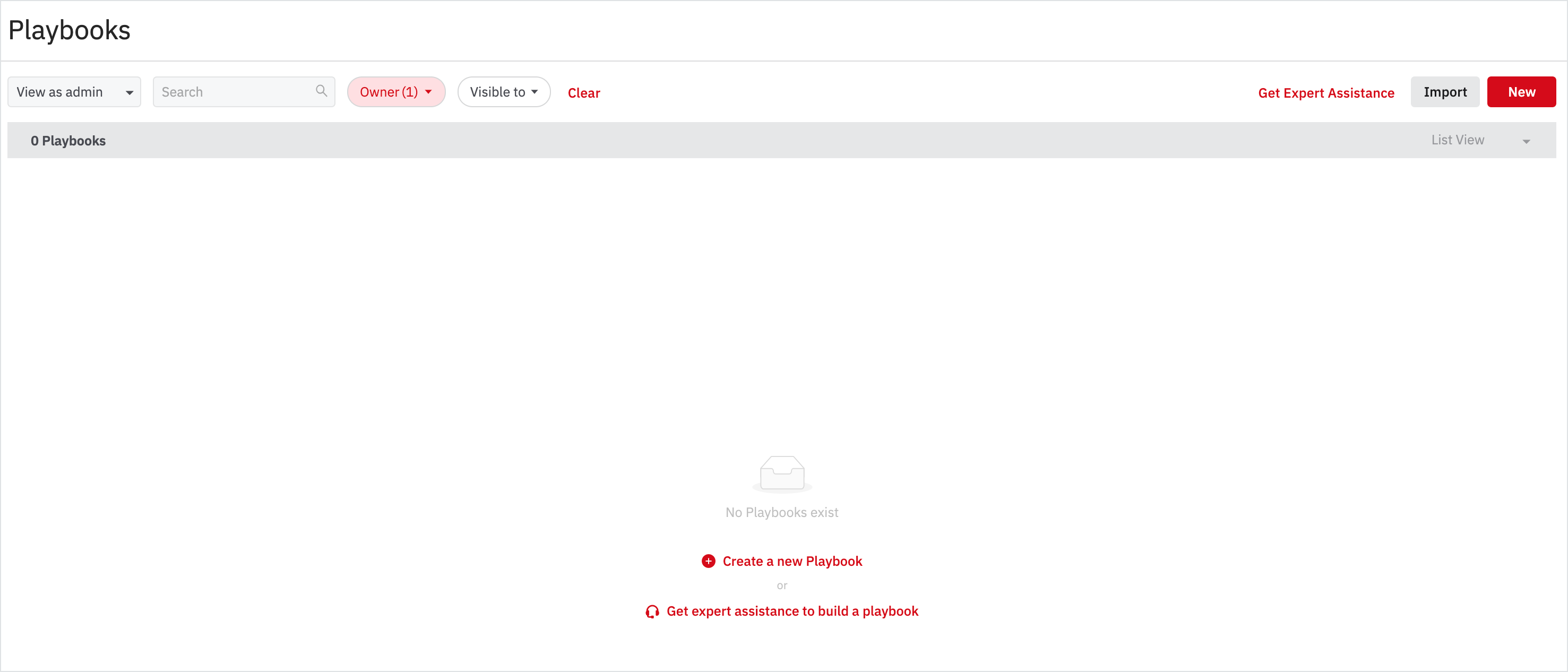
Get Expert Assistance - Screen 2
Go to My Library > Playbooks. Click Get Expert Assistance on the top of the playbooks list to build your playbook. You will see a list of playbooks if you have created a playbook or a shared playbook.
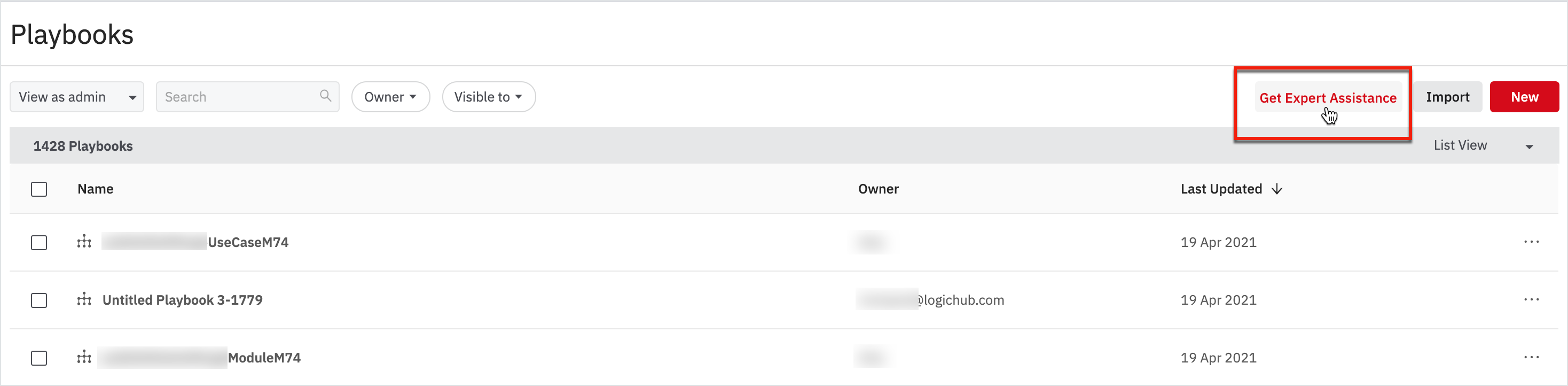
Get Expert Assistance - Screen 3
Go to My Library > Playbooks > New or click on New Playbook on the left navigation. Click Request a session to get expert assistance to build your playbook.
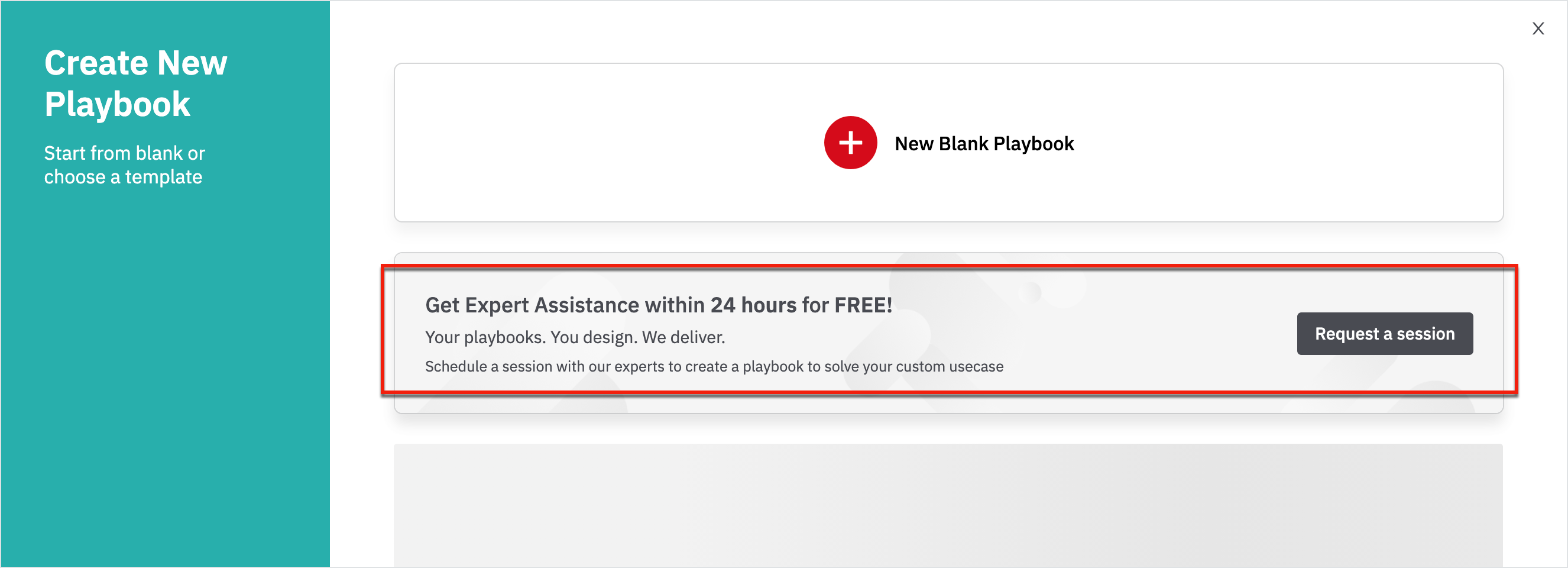
Get Expert Assistance - Screen 4
Click New Playbook and you will see the below page that provides you with expert assistance. Click Request a session to build your playbook.
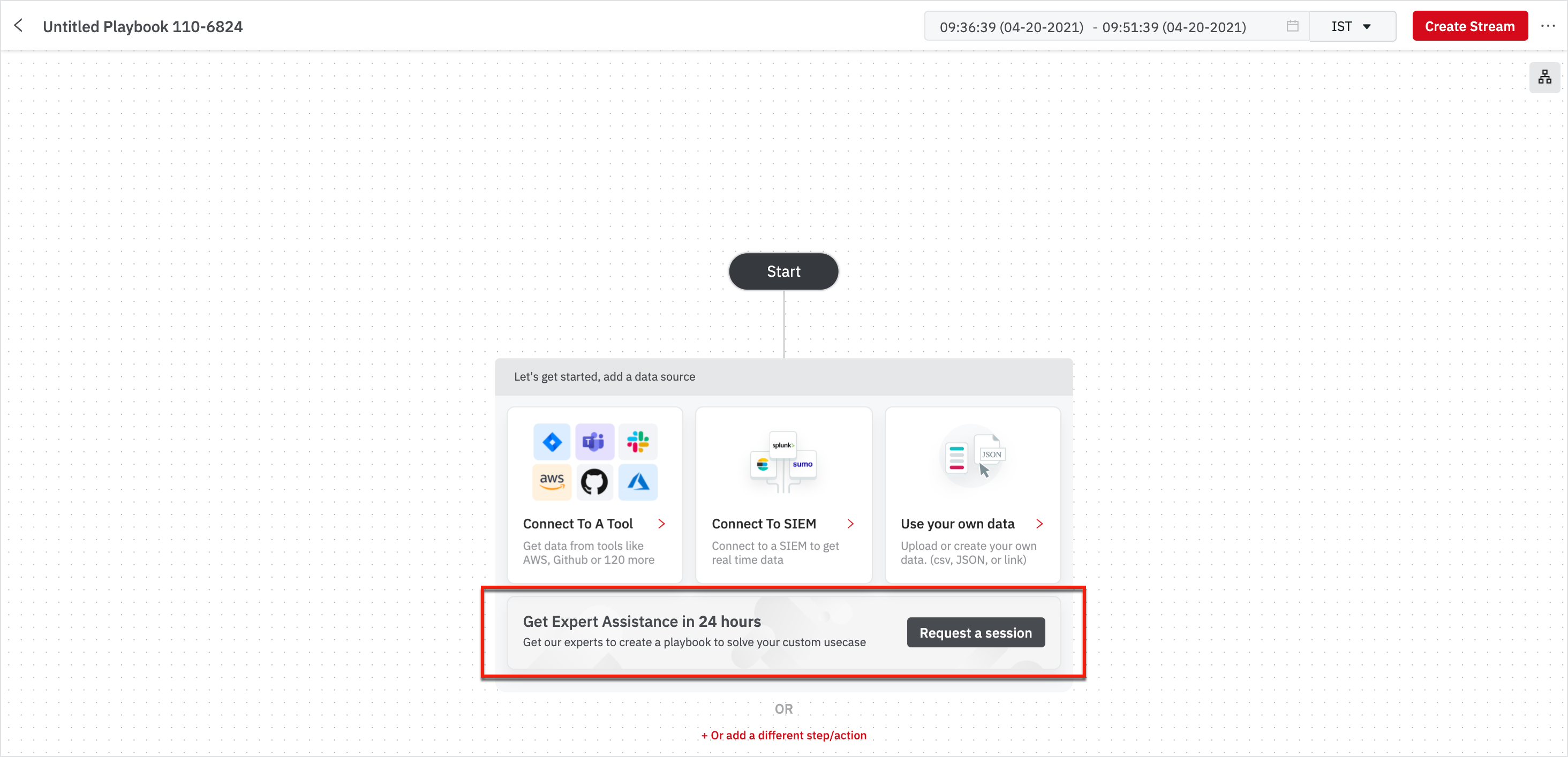
The following window opens up when you click on Get Expert Assistance from the above steps.
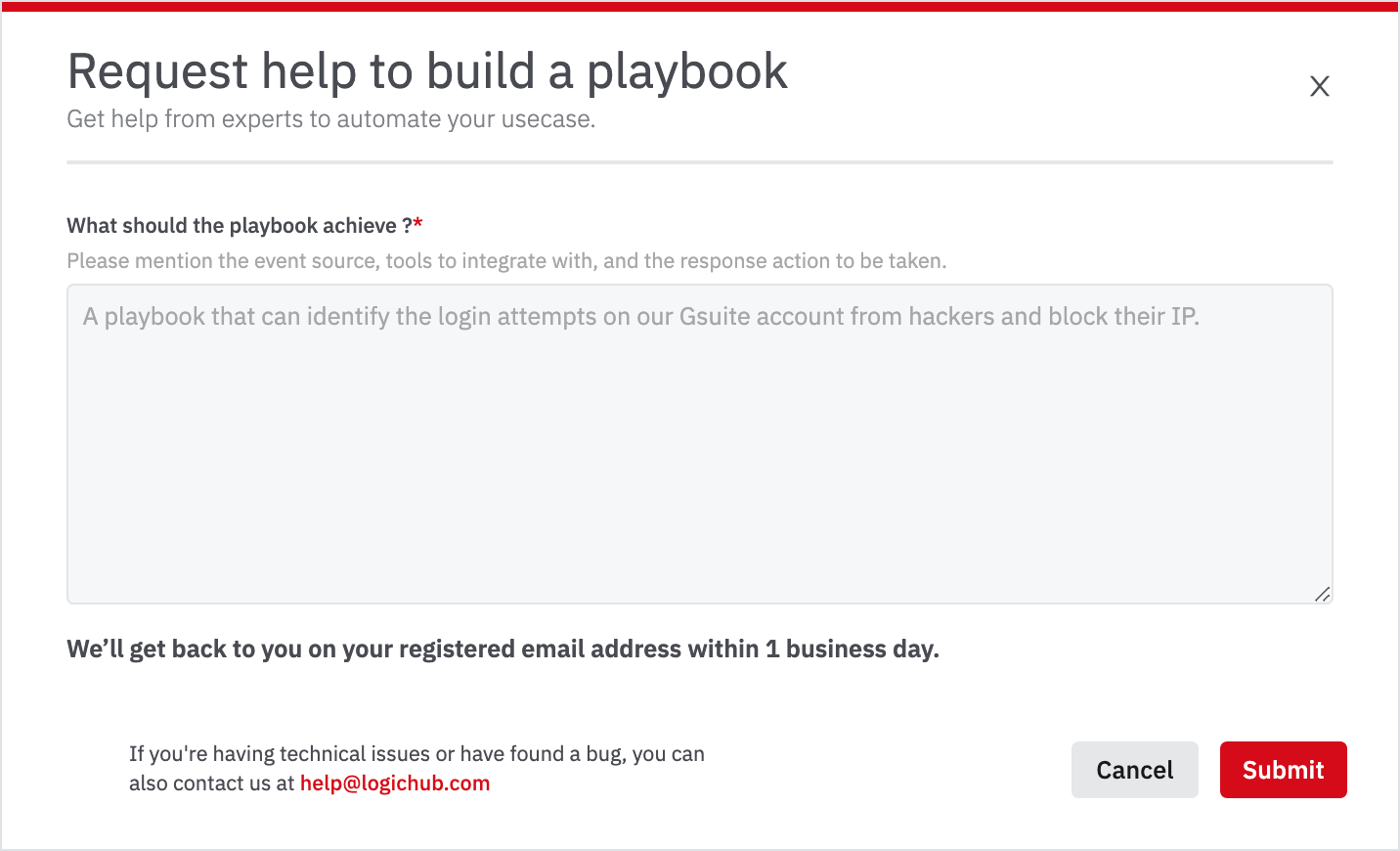
After you submit your request for building a playbook, you will receive an email from the LogicHub Playbook Assistance Support Team.
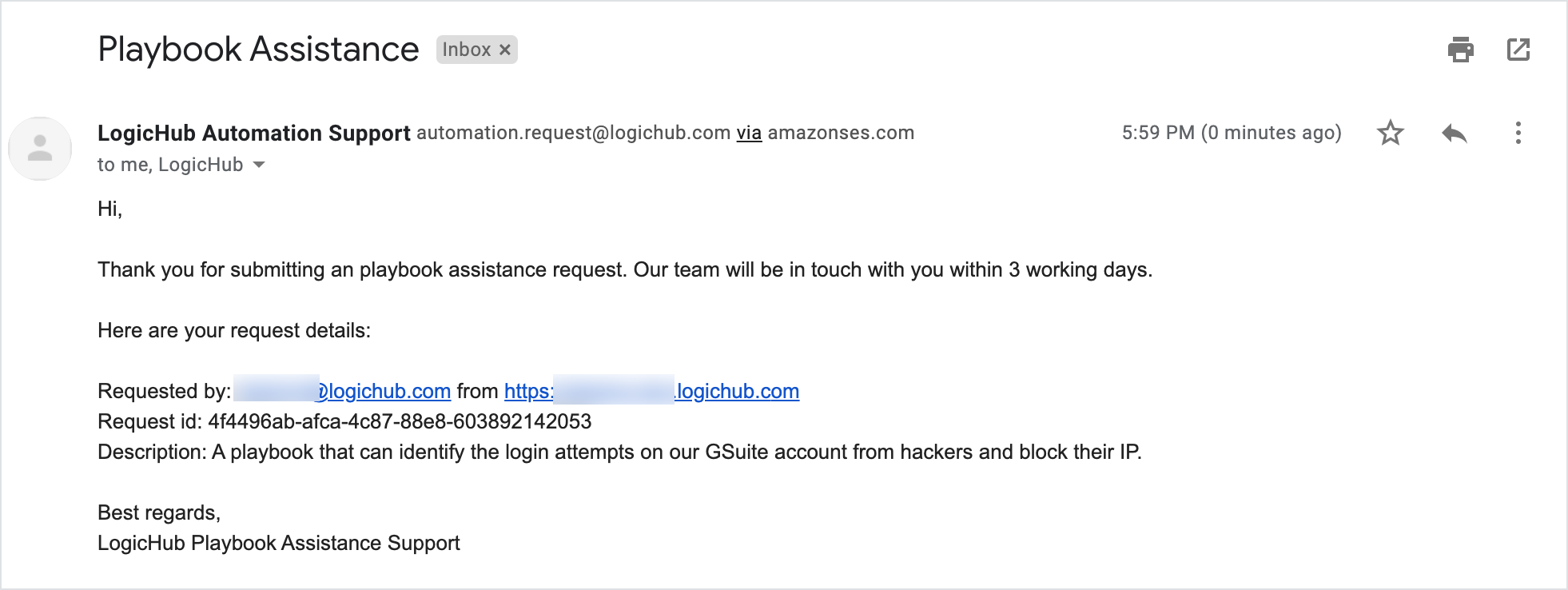
Request to Build a New Automation/Integration
LogicHub also provides you with the assistance to build automation or integration with a click of a button. On the playbook configuring step, if you search for automation, you will see the Request Now button. Click to get us to build an integration for you.
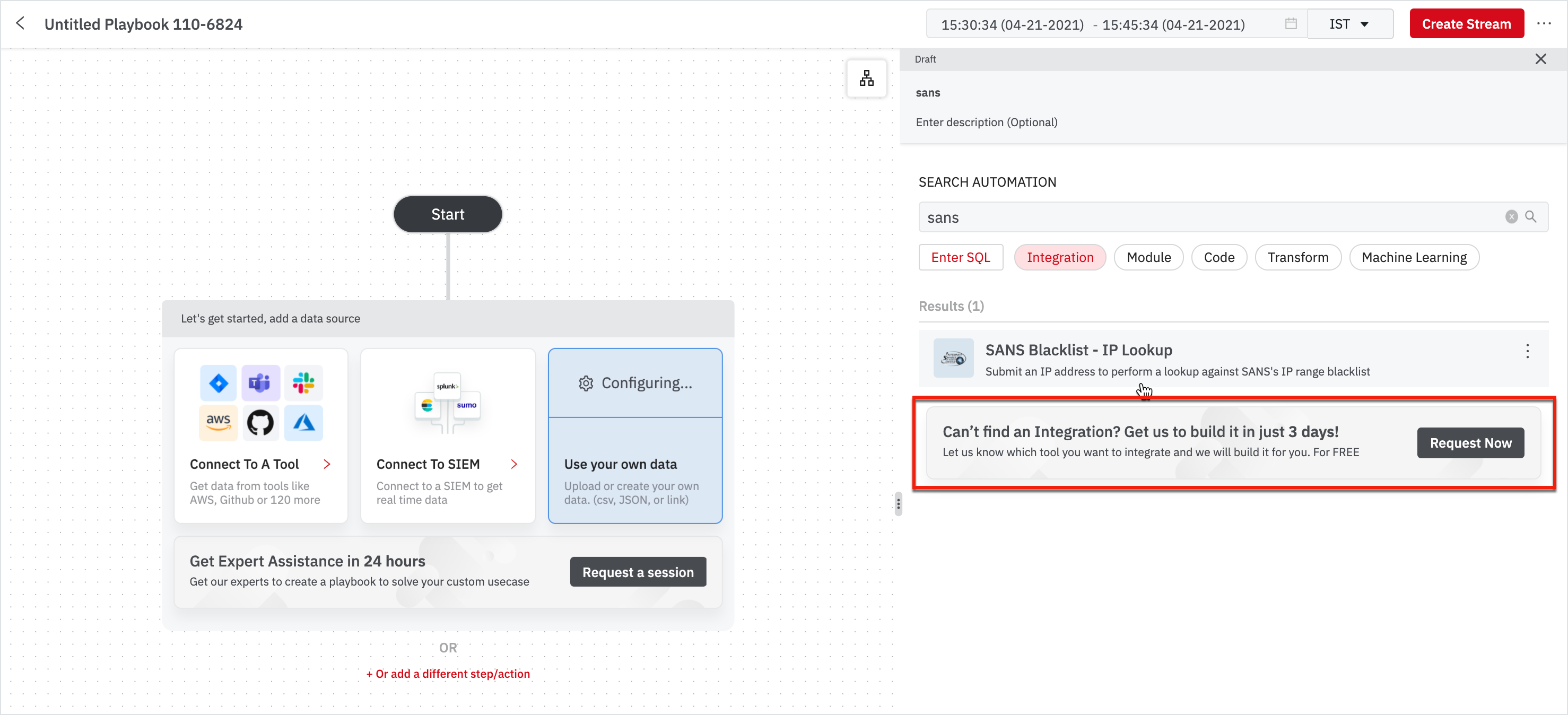
All the automation categories will have the Request Now button at the end of the result list. Scroll through the result list to find the Request Now button.
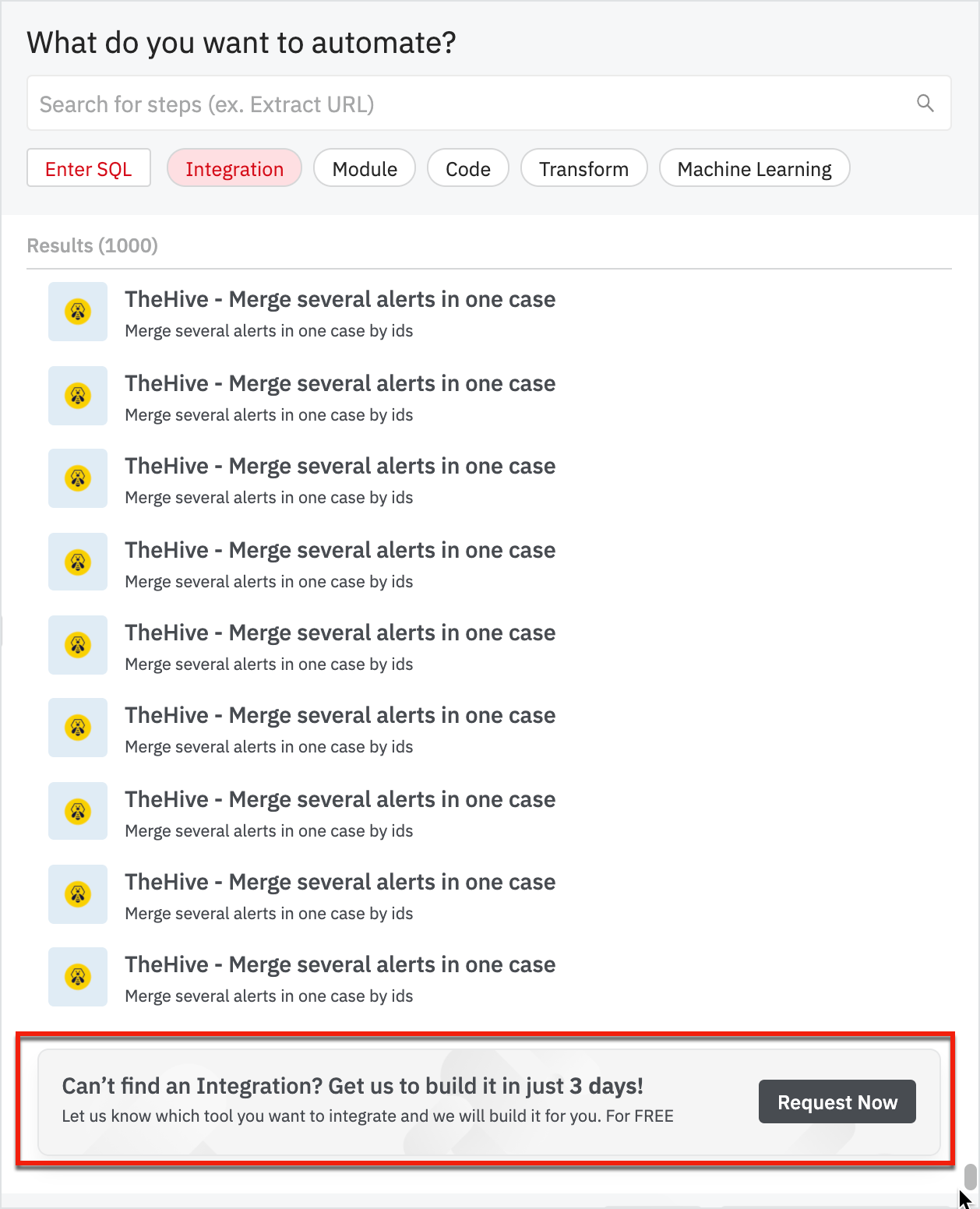
Click Request Now. Enter the mandatory details in the request form and click Run to submit your request for building integration.
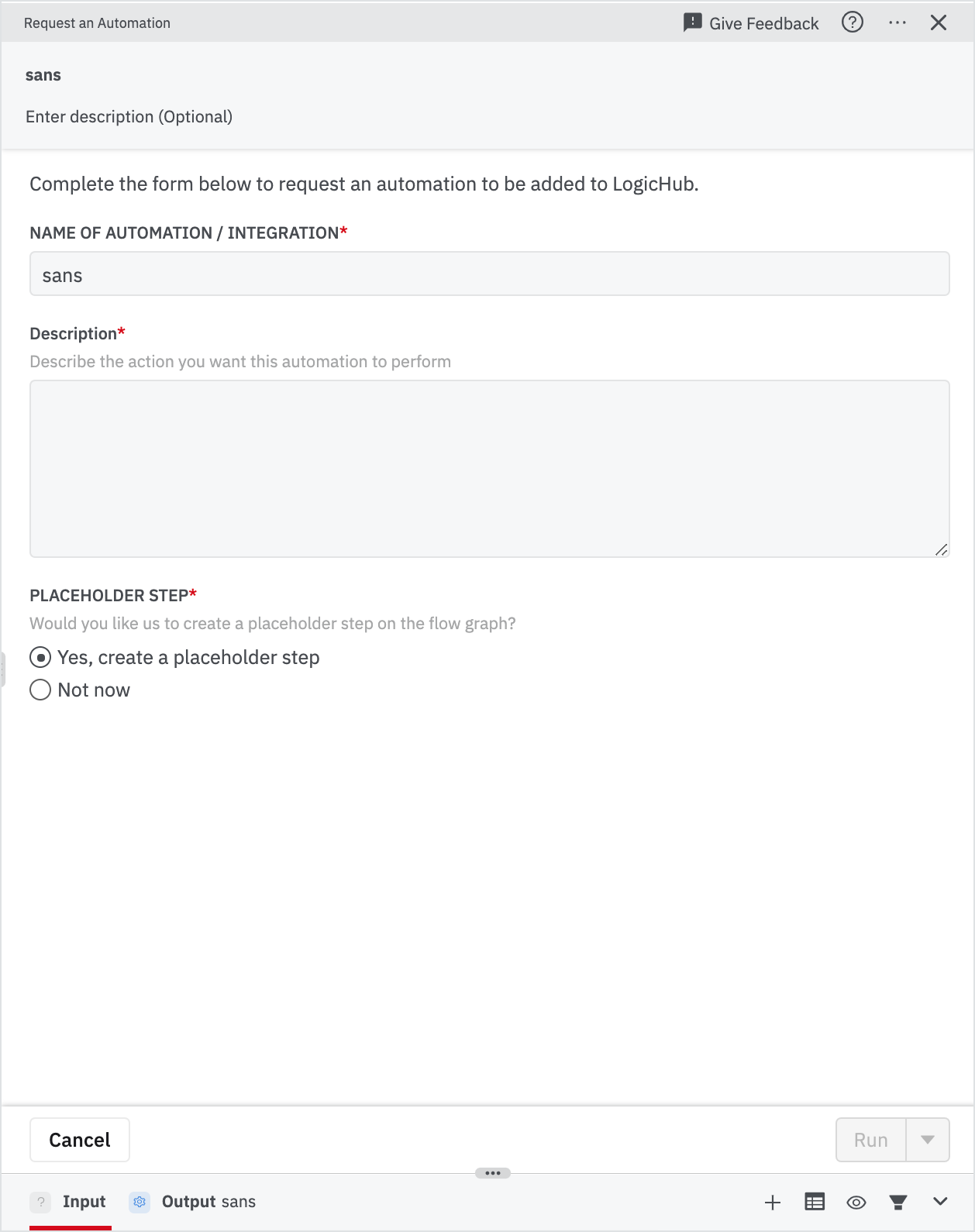
After you submit your request, you will receive an email notification for automation/integration from the LogicHub Automation Support Team.
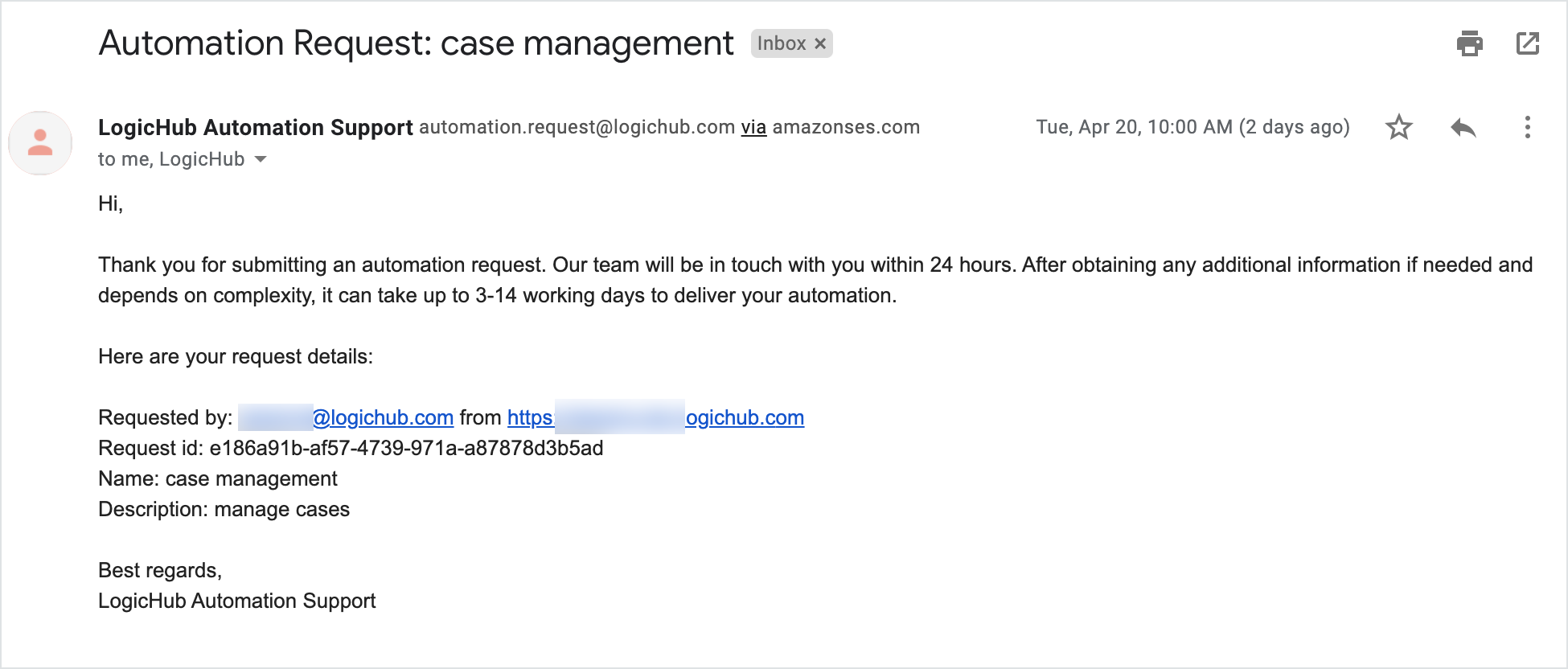
Updated about 2 years ago