Manage your Streams
To manage your streams, go to My Library > Streams on the left navigation.
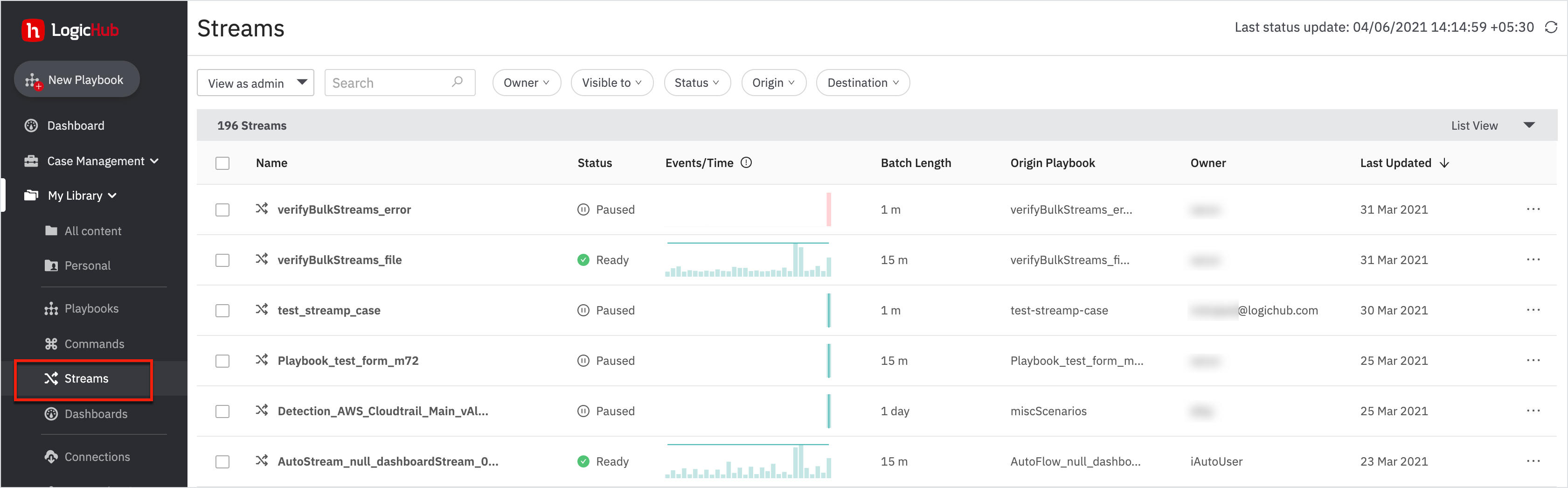
The following information is provided for each stream:
- Stream name
- Status (ready, executing, expired, queued, paused, skipped, retrying, error)
- Chart with sparkline. The chart shows up to the 30 most recent batches. to view details about the batches, hover over entries in the chart. The sparkline shows the pattern or trend in the data.
- Batch length configured for the stream.
- Destination, if configured.
- Stream owner
- Last update to the configuration.
Perform any of these options from this page:
- To modify the stream, click the more icon (...) to the right of the stream entry and select Edit.
- To remove a stream, click the more icon (...) to the right of the stream entry and select Delete.
- To pause stream execution, click the more icon (...) to the right of the stream entry and select Pause. If the stream has been paused, select Resume.
- To open the playbook for the stream, click the more icon (...) to the right of the stream entry and select View Playbook.
- To reprocess a stream that didn't complete successfully, click the refresh icon to the left of the more icon (...)
- To update the page, click Refresh.
- To display the list of batches for the stream, click the stream name. The upper right corner shows the destination and the query that you can run from the destination service to retrieve the results.
Each batch is listed with this information:
- Batch: Interval covered by the batch.
- Status of the batch: Scheduled, Executing, Ready, or Error.
- Processing Time: Time taken to process each batch
- Number of events processed: Number of events that met the threshold for the batch.
- Scores: Visual representation of the scores for the events. Events with scores 0 - 4 are shown in green, events with scores 4- 7 are shown in yellow, and scores above 7 are shown in red.
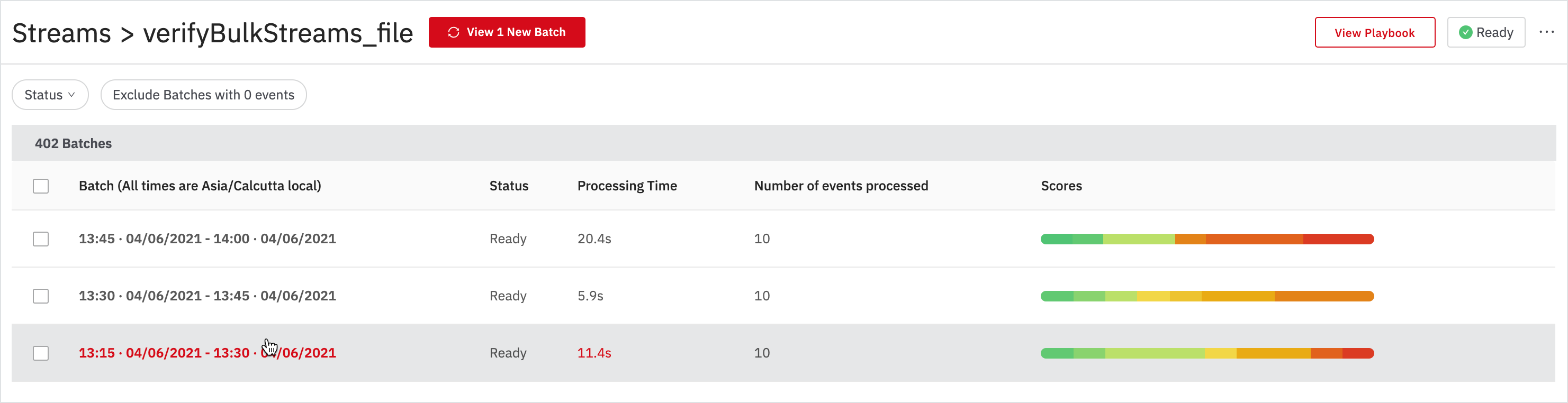
Updated about 2 years ago
What's Next