Slack Web API
Version: 2.1.3
Slack is a cloud-based set of proprietary team collaboration tools and services.
Connect Slack with LogicHub
- Navigate to Automations > Integrations.
- Search for Slack Web API.
- Click Details, then the + icon. Enter the required information in the following fields.
- Label: Enter a connection name.
- Reference Values: Define variables here to templatize integration connections and actions. For example, you can use https://www.{{hostname}}.com where, hostname is a variable defined in this input. For more information on how to add data, see 'Add Data' Input Type for Integrations.
- Verify SSL: Select option to verify connecting server's SSL certificate (Default is Verify SSL Certificate).
- Remote Agent: Run this integration using the LogicHub Remote Agent.
- Slack Application Token: Slack Application token for the application used.
- After you've entered all the details, click Connect.
Actions for Slack
Post Message - Channel
Post a message on Slack channel.
Input Field
Choose a connection that you have previously created and then fill in the necessary information in the following input fields to complete the connection.
| Input Name | Description | Required |
|---|---|---|
| Message Template | Jinja-templated message string that will be posted on slack. Example: '{{message_col}}'. | Required |
| Channel Name | Jinja-templated channel name. Example: {{channel_name_column_name}}. | Required |
| Additional Fields | Jinja-templated JSON containing the additional fields for the Slack API. If attachments or blocks are included in this field, text will be used as fallback text for notifications only. Example: '{"blocks": [{"type": "section", "text": {"type": "plain_text", "text": "Hello world"}}]}' | Optional |
Output
A JSON object containing multiple rows of result:
- has_error: True/False
- error: message/null
- result: Success message string
{
"result":"Successfully posted message to Slack",
"error":null,
"has_error":false
}
Post Message - User
Post a message on Slack directly to a user
Input Field
Choose a connection that you have previously created and then fill in the necessary information in the following input fields to complete the connection.
| Input Name | Description | Required |
|---|---|---|
| Message Template | Jinja-templated message string that will be posted on slack. Example: {{message_col}}. | Required |
| User Name | Jinja-templated user name. Example: {{user_name_column_name}}. | Required |
Output
A JSON object containing multiple rows of result:
- has_error: True/False
- error: message/null
- result: Success message string
{
"result":"Successfully posted message to Slack",
"error":null,
"has_error":false
}
Posting message to private channels
- Open the channel in slack app.
- Type / to open the command palette
- Click on Add apps to this channel
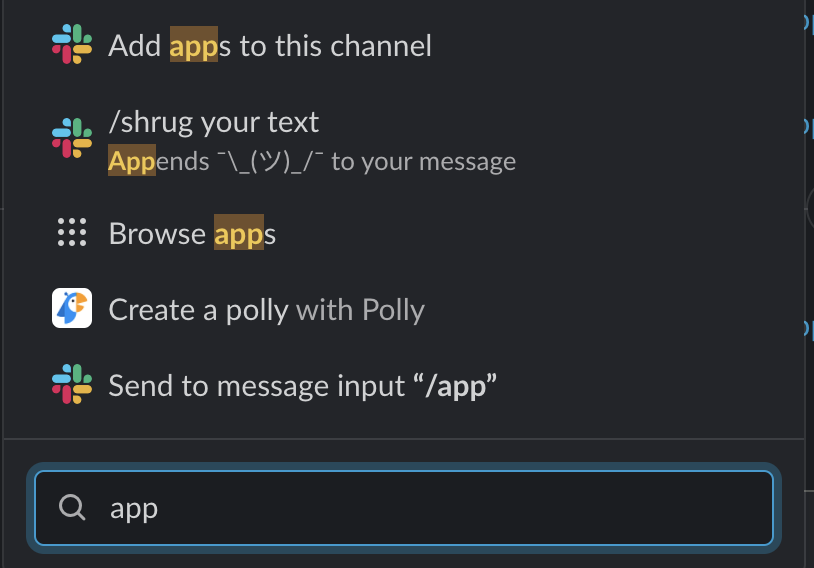
- Search for your app and click on it.
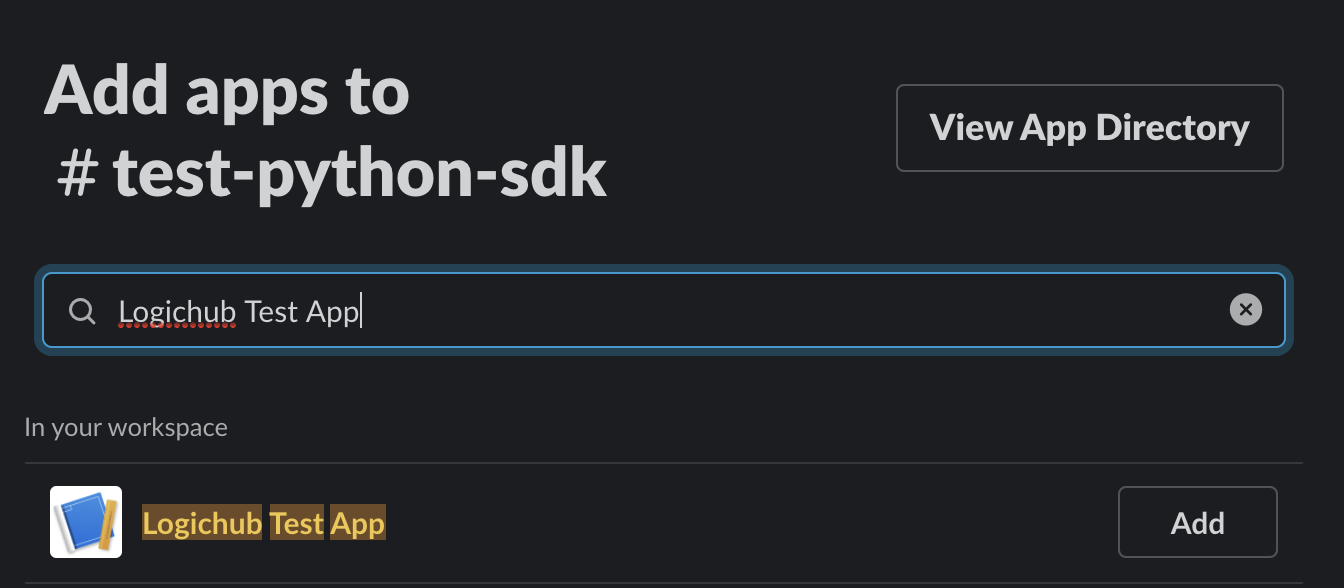
- Now you will see a successful addition message on the channel.

- You can now use this channel with this App in the integration.
List User
Lists all users in a Slack team.
Input Field
Choose a connection that you have previously created and then fill in the necessary information in the following input fields to complete the connection.
| Input Name | Description | Required |
|---|---|---|
| Limit | Number containing the limit of users (Default is 10000). | Optional |
Output
JSON containing the following items:
{
"is_bot":false,
"name":"slackbot",
"tz_offset":-28800,
"is_admin":false,
"team_id":"T0JS1",
"tz":"America/Los_Angeles",
"color":"757575",
"is_owner":false,
"has_error":false,
"id":"USLACKBOT",
"profile":{
"always_active":true,
"avatar_hash":"sv41d98f0",
"display_name":"Slackbot",
"display_name_normalized":"Slackbot",
"fields":{
},
"first_name":"slackbot",
"image_192":"https://a.slack-edge.com/80588/marketing/img/avatars/slackbot/avatar-slackbot.png",
"image_24":"https://a.slack-edge.com/80588/img/slackbot_24.png",
"image_32":"https://a.slack-edge.com/80588/img/slackbot_32.png",
"image_48":"https://a.slack-edge.com/80588/img/slackbot_48.png",
"image_512":"https://a.slack-edge.com/80588/img/slackbot_512.png",
"image_72":"https://a.slack-edge.com/80588/img/slackbot_72.png",
"last_name":"",
"phone":"",
"real_name":"Slackbot",
"real_name_normalized":"Slackbot",
"skype":"",
"status_emoji":"",
"status_emoji_display_info":[
],
"status_expiration":0,
"status_text":"",
"status_text_canonical":"",
"team":"T0JSAB8S1",
"title":""
},
"updated":0,
"error":null,
"tz_label":"Pacific Standard Time",
"is_ultra_restricted":false,
"who_can_share_contact_card":"EVERYONE",
"real_name":"Slackbot",
"is_app_user":false,
"is_restricted":false,
"is_email_confirmed":false,
"deleted":false,
"is_primary_owner":false
}
Release Notes
v2.1.3- AddedAdditional fieldsonPost Message - Channelaction.v2.1.2- 1 action added:List Userv2.0.0- Updated architecture to support IO via filesystemv1.0.3- Added documentation link in the automation library.
Updated about 2 years ago