Add an Integration
Integrations allow you to exchange data with third-party applications. With the integrations feature, you can set up a connection to a third-party application and then call that connection from your playbook.
For example, you might want to take Splunk notables that are identified and scored in your playbook and use them to automatically create a ticket in Jira. To do so, you set up a connection to your company's Jira instance and then add a step to your playbook that automatically creates a ticket in Jira based on the criteria you set up.
An integration is defined within a step. Each step consists of single pre-built automation (module or integration). A step can have child steps, but the actions in a child step are configurable only if the parent module has defined automation.
To add an integration:
- Create or edit a playbook in Advanced Mode.
- Start the integration setup in either of the following ways:
- If you are adding integration to an existing step, click Add Automation within the step.
- If you are creating an integration directly, click + for the parent step on the map and select Add Integration.
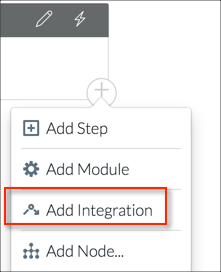
- Find the application you're interested in by doing any of the following:
- Scroll through the list
- Start entering the name in the search area to see matching applications
- Expand the integrations list in the left menu and select an integration type to filter the list by that type.
LogicHub supports connection to any of the listed applications for which you have an account and authentication credentials.
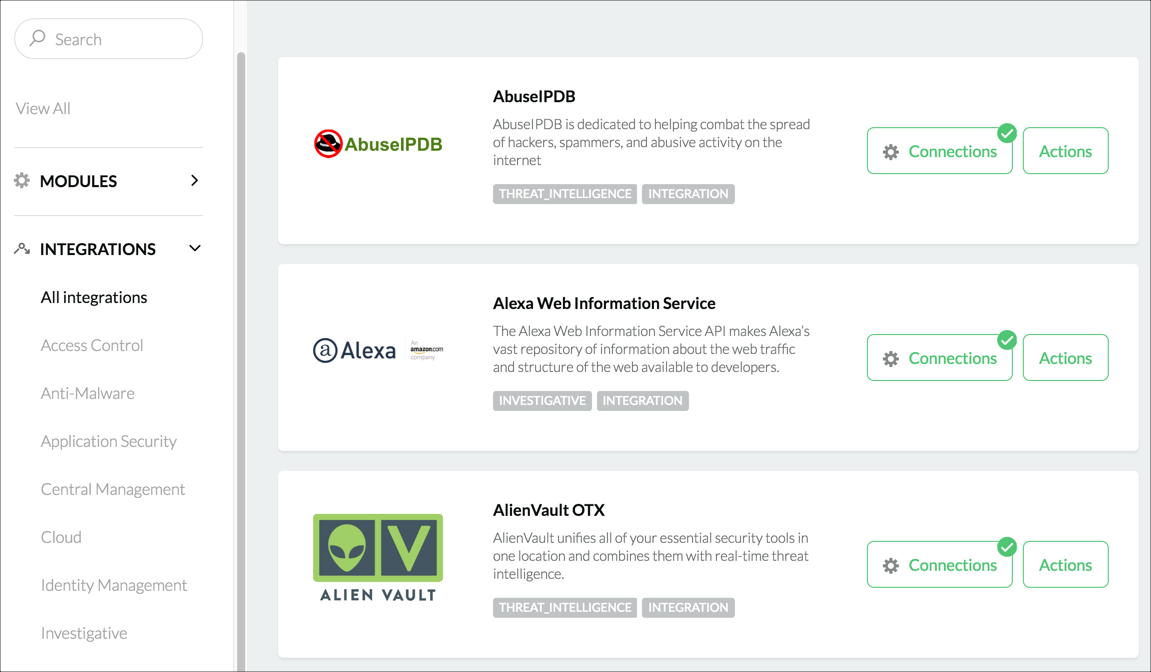
If a connection doesn’t exist yet, the Connect button is green.*

- To create the connection, click the Connect button. Enter credentials to authenticate to the application, and click Connect. The information required to authenticate depends on the particular application.
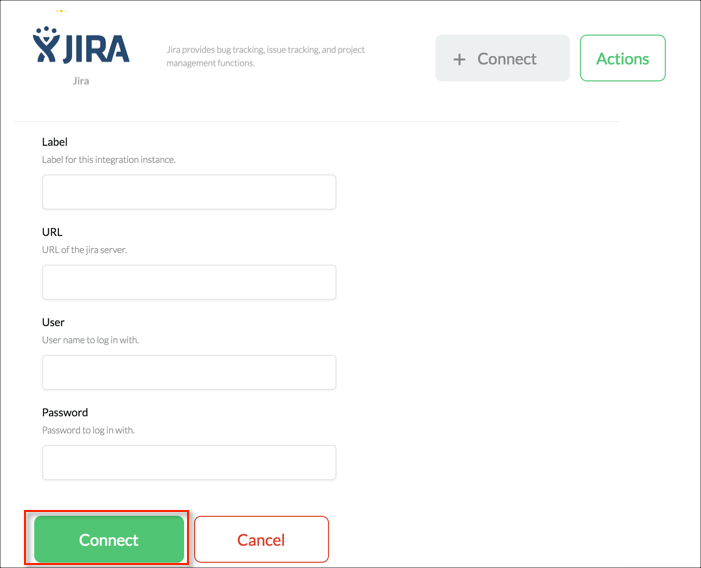
When a successful connection is made, the Connect button shows a green checkmark. You are now ready to add the connection to a playbook.

- Click Actions to show the list of available actions for the selected integration.
- Click + for the action you want to add.
- Select the connection instance (there may be multiple connections to the same third-party application.
- Review the settings and add or make changes as needed. The specific settings depend on the application.
- Click Insert.
The integration is inserted as a new step in the map. In Advanced Mode, the header is blue, indicating that it is an integration. You can now add, rearrange, or delete the step as you would with most other step types.
Updated about 2 years ago