Azure Storage
Version: 2.1.4
Azure Blob storage is Microsoft's object storage solution for the cloud. Blob storage is optimized for storing massive amounts of unstructured data.
Connect Azure Storage with LogicHub
- Navigate to Automations > Integrations.
- Search for Azure Storage.
- Click Details, then the + icon. Enter the required information in the following fields.
- Label: Enter a connection name.
- Reference Values: Define variables here to templatize integration connections and actions. For example, you can use https://www.{{hostname}}.com where, hostname is a variable defined in this input. For more information on how to add data, see 'Add Data' Input Type for Integrations.
- Verify SSL: Select option to verify connecting server's SSL certificate (Default is Verify SSL Certificate).
- Remote Agent: Run this integration using the LogicHub Remote Agent.
- Connection String: Connection string to which connection will be made.
- After you've entered all the details, click Connect.
Actions for Azure Compute
Create Container
Create a container with specific details.
Input Field
Choose a connection that you have previously created and then fill in the necessary information in the following input fields to complete the connection.
| Input Name | Description | Required |
|---|---|---|
| Container Column Name | Column name from the parent table to lookup value for container_name. | Required |
| Container Metadata Column Name | Column name from parent table to lookup value for container_metadata. if not passed, the metadata column will not be read from the parent table. | Optional |
| Container Public Access Policy Column Name | Column name from the parent table to lookup value for container public access policy. | Optional |
The only possible values in the parent table will be {None, container, blob}. if not passed. No public access policy will be applied on all rows of the parent table.
Output
A JSON object containing Success/Failure message.
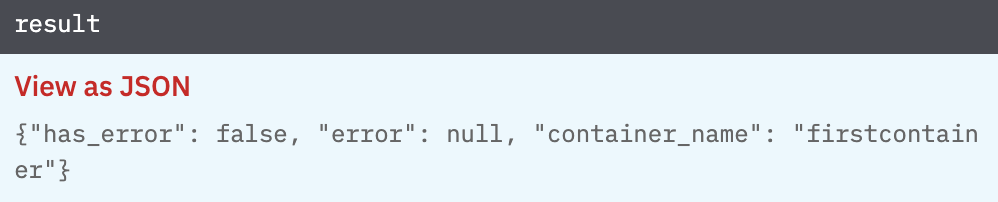
Upload File
Upload file on a given container.
Input Field
Choose a connection that you have previously created and then fill in the necessary information in the following input fields to complete the connection.
| Input Name | Description | Required |
|---|---|---|
| Container Column Name | Column name from the parent table to lookup value for container_name. | Required |
| File Column Name | Column name from the parent table to lookup value for a file. | Required |
| Local File Path Column Name | Column name from the parent table to lookup value for local file path which will be uploaded. | Required |
Output
A JSON object containing Success/Failure message.

Download File
Download file from the given container.
Input Field
Choose a connection that you have previously created and then fill in the necessary information in the following input fields to complete the connection.
| Input Name | Description | Required |
|---|---|---|
| Container Column Name | Column name from the parent table to lookup value for container_name. | Required |
| File Column Name | Column name from the parent table to lookup value for a file. | Required |
Output
A JSON object containing Success/Failure message.
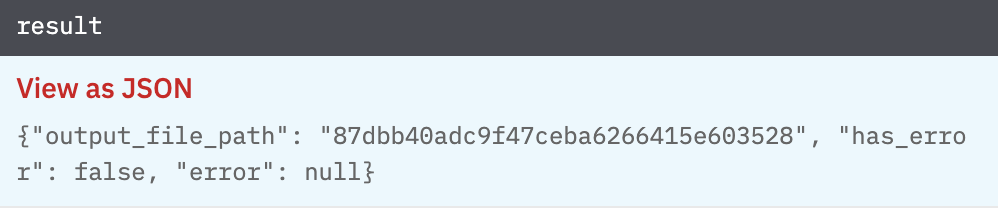
List File
List file in a given container.
Input Field
Choose a connection that you have previously created and then fill in the necessary information in the following input fields to complete the connection.
| Input Name | Description | Required |
|---|---|---|
| Container Column Name | Column name from the parent table to lookup value for container_name. | Required |
| Search Key Column Name | Column name from the parent table to lookup value for search key. if the search key is mentioned then only the file name starting with the search key will come in the result else all the files of the container will be listed. | Optional |
Output
Returns a collection of dicts, each containing file details.
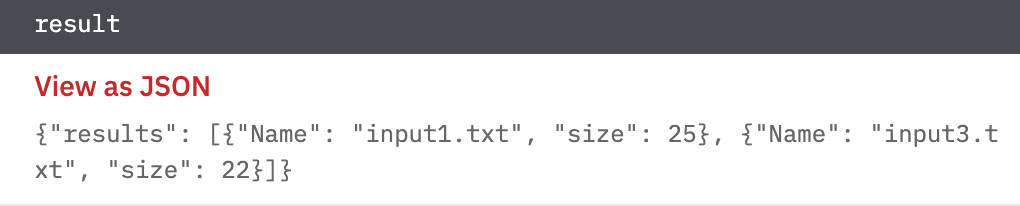
Set Access Policy
Add access Policy on the container.
Input Field
Choose a connection that you have previously created and then fill in the necessary information in the following input fields to complete the connection.
| Input Name | Description | Required |
|---|---|---|
| Container | Column name from the parent table to lookup value for container_name. | Required |
| Container Public Access Policy | Column name from the parent table to lookup value for container public access policy. The only possible values in the parent table will be {None, container, blob}. if not passed, the Public access policy will be taken as None. | Optional |
| Read Permission | Column name from the parent table to lookup value for read permission. The only possible values in the parent table will be {true, false}. | Required |
| Write Permission | Column name from the parent table to lookup value for write permission. The only possible values in the parent table will be {true, false}. | Required |
| Delete Permission | Column name from the parent table to lookup value for delete permission. The only possible values in the parent table will be {true, false}. | Required |
| List Permission | Column name from the parent table to lookup value for List permission. The only possible values in the parent table will be {true, false}. | Required |
| Start Time | Column name from the parent table to lookup value for the start time of the policy. Example: 2017-05-22T10:00:00. | Required |
| End Time | Column name from the parent table to lookup value for the end time of the policy. Example: 2017-05-22T10:00:00. | Required |
| Policy Identifier | Column name from the parent table to lookup value for policy identifier string. | Required |
Output
A JSON object containing Success/Failure message.
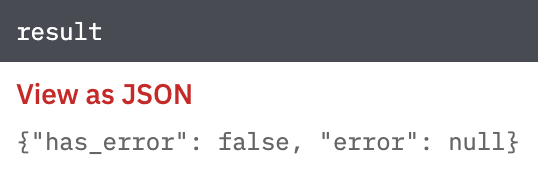
Get File Access URL
Get file URL with access as per the access policy.
Input Field
Choose a connection that you have previously created and then fill in the necessary information in the following input fields to complete the connection.
| Input Name | Description | Required |
|---|---|---|
| File | Column name from the parent table to lookup value for file_name. | Required |
| Container Access Policy Identifier | Column name from the parent table to lookup value for container access policy which will be applied on the blob. | Required |
Output
Returns the URL of the blob with the access policy that was applied.
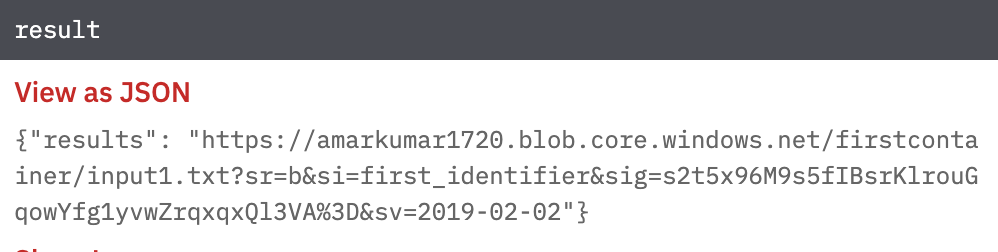
Query all Tables in Account
The query tables operation returns a list of tables under the specified account
Input Field
Choose a connection that you have previously created.
Output
JSON containing the following items:
{
"tables": [
{
"name": "BineetTest"
},
{
"name": "IndrajeetTest"
},
{
"name": "IndraTest1"
},
{
"name": "SumitTest"
}
],
"has_error": false,
"error": null
}
Create Table in Account
Creates a new table under the current account.
Input Field
Choose a connection that you have previously created and then fill in the necessary information in the following input fields to complete the connection.
| Input Name | Description | Required |
|---|---|---|
| Table Name | Jinja-templated text containing the table name | Required |
Output
JSON containing the following items:
{
"has_error": false,
"table_name": "IndraTest123",
"error": null
}
Delete Table in Account
Deletes the table under the current account. No error will be raised if the given table is not found.
Input Field
Choose a connection that you have previously created and then fill in the necessary information in the following input fields to complete the connection.
| Input Name | Description | Required |
|---|---|---|
| Table Name | Jinja-templated text containing the table name | Required |
Output
JSON containing the following items:
{
"has_error": false,
"table_name": "IndraTest123",
"error": null
}
Upsert Merge Entity in Table
Add new properties to an existing entity it will not delete an existing properties
Input Field
Choose a connection that you have previously created and then fill in the necessary information in the following input fields to complete the connection.
| Input Name | Description | Required |
|---|---|---|
| Table Name | Jinja-templated text containing the table name | Required |
| Entity Row Key | Jinja-templated text containing the entity row key | Required |
| Entity Partition Key | Jinja-templated text containing the entity partition key | Required |
| Additional Fields | Jinja-templated JSON containing the additional fields to be passed on entity. Example '{"code_item_type":"file","disable_dynamic_execution":"false"}' | Optional |
Output
JSON containing the following items:
{
"message": "Updated successfully.",
"has_error": false,
"error": null
}
Upsert Replace Entity in Table
Replace the existing entity with the given one, deleting any existing properties not included in the submitted entity
Input Field
Choose a connection that you have previously created and then fill in the necessary information in the following input fields to complete the connection.
| Input Name | Description | Required |
|---|---|---|
| Table Name | Jinja-templated text containing the table name | Required |
| Entity Row Key | Jinja-templated text containing the entity row key | Required |
| Entity Partition Key | Jinja-templated text containing the entity partition key | Required |
| Additional Fields | Jinja-templated JSON containing the additional fields to be passed on entity. Example '{"code_item_type":"file","disable_dynamic_execution":"false"}' | Optional |
Output
JSON containing the following items:
{
"message": "Updated successfully.",
"has_error": false,
"error": null
}
Delete an Entity from the Table
Delete an entity from the table
Input Field
Choose a connection that you have previously created and then fill in the necessary information in the following input fields to complete the connection.
| Input Name | Description | Required |
|---|---|---|
| Table Name | Jinja-templated text containing the table name | Required |
| Entity Row Key | Jinja-templated text containing the entity row key | Required |
| Entity Partition Key | Jinja-templated text containing the entity partition key | Required |
Output
JSON containing the following items:
{
"message": "Deleted entity successfully.",
"has_error": false,
"error": null
}
Release Notes
v2.1.4- Added six new actions on azure storage tables.v2.0.0- Updated architecture to support IO via filesystem
Updated about 2 years ago