SSH
Version: 4.0.0
SSH lets you run a command on a remote host
Connect SSH with LogicHub
- Navigate to Automations > Integrations.
- Search for SSH.
- Click Details, then the + icon. Enter the required information in the following fields.
- Label: Enter a connection name.
- Reference Values: Define variables here to templatize integration connections and actions. For example, you can use https://www.{{hostname}}.com where, hostname is a variable defined in this input. For more information on how to add data, see 'Add Data' Input Type for Integrations.
- Verify SSL: Select option to verify connecting server's SSL certificate (Default is Verify SSL Certificate).
- Remote Agent: Run this integration using the LogicHub Remote Agent.
- SSH Server: The server that you would like to connect to. Hostname or IP is fine.
- SSH User Name: Client Token for accessing Akamai API.
- SSH Host Key (Optional): The public ssh-rsa key of the server (Default is Empty value).
- SSH Password (Optional): Your SSH password is required, only if you don't provide an SSH private key and SSH private key file.
- SSH Private Key (Optional): Your SSH private key, only if you don't provide an SSH password and SSH private key file (Default is Empty value). The key needs to be base 64 encoded.
- Command-line example: "cat | base64". Paste the output into the SSH Private Key box.
- SSH Private Key file (Optional): Your SSH Private key file. Only if you don't provide an SSH password and SSH private key (Default is Empty value).
- After you've entered all the details, click Connect.
Actions for SSH
Execute Command
Executes a remote command and retrieves its result.
Input Field
Choose a connection that you have previously created and then fill in the necessary information in the following input fields to complete the connection.
| Input Name | Description | Required |
|---|---|---|
| Command | Enter jinja-templated command to execute. For example: ls {{dir_name_column}}. | Required |
| SSH Server | Jinja-templated text containing the server that you would like to connect to. Hostname or IP is fine. Example: {{ssh_server}} | Required |
Output
A JSON object containing multiple rows of result:
- has_error: True/False
- error: message/null
- stdout: messages emitted in stdout after running the ssh command
- stderr: error messages emitted in stderr after running the ssh command
Additionally, stdout of SSH command is also forwarded in stdout column
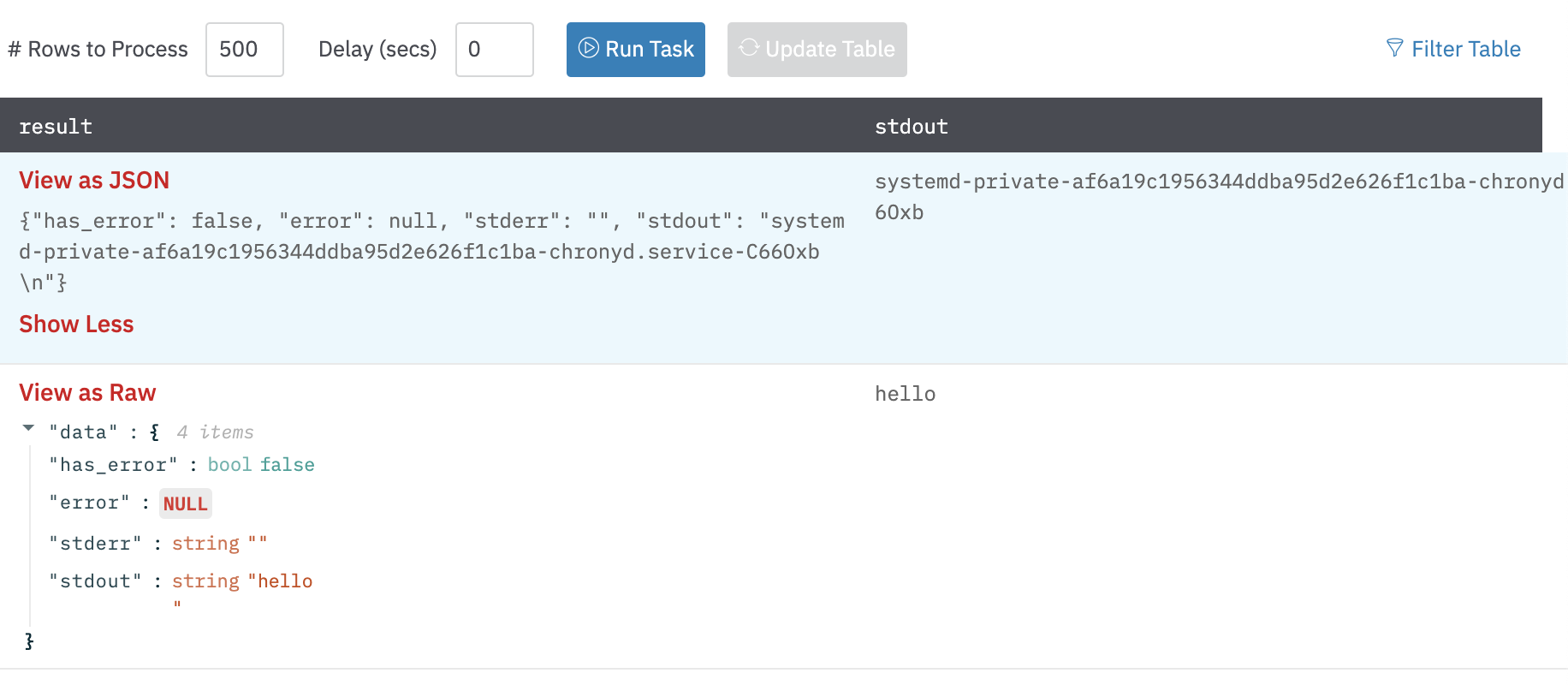
Release Notes
v4.0.0- Updated architecture to support IO via filesystem
Updated about 2 years ago