Build a Step with SQL
The Easy Mode interface allows you to enter SQL commands directly or build SQL commands using LogicHub operators, UDFs, and other elements.
When you add a step, select Enter SQL under ‘What do you want to automate?’.
A SQL entry area opens between the canvas and the results table, and the results table includes an Input Data tab and Output Data tab.
The Input Data tab shows the output data from the parent step. The Output tab shows the data that results based on the LQL that you enter in the code area.
When you enter or modify the command in the LQL area and run the command, the data in the Output Data tab is automatically updated.
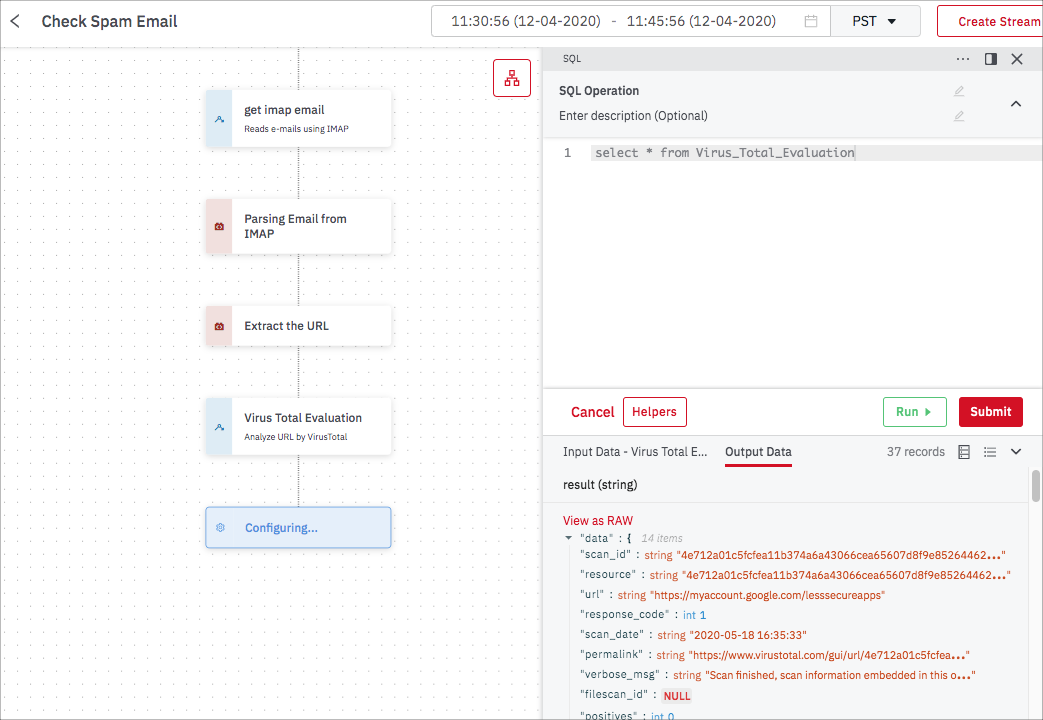
Use any combination of the following to construct a SQL command.
To enter SQL directly, add or edit it in the code area.
To add operators, UDFs, step names, or fields, click Helpers above the results area.
- To add an operator or UDF, find it in the list and click Use It. The operation or UDF you select replaces what is currently in the code area.
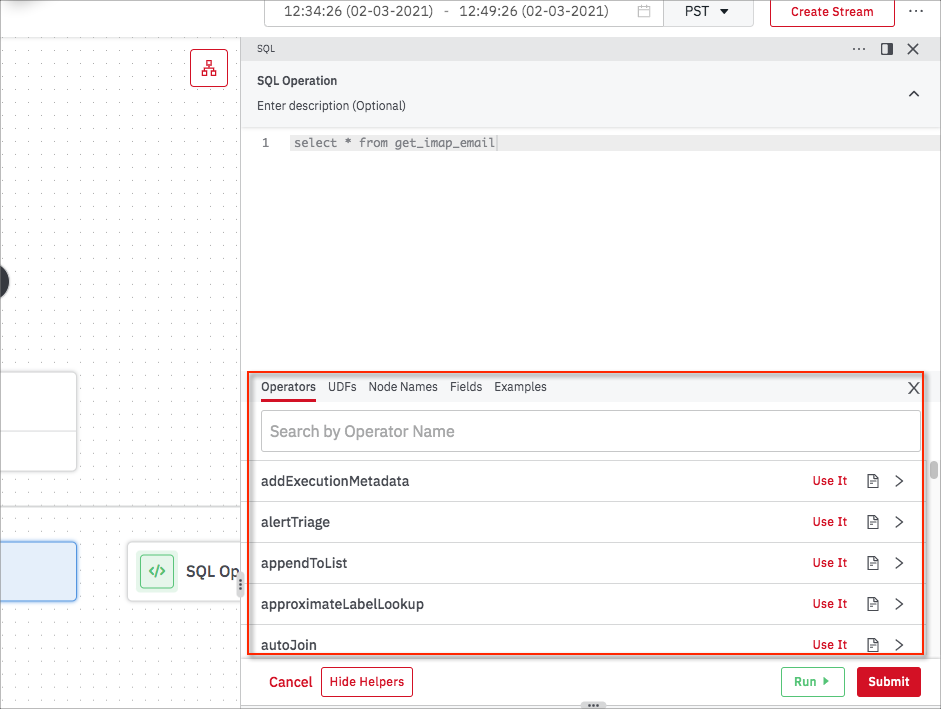
- To insert a step name or field, find it in the Node Names or Fields list and click Insert. Or click Copy and then use a keystroke command to paste the item into the desired location in the code area.
- To add a previously created SQL example, select it from the Examples list and click Use It.
When your command is ready, click Submit or Run. The command runs and the output is displayed in the Output Data tab along with the number of records. If the SQL has an error, an error message is displayed.
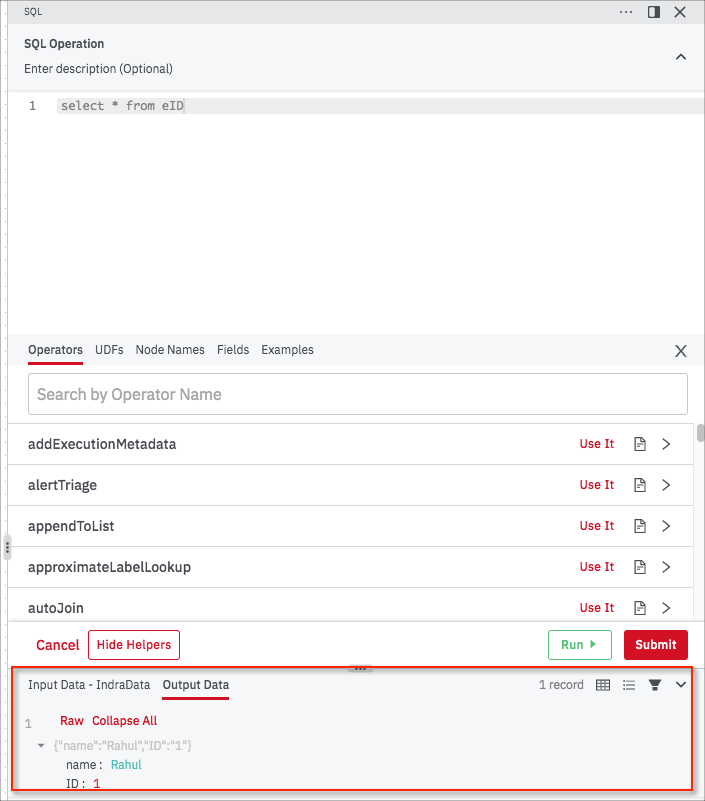
Updated about 2 years ago