Manage Case Types
Case types save you time and promote consistency by enabling you to create case configurations for re-use. When you define a case type, you can specify the custom fields to include such as layout settings, task settings, and other settings you may want to apply to all cases of that case type. To know more, see Customize Case Layouts.
How to Create a Case Type
- Go to Settings > Case Settings on the left navigation.
- Click Case Types > New Case Type.
- Enter a name to identify the case type and a description.
- Click Save.
Supported Characters for a Case Type
While creating or modifying a case type, use the following supported characters.
!, @, $ , % ^, & *, (, ), - , _ , +, =
In addition, you may also use the following as a hierarchical naming convention:
- (Parent) child
- Parent ! child
- Parent @ child
The following screenshot is an example to show how to use the hierarchy, similarly, you can use the others in the list mentioned above.
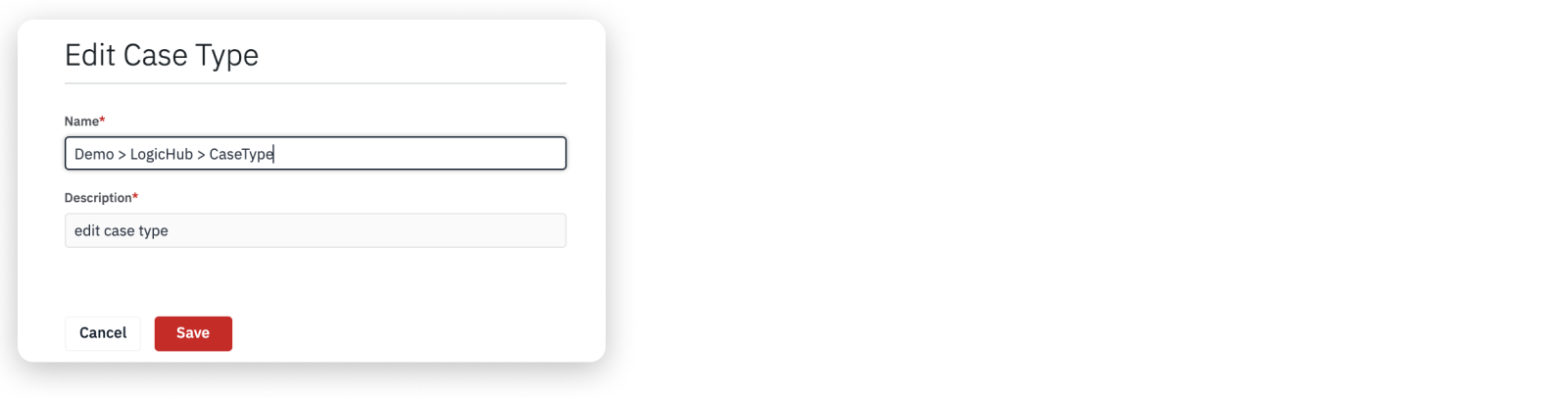
If you use characters other than the list mentioned above to edit the case type, an error will occur when you open the case.
The following screenshot is an example to show using forward slash ( / ) in the case type name is not allowed.
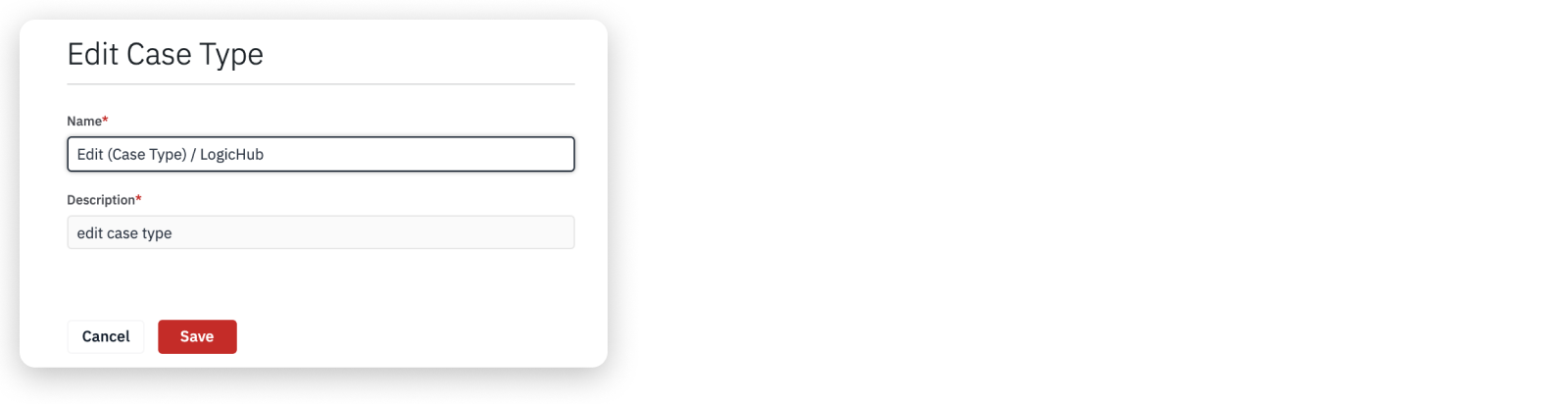
How to Set Up a Case Type
- Go to Settings > Case Settings on the left navigation.
- Click Case Types from the tab menu.
- Open a case type.
- A case type contains the menus described in the following table.
| Menu | Description |
|---|---|
| Details | Allows you to modify assignee and watchers, and set case permissions for users or groups. See Manage Case Details. |
| Fields and Layout | Allows you to add custom fields to a case type, they become available to add to fields and layouts as required. See Customize Case Layouts. |
| Transitions | Allows you to select a workflow from the drop-down. See Manage Case Workflow. |
| Tasks | Allows you to add tasks to include in all cases created with the same case type. See How to Add Task in Case Types. |
| Case Report | Allows you to view case information in a dashboard style. See Customize Case Report Layout. |
What's Next
Updated about 2 years ago