Set Up Conditional Execution
Introduction
You can set up any steps (except the output step) for conditional execution.
Also, with conditional execution, execution stops and output will not be generated if there is no input to the dependent step when the playbook is executed.
🤔💭How to Set Up Conditional Execution?
🤔💭How to Remove or Update Conditional Execution?
Conditional execution is helpful if you have some steps that are expensive to execute and that might not have any input data. In these cases, conditional execution improves processing efficiency and lets you avoid incurring any third-party costs associated with the step.
Set Up Conditional Execution
- In the Advanced Mode playbook designer, identify the step for which you want execution to be conditional.
- Click + and select Conditional Execution.
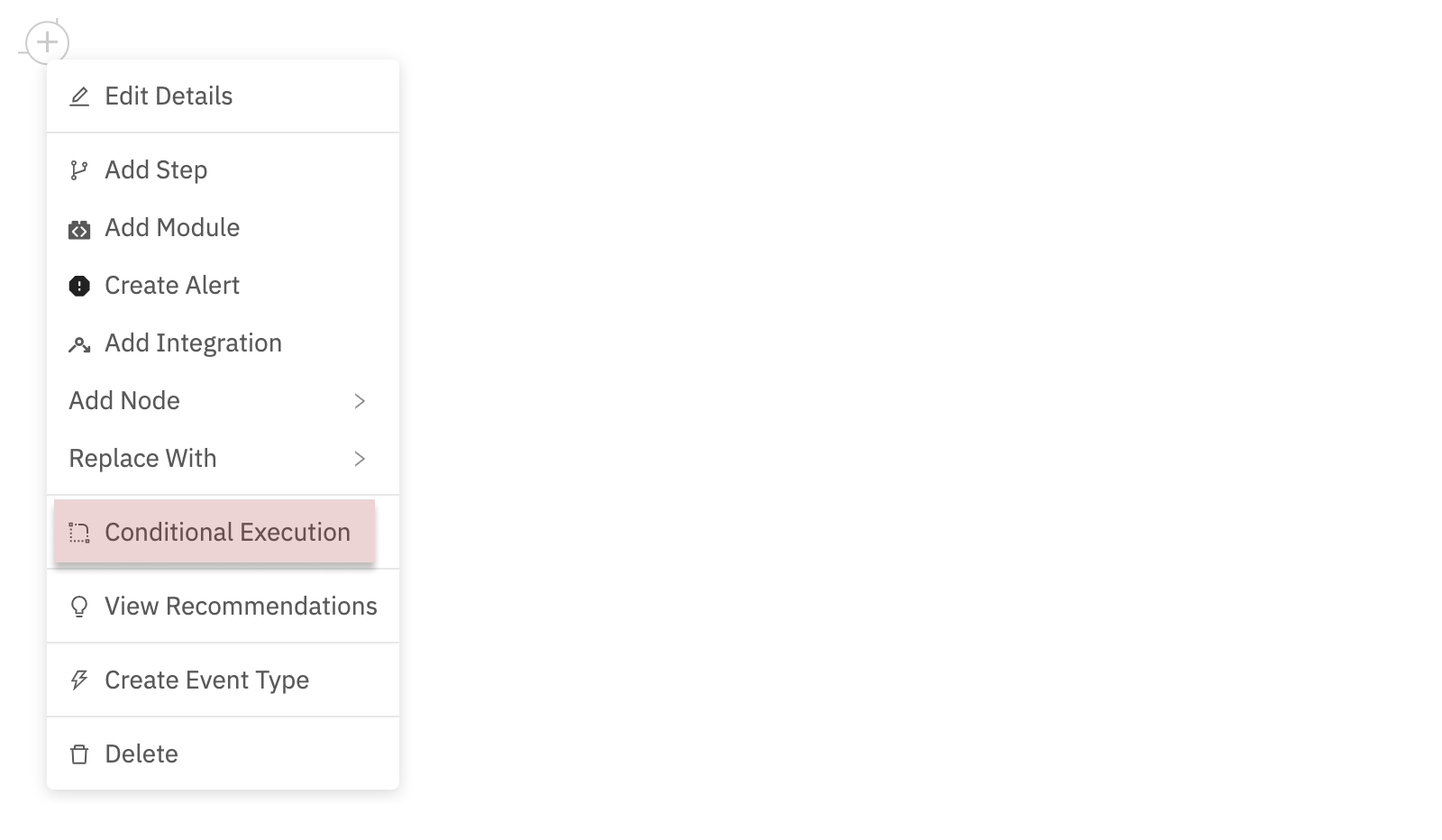
- The setup window shows the step you have selected. Select the step to depend on from the
Depends ondrop-down list. The list includes all steps that are not descendants of the selected step.
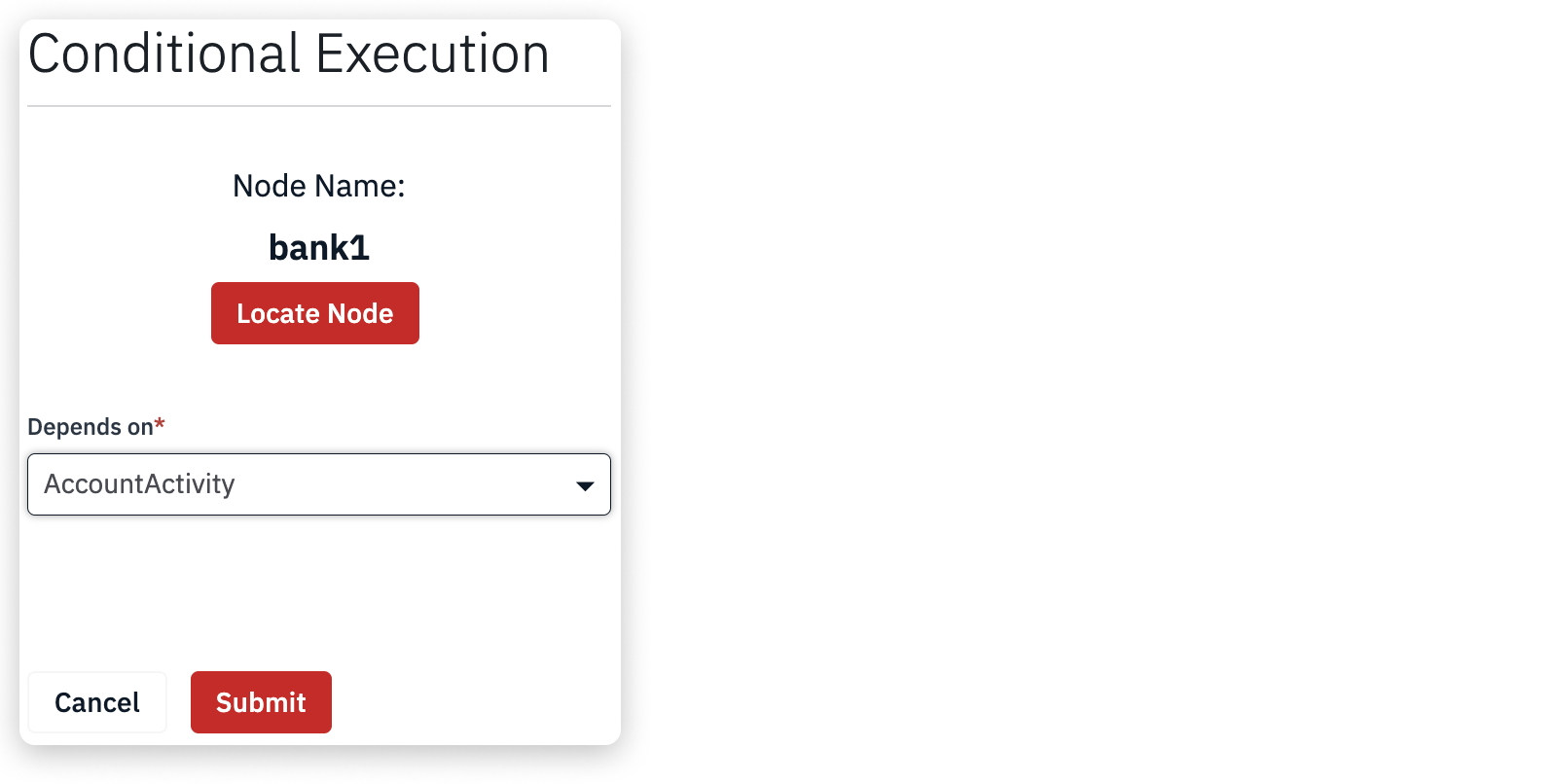
- Click Submit.
The map now shows a dotted line connection between the dependent step and the step that it depends on. If you don’t see the dotted line, click Re-layout.

The setup is now complete. When the playbook runs, if there is no input to the dependent step, playbook execution stops and no output is generated.
Additional Information
Batches in which output node does not execute due to conditional execution are marked as Skipped.
Remove or Update Conditional Execution
To remove a conditional execution link
- Click + for the respective step and select Conditional Execution.
- Choose
Select a nodein theDepends ondrop-down list to remove the existing conditional execution link. - Click Submit.
To update a conditional execution link
- Click + for the respective step and select Conditional Execution.
- Choose the step to depend on from the
Depends ondrop-down list to update the existing conditional execution link. This action clears the previous selection and removes the conditional execution link. - Click Submit.
Additional Information
To highlight or view the Node Name which is getting updated, click Locate Node.
Updated almost 2 years ago