Edit a Playbook
To edit a Playbook
- Go to My Library > Playbooks on the left navigation.
- Click a playbook to open it in Easy Mode.
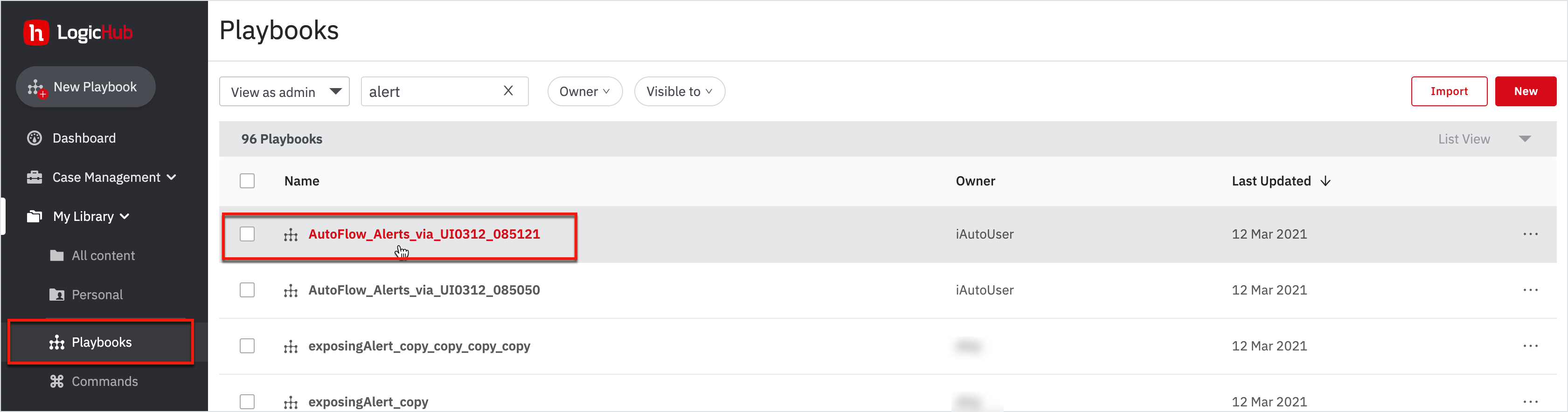
You can add and edit a step in the playbook. The following screenshot shows the options that you can perform for a step.
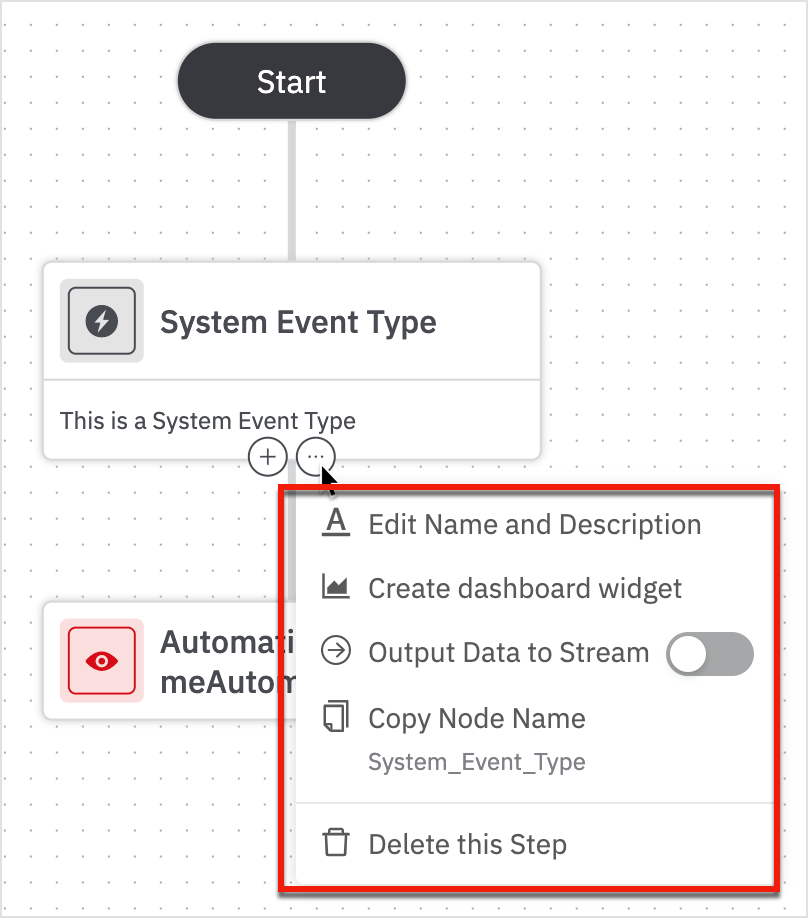
Edit Name and Description allows you to edit the display name of the step, node name, and description.
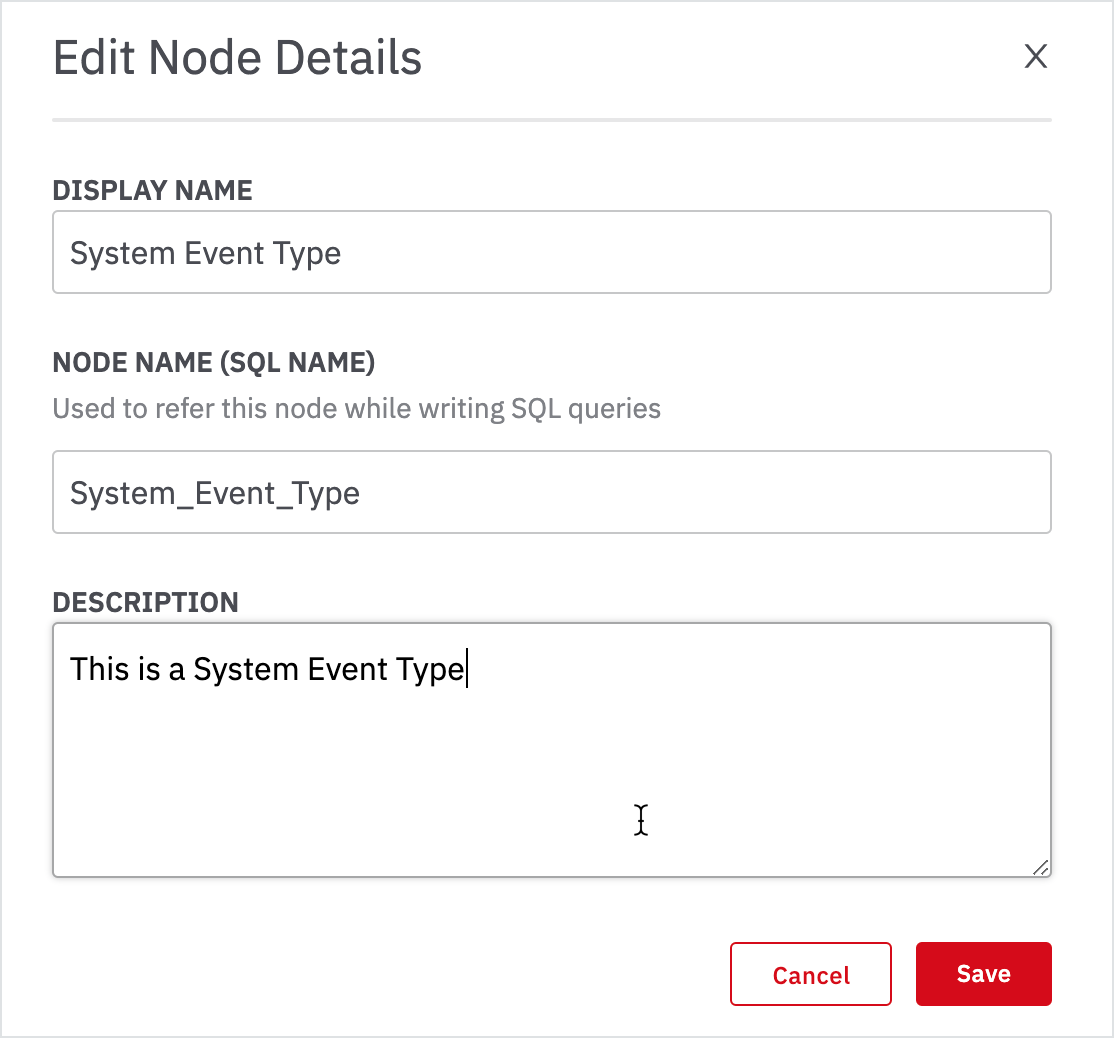
Create dashboard widget allows you to create a custom widget for your playbook by adding the widgets. For more details, see create dashboard widget from playbook.
Output data to Stream allows you to create a stream for a selected node.
Copy Node Name allows you to copy the name of the node for reuse.
Delete this Step allows you to delete the step from the playbook.
Additionally, click + on the step to add another step. Search for the steps on the right pane. Fill in the form details and click Run. A new step will be added to your playbook.
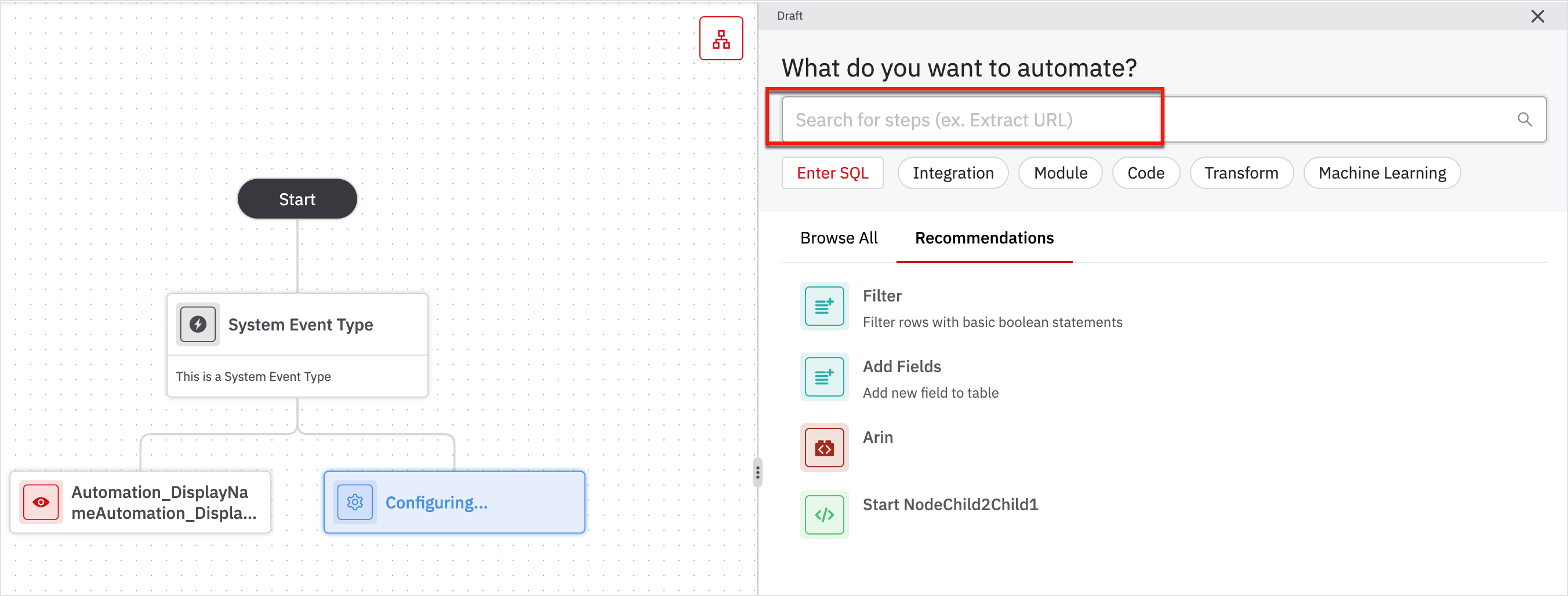
Updated about 2 years ago