Edit Step Details
To set the title and description of a node as well as change its name, edit the node details.
Advanced Mode playbook designer, click + for the node on the map and select Edit Details.
For a general node (computation, tasks, or scorer) set the following:
- Node title that appears on the map.
- Node name to use in LQL queries. A default name is included automatically. Change the name only if needed.
- Description that appears with the node on the map.
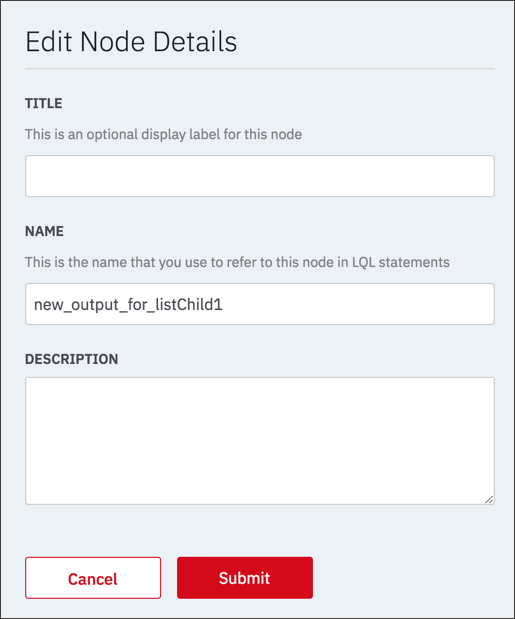
For a step node (module or integration) set the following:
- Node title that appears on the map.
- Description that appears with the node on the map.
- Node name to use in LQL queries. Click Change Name if you want to change the default name.
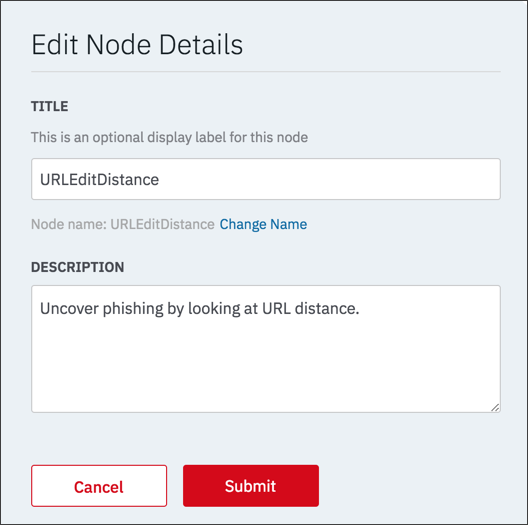
After specifying the settings, click Submit to save and display the changes.
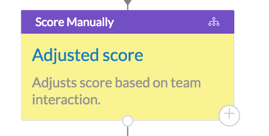
For an automated step, you may hover over the node to view the description.
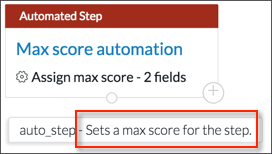
Updated about 2 years ago
What's Next